Review: XP-Pen Artist 22 (2nd generation)
As a digital artist, I have reviewed many drawing tablets over my career. But the landscape has changed considerably in the past few years. What used to be an extremely large investment for an artist is now within the realm of affordability – thanks to lower manufacturing costs and increased competition in this space.
But lower costs also meant shoddy drivers, poor ergonomics, average displays, and documentation that was difficult to parse. The old adage “You get what you pay for” was 100% true for these less expensive digital tablets.
When XP-Pen reached out to me, asking me to review the XP-Pen Artist 22 (2nd generation), I was reluctant to accept. My impression with overseas tablets was not favorable. I recalled devoting countless hours to troubleshooting poor drivers and dealing with overseas support.
Before committing, I visited XP-Pen’s website. I can glean a lot about a tablet from its ad copy and overall presentation. XP-Pen’s site had a polished look, with the product page front and center. The ad copy had no noticeable grammar or spelling mistakes. Okay, I thought… they appear to be serious.
I accepted the review request for an XP-Pen Artist 22 (2nd generation). My policy for any product review (whether I’m supplied with a free product or not) is to be 100% brutally honest. I made this clear to XP-Pen’s representatives and they accepted.
Less than a week after my email correspondence with the company, my XP-Pen Artist 22 arrived. (From this point on, I will be referring to the model as the Artist 22.)
The box that arrived looked admittedly non-descript. Inside this box, however, was another box containing the Artist 22 kit.
The first thing that immediately struck me was how beautiful and sturdy the box packaging looked. On the front of the box is a product shot featuring an amazing painted illustration. Aesthetically, I could have easily mistaken the Artist 22 box for a product from Apple or Wacom. I mean, the box comes with a handle!
Tech Specs
Let’s start with the tech specs. The Artist 22 measures at 21.5″ and offers 1080P resolution. According to their website, the color accuracy is 86% NTSC.
What’s in the Box
Inside the box is the tablet itself, wrapped with plastic, along with a box containing assorted cables (USB-C to USB-C, power, USB-A to USB-C, HDMI to HDMI), a drawing glove, documentation, and a stylus holder with stylus and replacement nibs. Also included is a quick start guide, a Thank You card, and a microfiber cloth.
The tablet itself is very well built and sturdy. It also has rounded corners on all four sides. The fit and finish are excellent, as are the overall aesthetics. I was notably impressed. The front of the unit comes with a protective plastic sheet that keeps the screen intact during transit. (This has to be removed before drawing.)
On the back of the units are the ports for the tablet and an adjustable stand. Along the top edge, in the center, is the power button. On the top right edge are controls for adjusting picture, color, brightness, and OSD (On-Screen-Display) parameters.
Also present is a white LED to indicate power status. The controls were easy to operate by feel alone.
The adjustable stand allows users to tailor their viewing angle.
I prefer to keep the tablet nearly flat, but you can easily adjust the angle to almost fully vertical.
The stand is very sturdy, holding its position firmly when set.
On the back of the unit is a recessed cavity, containing a headphone jack input, HDMI port, USB-C port and power. The recessed cavity comes with a detachable cover to keep the ports hidden.
From a build standpoint, this thing looks great and feels solid.
Also in the box is a cylindrical holder, which contains the stylus and assorted replacement nibs.
The holder’s top contains a pen holder, which you can use to keep your pen when it’s not being used.
Unlike other styli I’ve used from overseas tablet manufacturers, the XP-Pen stylus does NOT need a battery. This is a welcome change. This gives the stylus a bit more solidity. The bottom part of the stylus has a rubber grip, which makes it comfortable to hold. The stylus has a rocker button that adds custom functionality (right mouse button click etc.). Unlike Wacom, the XP-Pen stylus does not include an eraser. Honestly, I *never* use the eraser – even on my Wacom tablet – so I did not miss the omission.
With all the connections in place, it was time to fire up the Artist 22.
Software
Before I talk about the software specifics, I’m using the Artist 22 with a 2018 Mac mini computer running macOS Big Sur. As of this writing, XP-Pen has a beta driver that works with Big Sur, and that is what I have been using to test the device.
To prep for the driver install, I made sure to first uninstall every trace element of Wacom’s drivers from my system. This is important. XP-Pen hosts drivers on their website so I pulled the driver down and installed it.
The XP-Pen driver software installed without issue. Software drivers are typically the Achille’s heel for most overseas tablets I’ve tested in the past. So, I was pleasantly surprised when I pulled up the driver software and noticed that it was just as well built as the tablet.
The driver software lets users configure the work area. On a multi-display setup, you will have to map the XP-Pen drawing area to the tablet. The XP-Pen driver also includes intuitive calibration adjustments, which allows users to fine tune the position of the cursor with respect to the stylus.
The second aspect to the XP-Pen driver is the stylus setting. Users can customize the stylus’ rocker buttons and adjust the pressure sensitivity via a pressure / output curve. (I prefer less line output for applied pressure so I’ve adjusted my curve accordingly.) The stylus has 8192 levels of pressure sensitivity.
Users can also import and export their driver settings, which is very handy.
Testing
I’ve used this tablet exclusively for the past 20 days, primarily in Adobe Photoshop but also Adobe Animate and Clip Studio Paint. Here are my four main observations:
1) Drawing on the Artist 22 was very pleasant, both ergonomically (love the adjustable stand) and making marks. The stylus is responsive and I did not see a hint of lag when I was drawing with it. The form factor of the tablet is excellent.
2) The default pressure curve out of the box is a bit heavy. Thankfully this can be adjusted.
3) 1920 x 1080 feels cramped – but it’s something I eventually adjusted to, by putting my often used tool palettes on a different display. I would have preferred 2560×1440 as a default resolution.
4) Color was excellent as was viewing angle, thanks to an IPS display. Brightness out of the box was also good (not blinding, like I’ve seen from other display manufacturers). Lighting was also uniform with no dark areas.
Below are some photos I took to give you an idea of the color and viewing angle.
Below are some illustrations I created using the Artist 22 tablet and Photoshop.
The Artist 22 works as advertised. At $500, it’s a fair price, especially when considering the competition, namely the Wacom Cintiq 22 ($1199) or the iPad Pro ($799). The adjustable stand is my favorite feature. The only caveat I have is with the Artist 22’s low screen resolution. It’s not a deal breaker for me, but it may be so for others. For students or the budget conscious, the XP-Pen Artist 22 (2nd generation) is a great entry level digital drawing tablet. For regional pricing and additional info, make sure to visit the XP-Pen store.
-Krishna




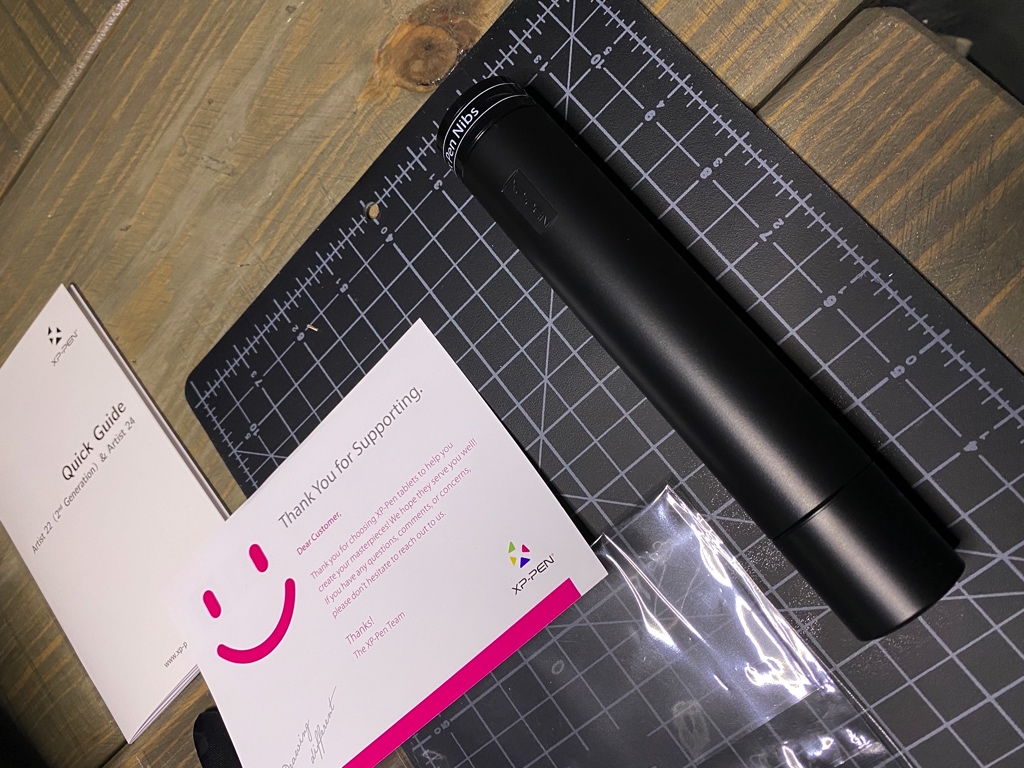













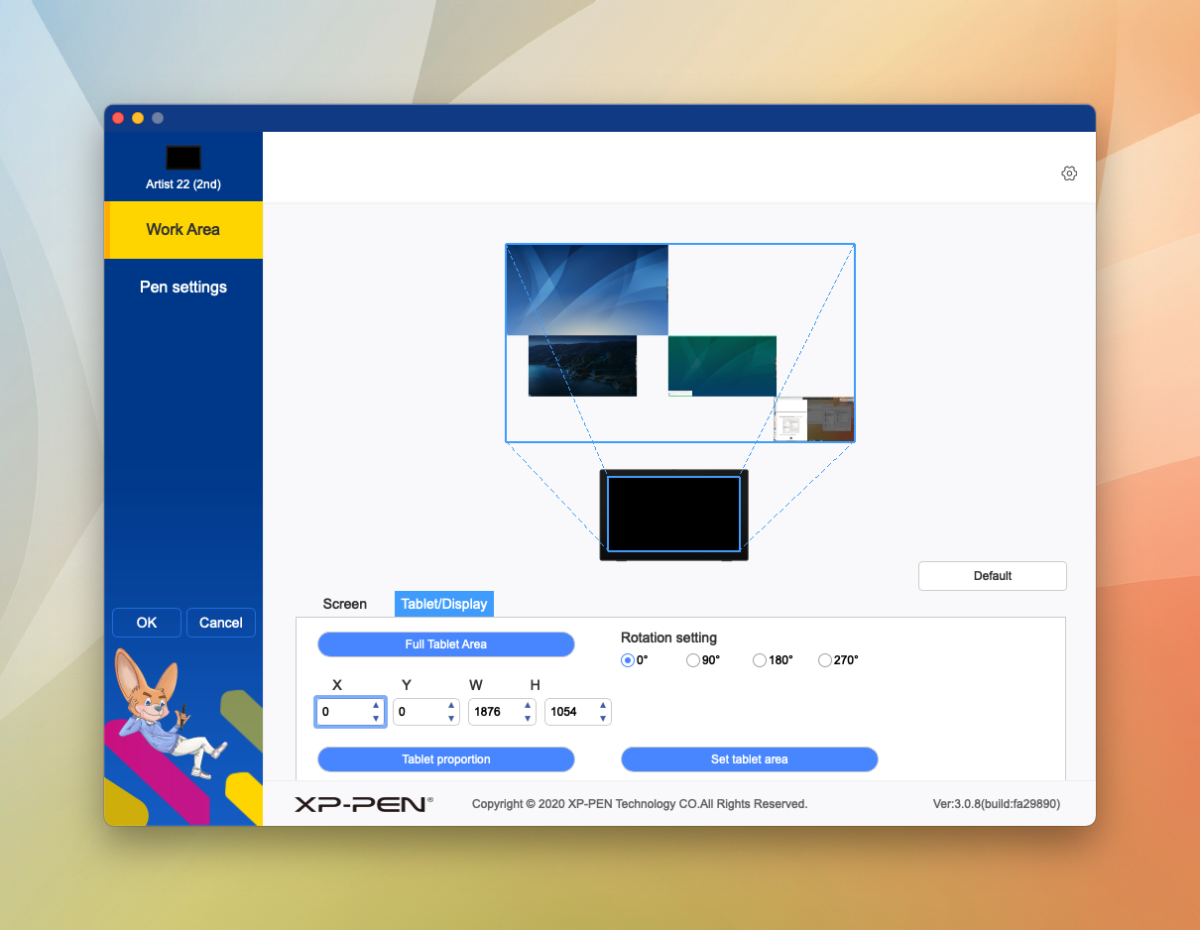
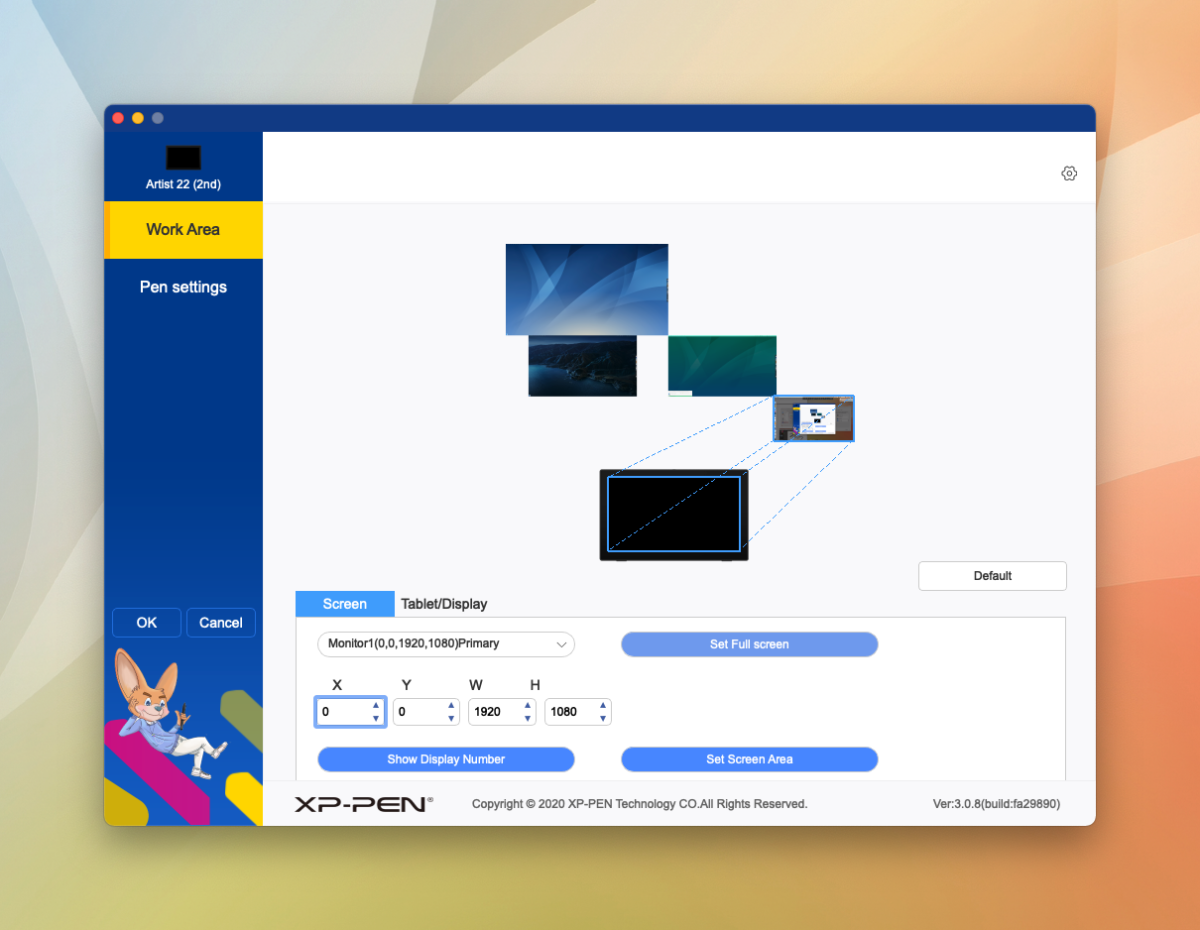
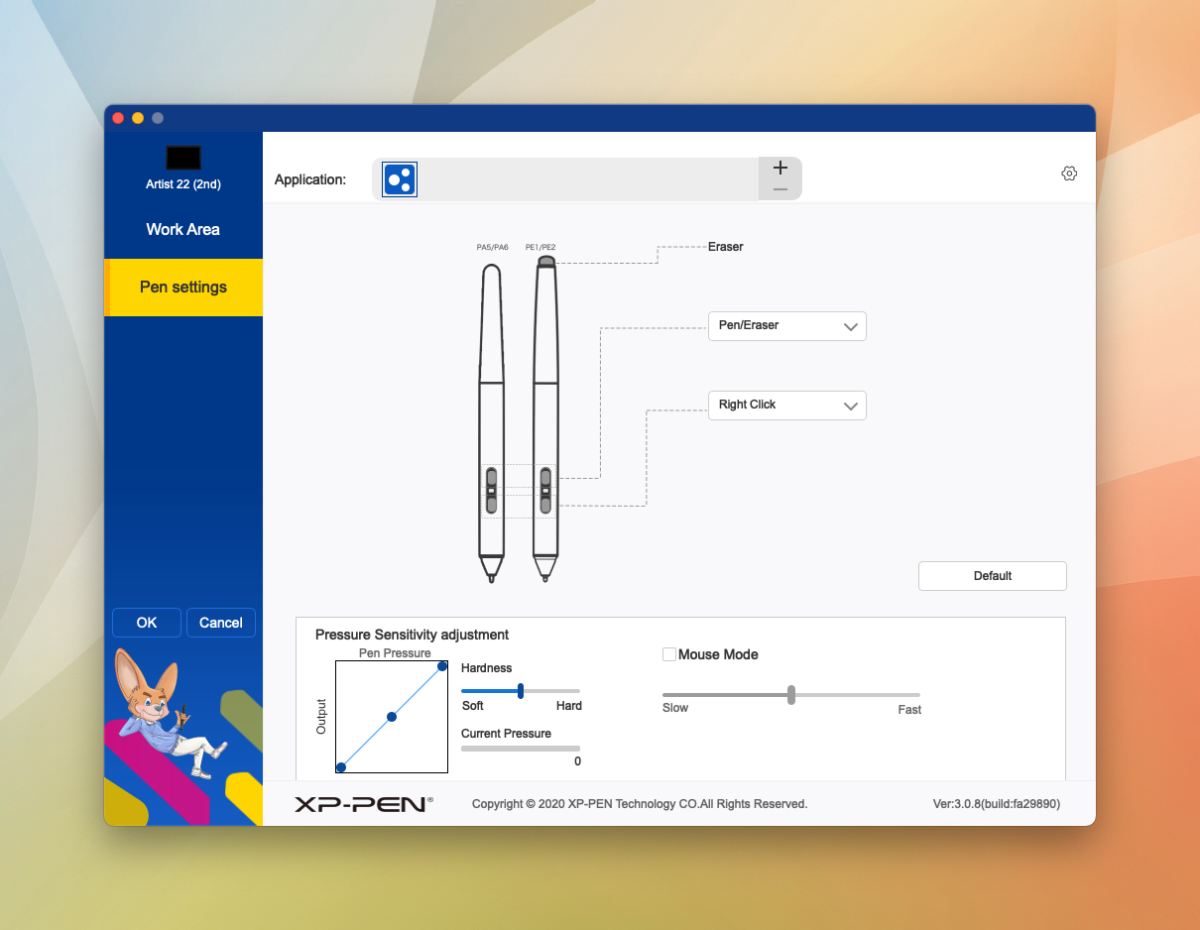
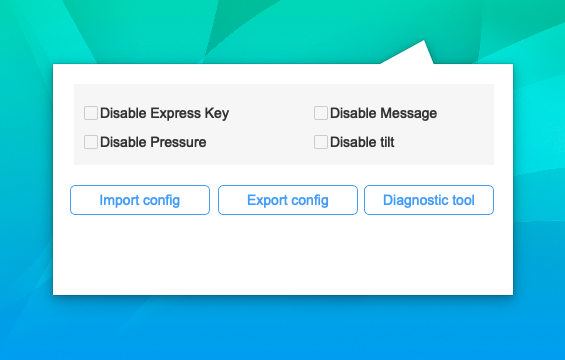

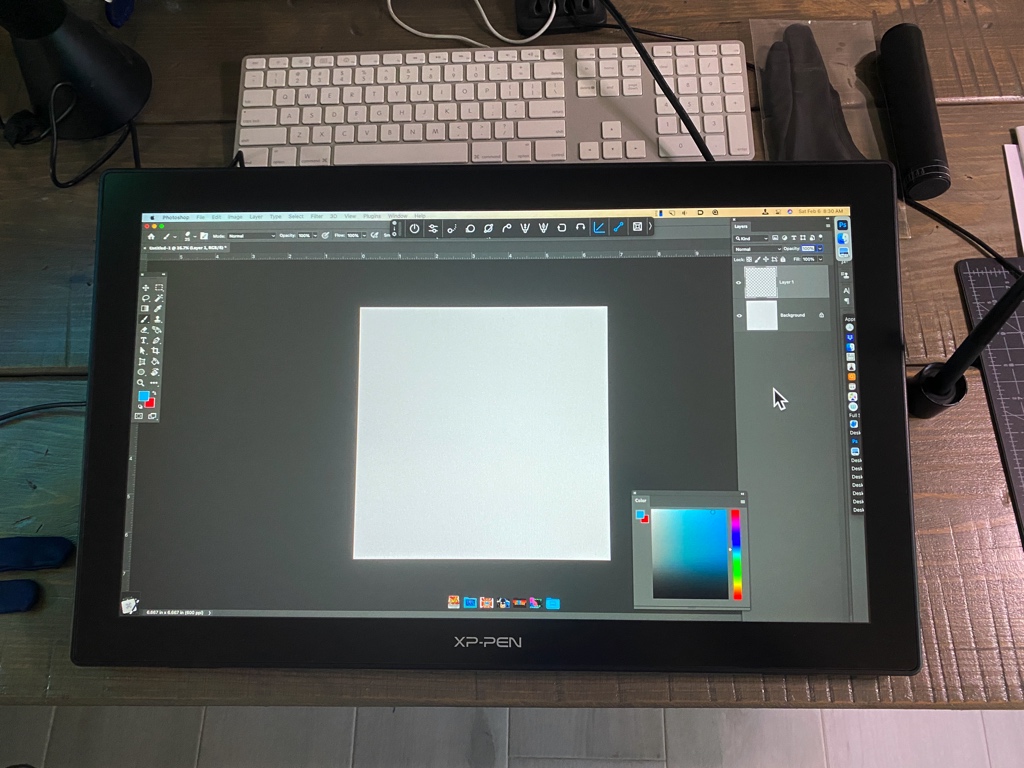


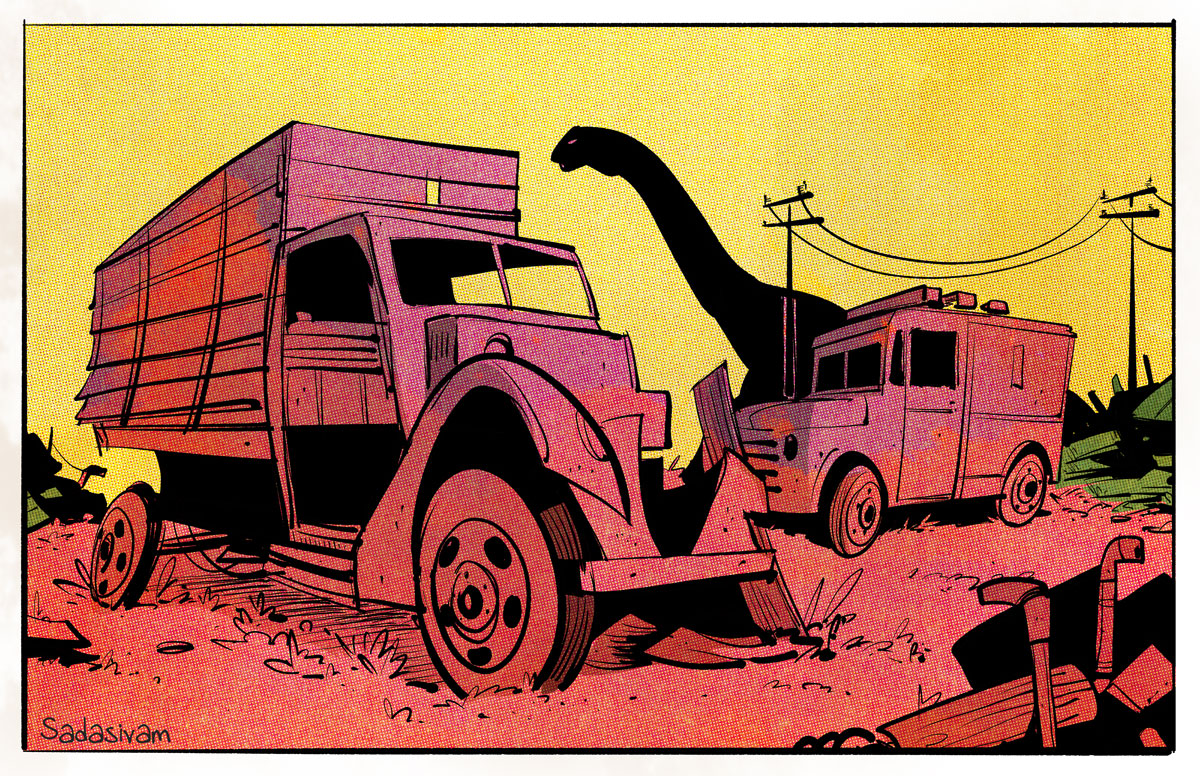



Rasmus
February 22, 2021 at 8:43 amVery cool, I especially like the fact that tablets like this are getting more and more affordable!