Pastebot Reviewed
Within macOS, the Mac stores text and images you’ve copied into its clipboard. It works well enough when performing simple tasks like copying a sentence and pasting it into a new document. But if your task requires numerous copy and paste actions as part of your workflow, where retrieving older items from your copy queue are necessary, the Mac’s clipboard limitations become painfully evident.
Imagine a robust clipboard application that saves everything you copy, whether its text or images. Now imagine having instant access to paste any of these previously copied items into a new document with a custom keyboard shortcut. This is what Tapbot’s Pastebot utility promises for Mac users. Does it live up to the hype? Read on.
Over the years, the Mac has had no shortage of clipboard managers. Some of these clipboard managers are stand-alone, while others are integrated as features within larger apps (like Alfred).
Pastebot ($9.99 via the Mac App Store) offers a clean, minimalist interface that goes several steps above other clipboard managers by offering powerful filtering and sequential pasting capabilities, with the added convenience of cloud-based synching.
Let’s take a closer look at what Pastebot offers.
The main screen has two panes. On the left are pasteboards and filters. A pasteboard can contain one or more clippings. For example, under the pasteboard “Creative Quotes”, you’ll see a list of copyable snippets. Users can create their own pasteboards by clicking on the small (+) icon. The process is clean and simple:
Copy a snippet (Command C), then select the pasteboard you want to save it to, and paste it (Command V) right in.
Pastebot’s “General” tab has a host of useful options, including the option to ignore clippings that go beyond a specified size. If you use multiple Macs, you can enable iCloud sync for easy access to your clippings.
Keyboard shortcut junkies (and I include myself in this category) will have another reason to rejoice: Pastebot lets users assign custom global keyboard shortcuts for commonly accessed actions. Hooray!
I typically work with a variety of design apps, including Photoshop – and I don’t want Pastebot to track my image copies while I’m working. With Pastebot’s “Blacklist” feature, users can assign specific apps (like Photoshop, Keychain, 1Password, etc.) for Pastebot to completely ignore.
Pastebot lets users choose how to paste the clippings they copy, while also tracking the number of characters and bytes the clipping occupies.
Pastebot includes some incredibly useful filtering capabilities. Users can use the ones provided, or you can “roll your own”. Whether you want to take the clipping and convert it to an ordered HTML list or add paragraph tags around a few sentences, Pastebot’s filters can help you save time. To use them, simply copy the text you want to filter and choose the appropriate Pastebot filter from the list. Before committing your changes, Pastebot will let you preview them first. I absolutely love this feature!
The $10 asking price might be steep for some, but if you rely on copy and paste on a daily basis, it’s worth every penny. After using it for only a few days, Pastebot has proven to be indispensable. Using it has improved my productivity and overall efficiency. I give Tapbot’s Pastebot my highest recommendation.
-Krishna
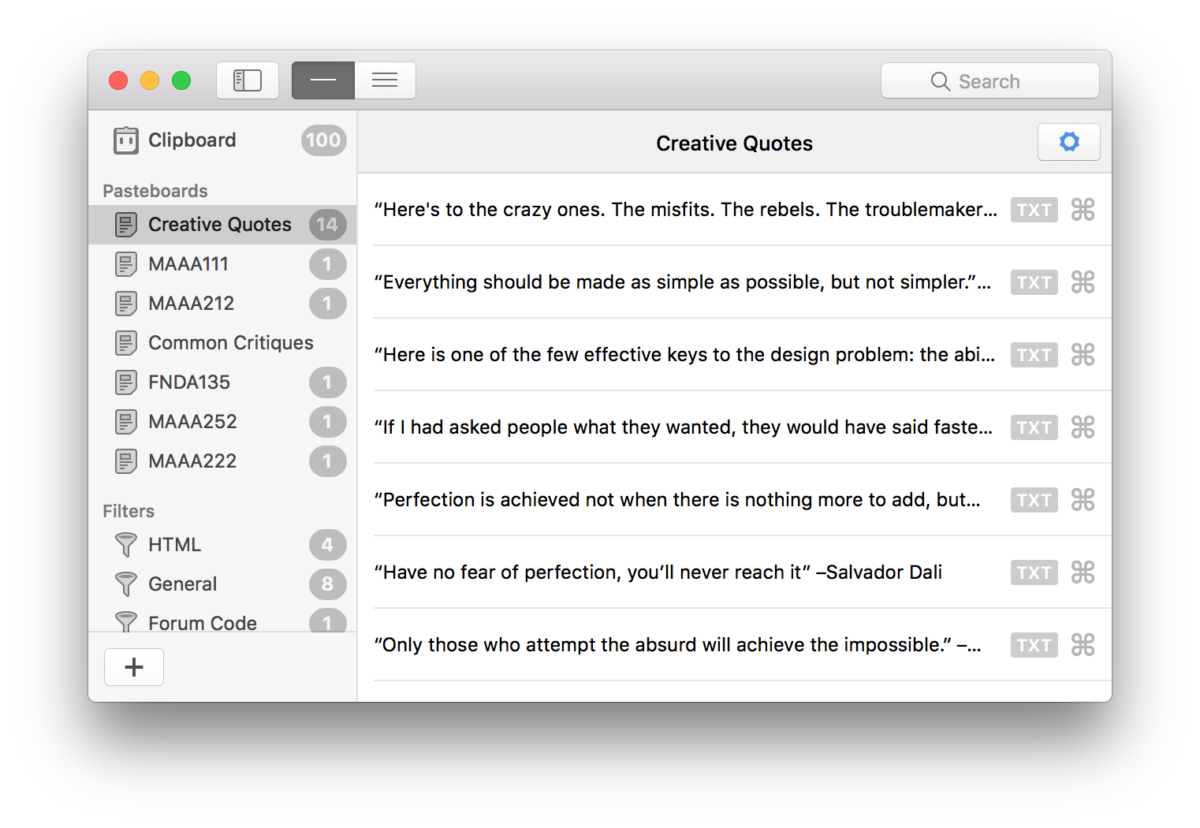
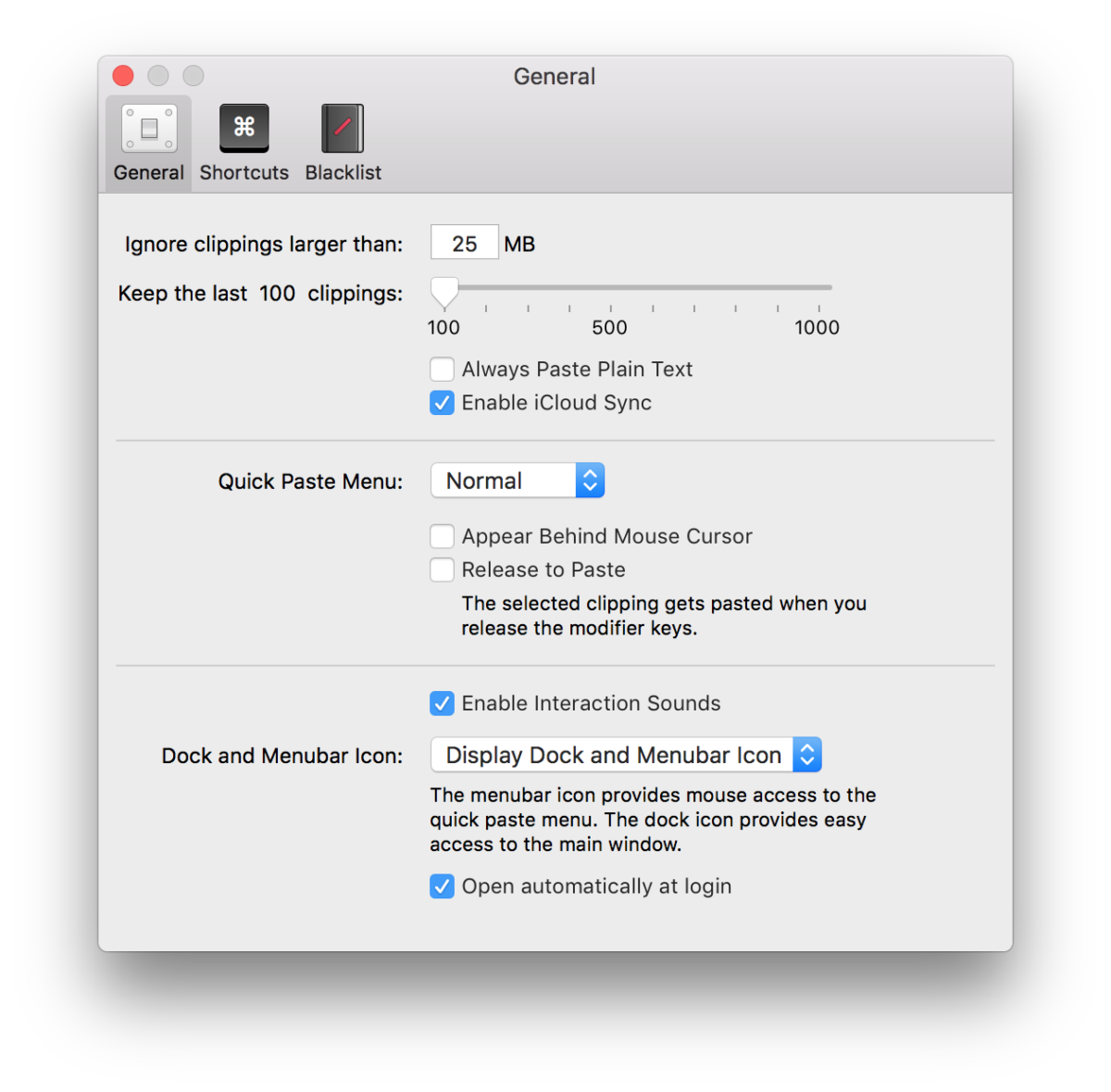
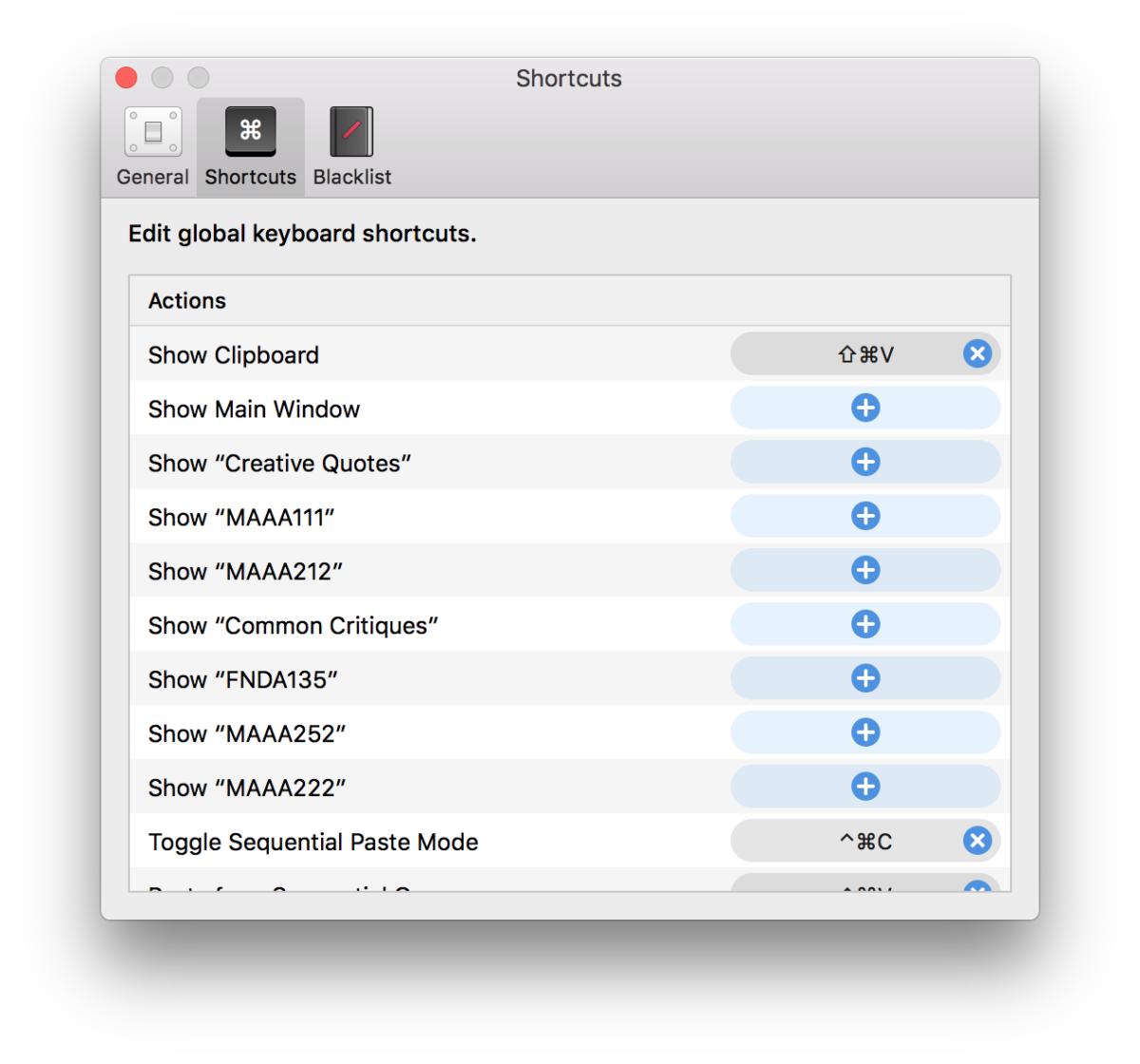
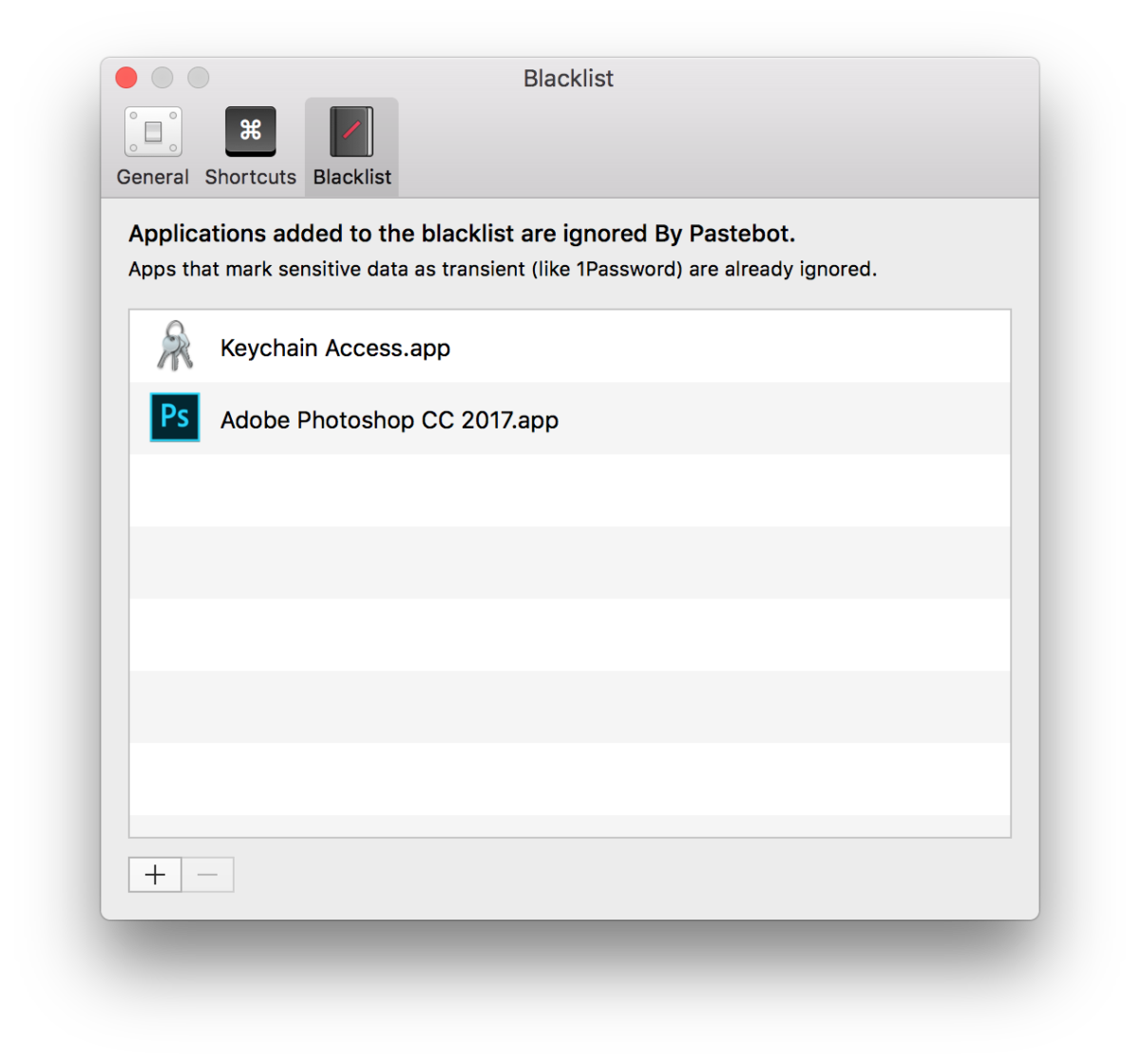
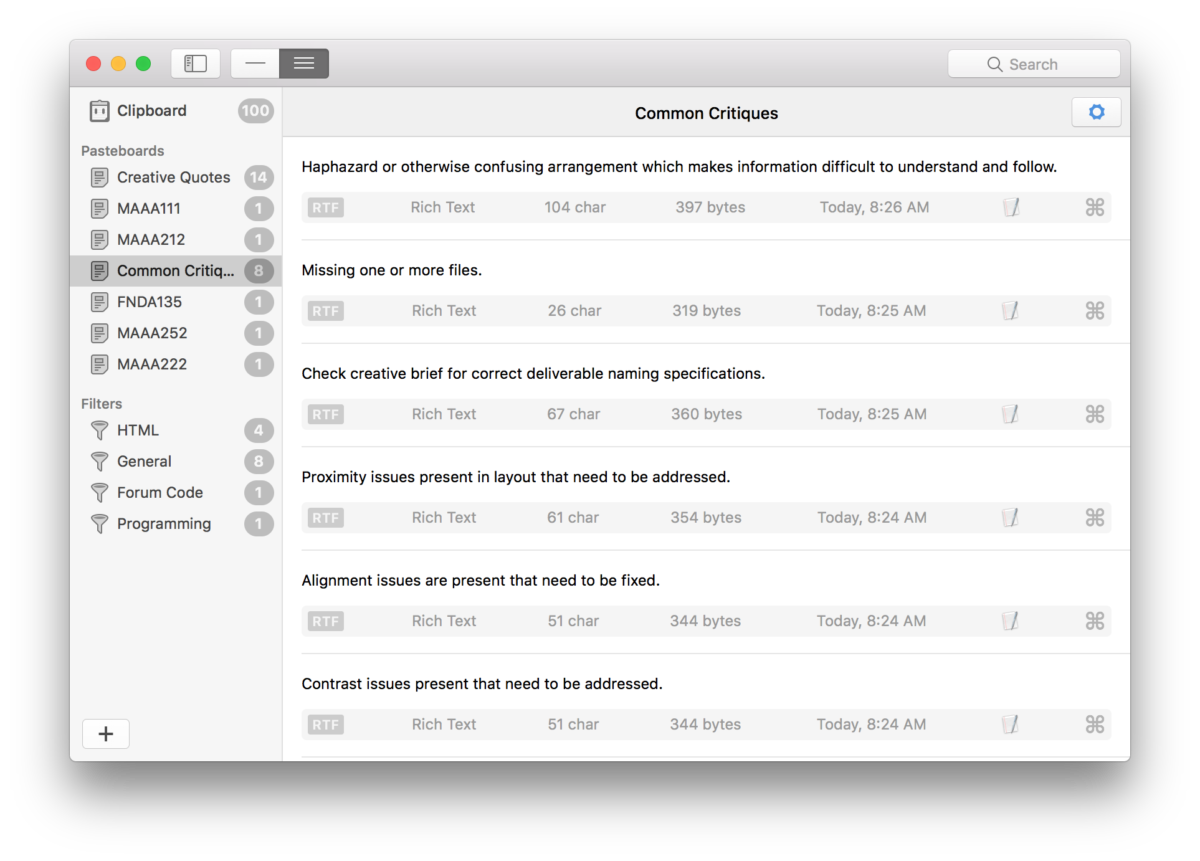



No comments yet. Be the first!