Review: Image Vectorizer
A few years ago, I raved about a program for the Mac called CocoaPoTrace. It was a one trick pony for converting raster based images to vector format. It was free, and it worked great for what it was designed for.
And then one fine day, CocoaPoTrace disappeared. Poof! Just like that.
In the intervening five years since my review, I received numerous requests from readers asking where they could download a copy of CocoaPoTrace for the Mac. And I could give no answer.
Until now.
I believe that I have found a worthy spiritual successor to CocoaPoTrace, and it is called Image Vectorizer. Developed by Icosasoft Software, Inc., Image Vectorizer shares many of the same features as its predecessor, but it looks and feels like a modern app. And best of all, it’s readily available on the Mac App Store for a mere $5.
Using Image Vectorizer is simple. Drag your favorite JPG file into the left panel and click the Vectorize button to generate the vector art on the right panel. Save the result as an EPS, PDF, SVG, or DXF file and you’re done.
For more control, you can define specific input and output settings. I found the default settings worked exceedingly well for converting digital inked line art over to vector format.
Once the conversion takes place (usually within a twinkling of a CPU cycle), you can save your image out.
Pictures speak louder than words. Below is a zoomed in view of the raster source file featuring line art for a piece I digitally inked. Notice the “jaggies” and pixillation at this level. Raster images are comprised of tiny dots called pixels.
Here is the result from Image Vectorizer. Notice that at the same level there are no jaggies or pixillation at all. That’s because vectors use curves instead of pixels to represent images.

The big advantage of vectors is scalability. No matter how large or small the vector image is, the results will be crisp. And, unlike raster images, the file size – even at the largest size, stays small.
In addition to converting raster images to vector images, you can also use the Image Vectorizer to manipulate your source image – it allows for common adjustments such as flipping, rotation, brightness, saturation, and blur. There’s even a half-tone effect you can use with photos. On the vector side, you can tweak the settings to adjust corner threshold, curve optimization, and even output size.
Image Vectorizer is a simple tool that does what it says it will do. Buying this app was the best $5 I’ve spent. For converting line art to vector format, it can’t be beat. Image Vectorizer earns 5 out of 5 Bob Weiners.

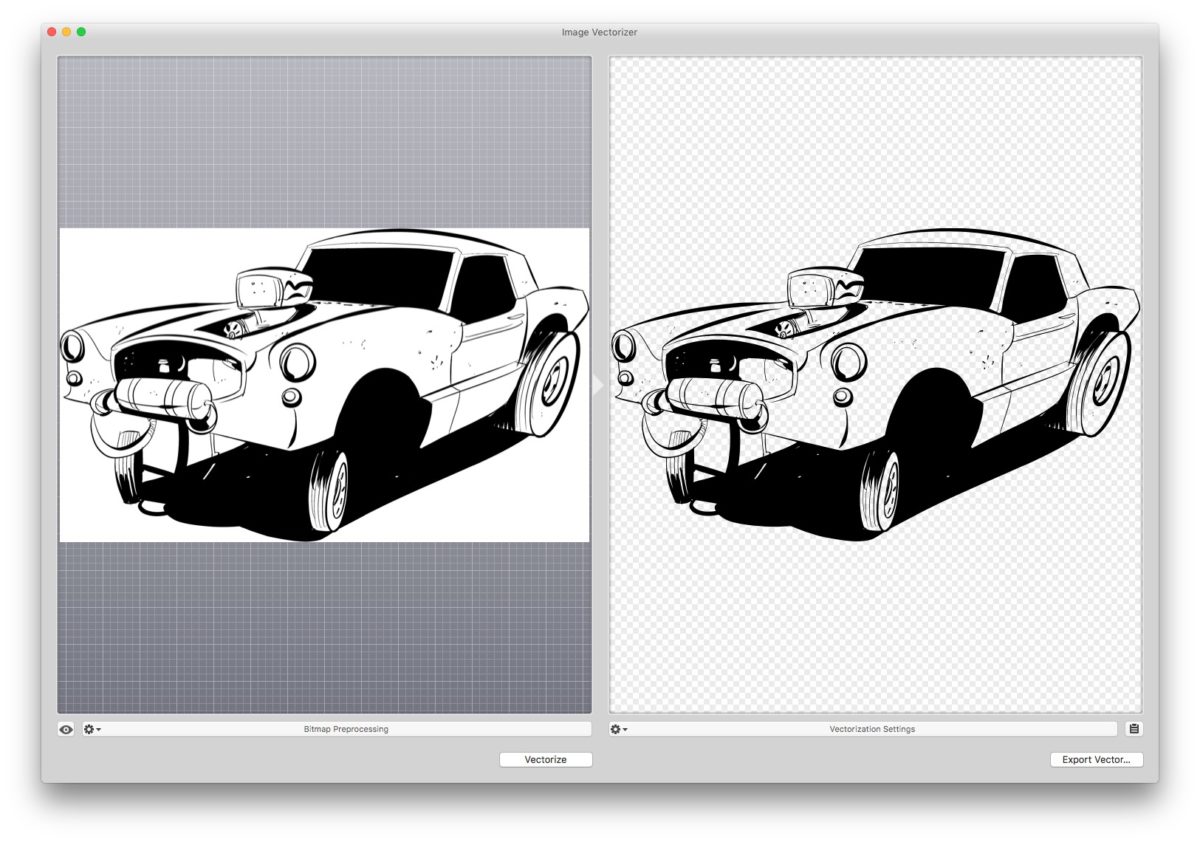

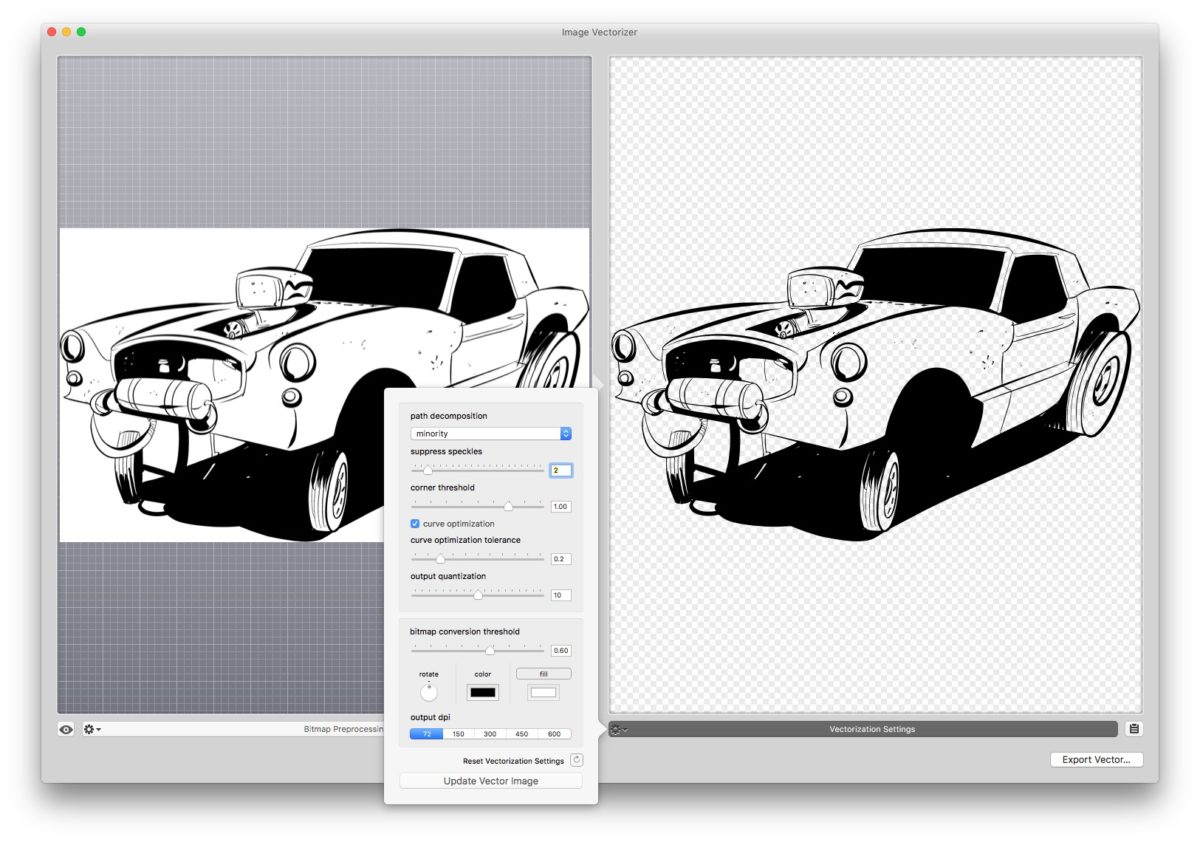





No comments yet. Be the first!