Hands On with the Wacom Cintiq Companion
It’s no secret. I have lusted after the Wacom Cintiq for many, many years. So when Wacom
offered to send me their Cintiq Companion for review, I jumped at the opportunity. I have spent about a week with an evaluation unit. Does it measure up to my expectations? How well does it stack up against the iPad? Would I buy one? Read on…
What’s in the Box?
The Wacom Cintiq Companion comes in two major flavors: Android or Windows 8. For this review, I opted to test the Windows 8 version. The model I received came with a 512GB solid state drive, a 13.3″ display screen with 2048 levels of pen pressure and multi-touch capabilities, and Windows 8 – all running on an Intel Core i7 chipset running 1.9 GHz. The Cintiq Companion also comes with an Intel HD Graphics 4000 chipset and 8GB of DDR3 RAM. It weighs in at about 3.9 lbs. For comparison, an iPad Air weighs in at 1 lb. The retail price on this unit is $2299. Wacom also sells the same model with half the storage for $1799.
In addition to the display, Wacom Cintiq Companion box includes a stylus, 9 nibs, a nib extractor, a carrying case, and a power supply. Like all other Wacom devices I’ve reviewed, the packaging is well organized and excellent.
On the left side of the Cintiq Companion are a series of ExpressKeys and a Rocker Ring. The ExpressKeys accept common keyboard shortcuts, while the Rocker Ring can be used as a zoom dial to control the magnification of your canvas.
The Cintiq Companion comes with one headphone port, two USB 3.0 ports, and a miniDisplay port for connecting an external display. I did not have the miniDisplay connector to test the Cintiq Companion with my Mac, so my review is largely on how well Wacom’s device works as a standalone unit.
The back of the unit sports some airflow vents and a camera.
My review unit also came with a Wacom Cintiq Companion Keyboard. The Wacom keyboard is a tad shorter than the small Apple aluminum keyboard (the one without the number pad). The bottom of the keyboard includes an on off switch to toggle Bluetooth connectivity. The Cintiq Companion keyboard does not come with the Cintiq Companion; it will set you back an additional $49.95.
Build Quality and Setup
Out of the box, the Cintiq Companion looks downright gorgeous. Its curves and moldings have an excellent fit and finish. It feels sturdy but not bulky. The Cintiq Companion’s screen has a wide viewing angle (178 degrees), making it comfortable to see from a variety of angles. The screen is capable of displaying up to 16.7 million colors. True to its portable nature, the Cintiq Companion is very easy to grip and hold. The included stylus feels very comfortable to hold and use, thanks to its rubberized grip. The hardware is solid.
Windows 8
My first experience with Windows 8 hands-on was with the Cintiq Companion. Truth be told, it took me some time to acclimate to the interface. The tile interface is irritating, particularly when looking for things like the Control Panel. Once I was able to get to the desktop, though, things became easier. For my testing, Wacom was kind enough to include Corel Painter X3, Autodesk Sketchbook Pro 6, and Adobe Photoshop. The apps themselves operate identically to their Mac counterparts, with the usual keyboard shortcut differences.
The Drawing Experience
Drawing on the Cintiq Companion is very, very nice. The pressure sensitivity is so refined that it felt like I was drawing on paper. Sketching on the Cintiq was so fluid, with absolutely no lag whatsoever: in short, it was an absolute pleasure to draw on. For my testing, I used the Cintiq on my desk as well as on my lap. Being able to work from anywhere is a HUGE selling point for me, and the Wacom Cintiq Companion really delivers on that experience. It’s nice to completely untether from any cords and just simply draw. The Cintiq Companion, for the most part, makes you forget you are drawing digitally. The only time I was reminded of this fact was when the Cintiq’s fans would kick on. They’re not loud, but they could definitely be heard from time to time while I worked. In my testing, I was able to get about 5 hours of battery life for one full charge.
The supplied Wacom Cintiq Companion keyboard works well. It’s light enough to move around and travels well, too. In my testing, I rarely missed having a mouse around.
A note about the Cintiq Companion’s screen: it’s also touch capable. As such, one would expect the display to become something of a fingerprint magnet. Surprisingly, that’s not the case with the Cintiq Companion.
Wacom bundles calibration utilities, drivers and an assortment of drawing programs with the device. Of particular note: you can use the Cintiq Companion in landscape OR portrait mode. Just be aware that you will have to calibrate the stylus with the device when you switch modes. In my testing, my calibration was slightly off when using the device in portrait mode. On the other hand, it worked absolutely fine in landscape mode. As this was an evaluation unit with access locked down, I was unable to download or apply updates to the drivers, to see if that would fix the issue.
I noticed that the backside of the Cintiq Companion gets warm when its on, but it’s not to the point where it’s uncomfortable.
Should You Buy It?
That’s really the $2299 question, isn’t it? The Cintiq Companion definitely delivers on its promise of providing a professional, stand-alone portable drawing device. If portability is important to you, it’s really the only game in town. By comparison, the iPad simply doesn’t come close, irrespective of the different pressure sensitive styli you can buy for it. Bear in mind, I’ve looked at the device from the stand-point of a stand-alone drawing device. I have not tested the unit as a standard Cintiq, which can be connected to a Mac or PC (though, I really would like to.)
If I had to put my money where my review is, I would opt for the cheaper Wacom Cintiq Companion model with 256GB of storage, which should be more than enough for my main applications (Manga Studio, Photoshop, Sketchbook, etc.). I would then utilize cloud storage (DropBox, Copy, OneDrive, GoogleDrive) for all my data files. I would also opt for the Windows model over the Android model, simply because Windows isn’t as limited as Android when it comes to professional drawing and design apps.
Based upon living with the Cintiq Companion for a week, my entire review could be summed up thusly: I want one.
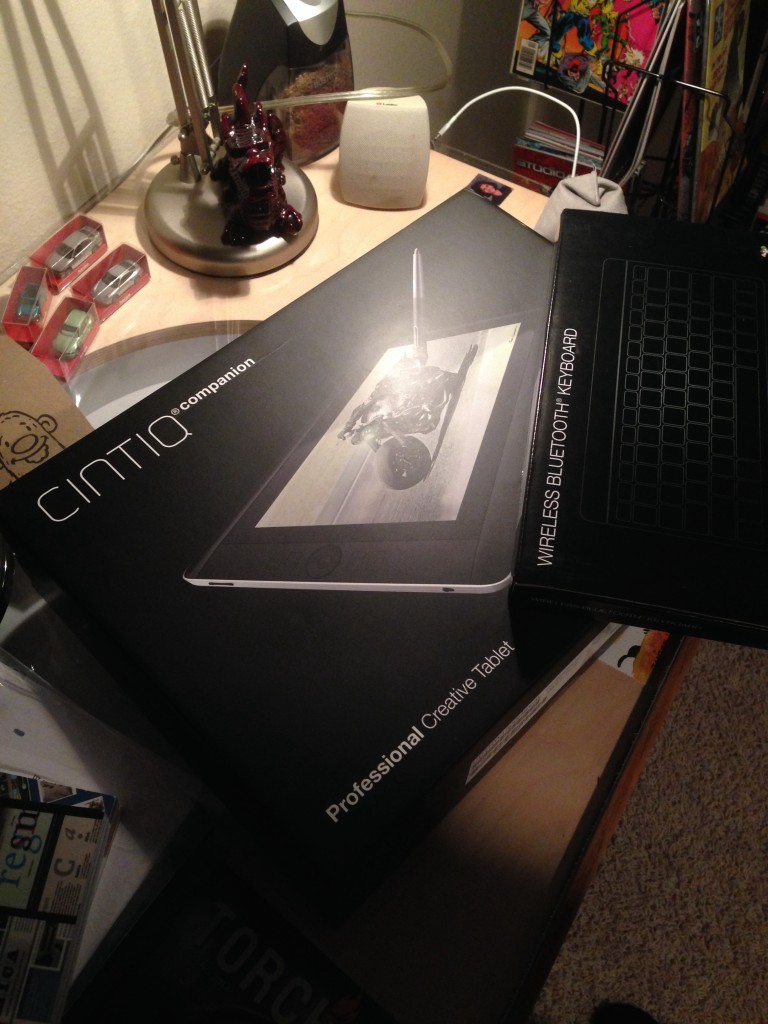





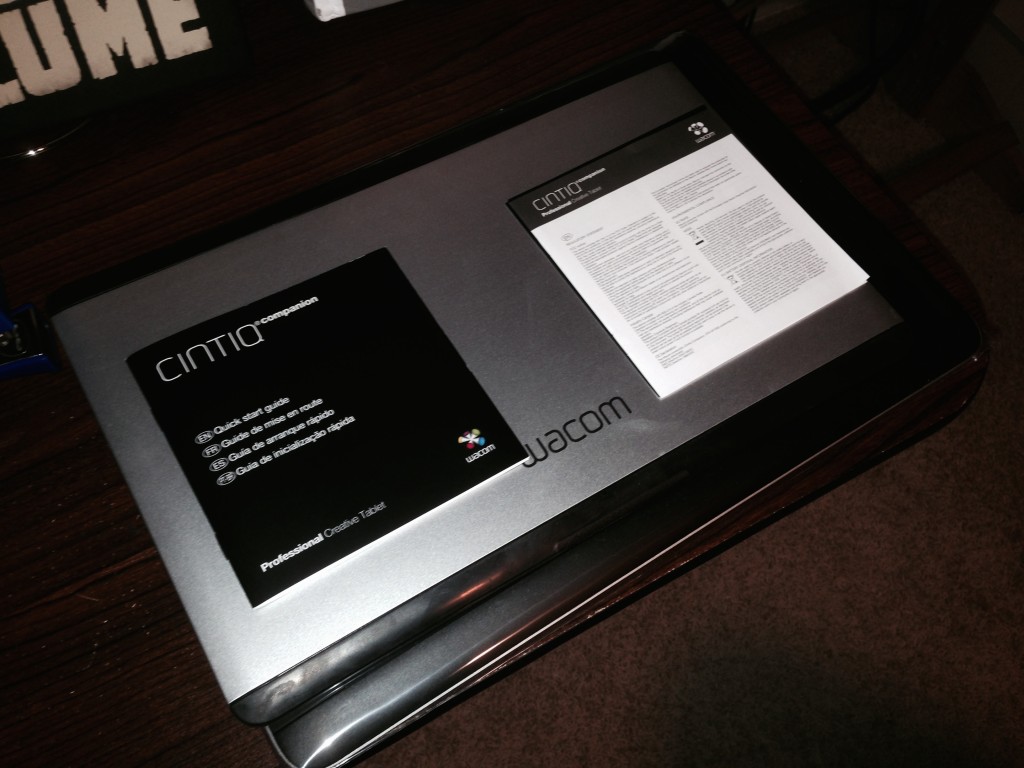
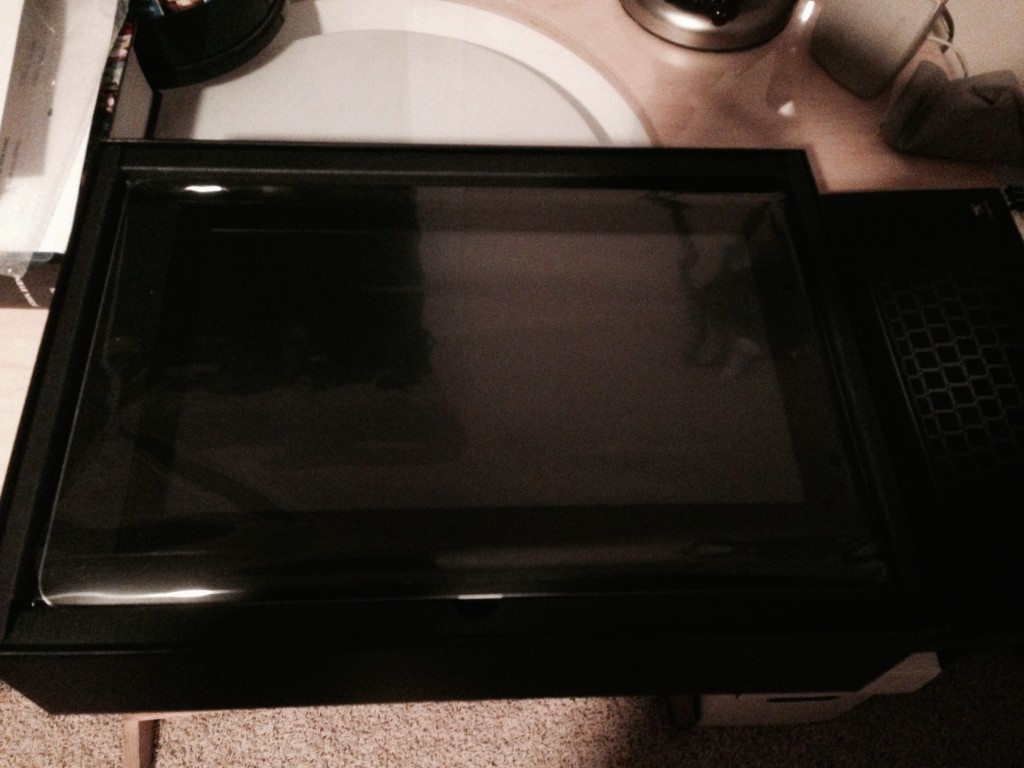

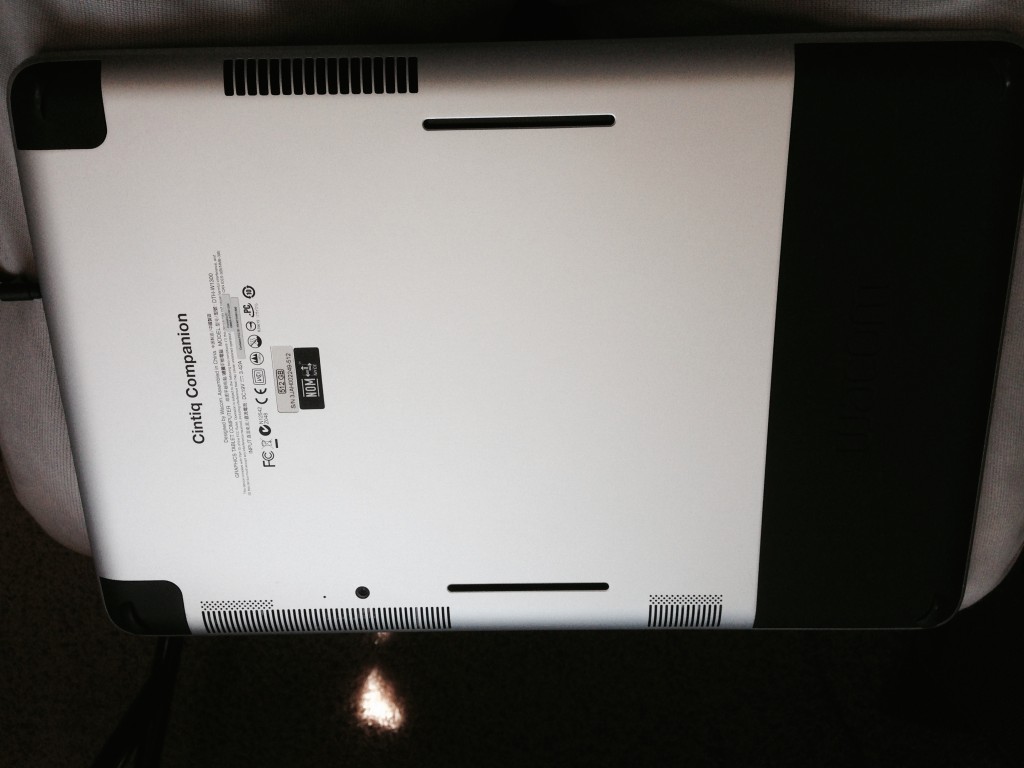

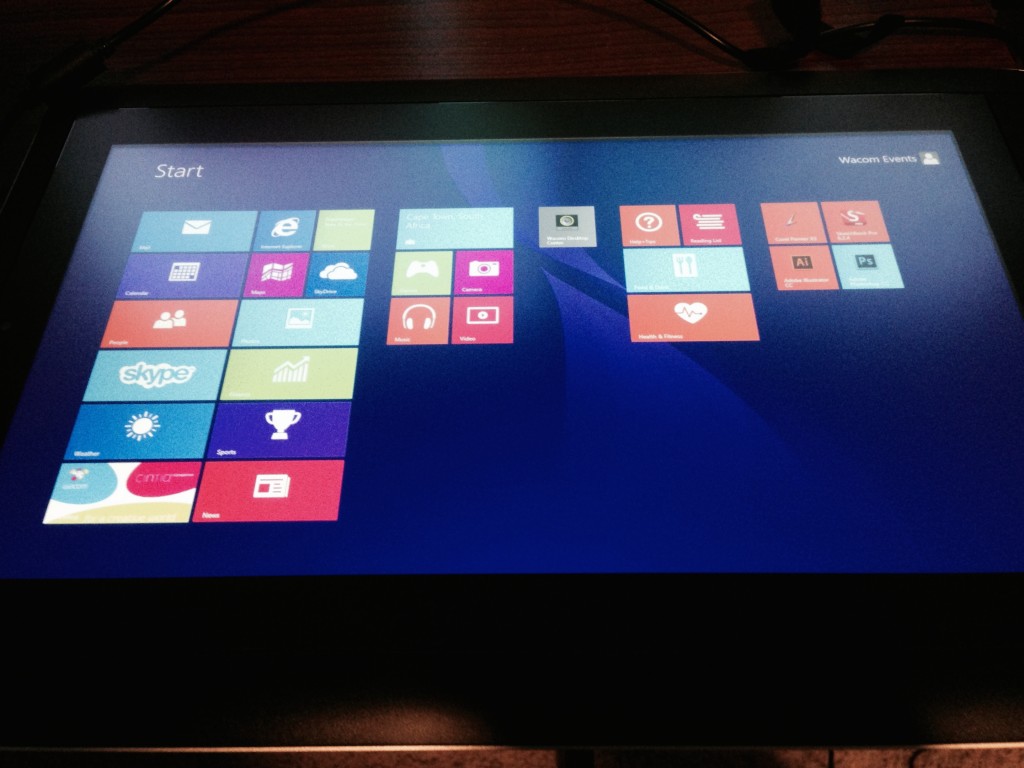



Tom Dell'Aringa
March 15, 2014 at 10:27 pmHow does the drawing experience compare to the Yiynova? I tend to find it tricky to get the nova in a good drawing angle. But mainly, I want to know if the screen feels big enough for you. If you were making comics on it, is there enough room to make pages?
Krishna M. Sadasivam
March 15, 2014 at 10:31 pmI feel that the Cintiq’s head and shoulders above the Yiynova. I am using the Yiynova and it’s good, but the Cintiq Companion is several levels of magnitude better. The Cintiq’s screen is slightly smaller, but it has a higher overall resolution (1920 x 1080) compared to the Yiynova (1440 x 900). Bear in mind, the Cintiq I reviewed is almost triple the cost… The viewing angle on the Cintiq is much better than the Yiynova, too — making coloring less of a chore.
Laurence
March 16, 2014 at 6:40 amHi Krishna,
Just wanted to give you a heads up that the Cintiq Companion only performs as a Cintiq accessory (say for your Mac) with the Android model. The Windows model is a standalone drawing machine and that’s all.
I was surprised to discover this and a little disappointed myself but that’s how they’ve done it.
Cheers,
Laurence.
Krishna M. Sadasivam
March 16, 2014 at 7:59 pmThank you for sharing that, Laurence! I had no idea that the Windows model is standalone only. My guess would be that if you rarely plan to use the device outside its environment (i.e. on the go), and need tablet capabilities the Android version makes more sense. For a full production machine on the go, the Windows model is the go-to.