PopOS Starter Pack for new Linux Users
As a new PopOS user, I wanted to document my set-up journey, in the hopes that it may help other new PopOS users who are coming over from another OS (Windows or Mac). This article will focus on the tools I installed and (where appropriate) the articles that helped me get up to speed. Without further ado, let’s go!
After a fresh install, I recommend getting familiar with the operating system. Kick the tires. Take in the new experience. Start simple, by visiting popOS’s Settings. Change the desktop wallpaper, customize the keyboard and mouse settings, change screen resolution (I use 1920×1080) and (optionally) increase the font-size for the interface.
After I had my setup customized to my liking, I started seeking out key software tools I need right out of the gate. I’ll break these up into categories for convenience. All of the apps in my list are free, unless otherwise noted.
File-Sharing:
LocalSend. This is an open source, multi-platform file sharing utility. It’s like a cross-platform version of AirDrop. With LocalSend, I can toss files, folders and even text between my multiple computers. It works flawlessly across Mac, Windows and Linux. I wrote about this application at length, if you are curious…
E-mail:
Thunderbird. Like LocalSend, this is a cross-platform application. PopOS provides a very basic email client out of the box (Geary). It’s simple and light-weight, and good for casual use – but Thunderbird has extra features that Geary doesn’t.
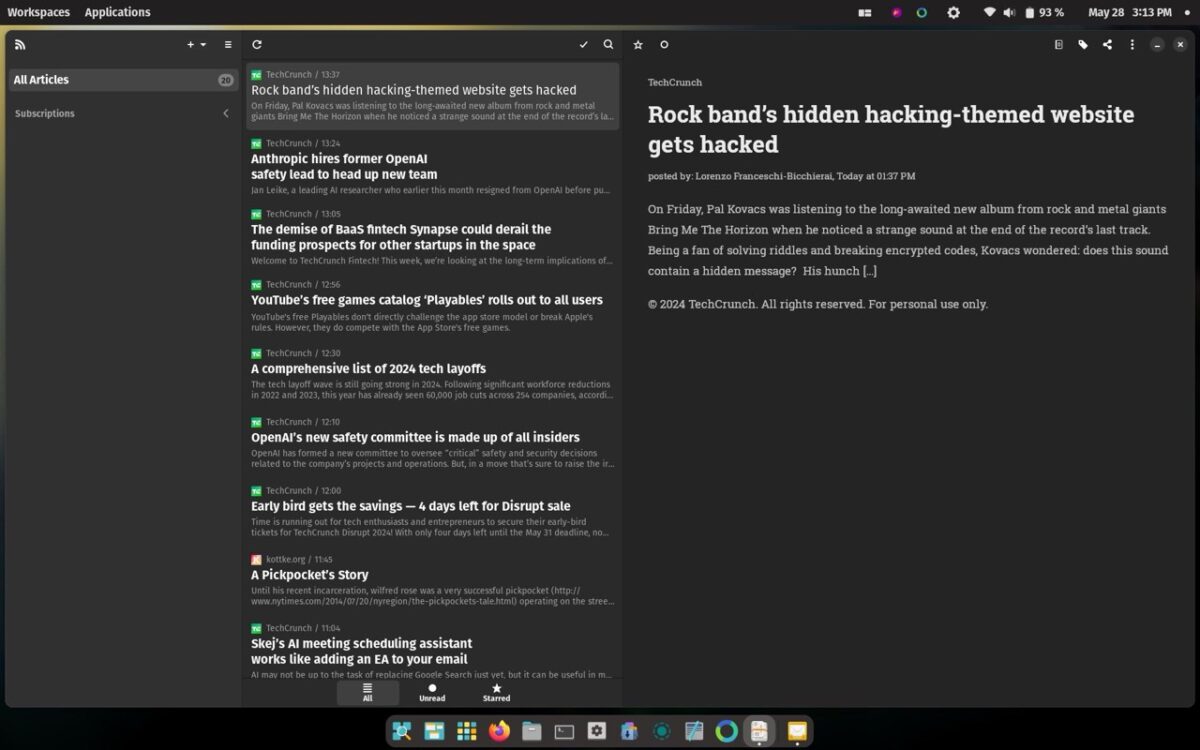
NewsFlash reminds me of NetNewsWire in its overall feel. That’s a good thing, because I really like NetNewsWire.
RSS:
NewsFlash. I like keeping up with several websites, and RSS is my jam. NewsFlash is clean, simple, and fast. It lets me organize my RSS feeds by category, as well as importing / exporting feeds from any number of RSS options. Plus, it looks great.
Web Browser:
Firefox. I’ve used this venerable brower for at least a decade and it does the job without getting in my way. I’ve tried Vivaldi on popOS, but I can’t quite wrap my head around it. This one comes in the box, which is convenient.
App Store:
The Pop! Store that ships with PopOS is terrible. Immediately download COSMIC App Store from the Pop! Store app, then delete the latter. COSMIC App Store loads fast and feels better organized. It does a good job introducing new users to popular apps, and also provides a list of “Editor’s Choice” apps for consideration.
Screenshots:
Flameshot. This is one category that I feel the Mac has better options for (even out of the box), but Flameshot provides basic screenshot and annotation capabilities. It gets the job done, but it’s no CleanShot X. I wish it had clearer options for capturing the entire screen. Sometimes it works, and sometimes it doesn’t. I want a simple way of assigning keyboard shortcuts to capture a window and capture a full screen.
Word Processing:
I haven’t really explored this facet yet, but it seems that LibreOffice seems to be favored by folks who are in the know. I’ll be putting LibreOffice to the test in the coming weeks ahead.
Passwords:
I have a subscription to 1Password. I’ve used it for years and years and never had any issues with it. It supports passkeys and lets me share passwords with my family. I use this program on all my devices, since it syncs beautifully. Don’t forget to install the 1Password browser extension for your browser of choice.
Text Editor:
COSMIC text Editor is my choice. It’s fast, includes line numbers, and has a tabbed interface. Not too much else I can say about it. For what I do with text, it seems to be good enough.
Helpful articles:
I recommend checking out System76’s support article “Switching from macOS to Pop!_OS”. It was there I discovered Gnome-Sushi, which replicates QuickLook functionality that I used to have in macOS. The article also shares comparable application equivalents to help new PopOS users transition to their new environment.
Configuring SSH (Sergio Pietri): I use SSH to move between my machines, but I always end up forgetting how to set it up. Pietri’s primer is simple, clear and helpful.
As you experiment with popOS, you may inadvertently make changes or modifications that you regret. To revert your changes back to default, use dconf via the terminal to reset your settings, without having to start over from scratch. This command is really good to keep around in case something goes awry.
Case in point: For days, my 2014 MacBook Pro backlight would intermittently flicker. It was driving me crazy. To troubleshoot the issue, I booted from my popOS USB. No flicker whatsoever.
Initially I thought my only option would be to nuke and pave my MacBook Pro’s internal drive and reinstall popOS from scratch. The dconf command, a low level configuration system, fixed whatever gremlin was causing the backlight flickering issue. This command saved me hours of time.
What I really need is an easy-to-use text expansion tool, like Typinator or Text Expander on the Mac.
What are some of your favorite Linux best-in-class applications? Let me know in the comments below.
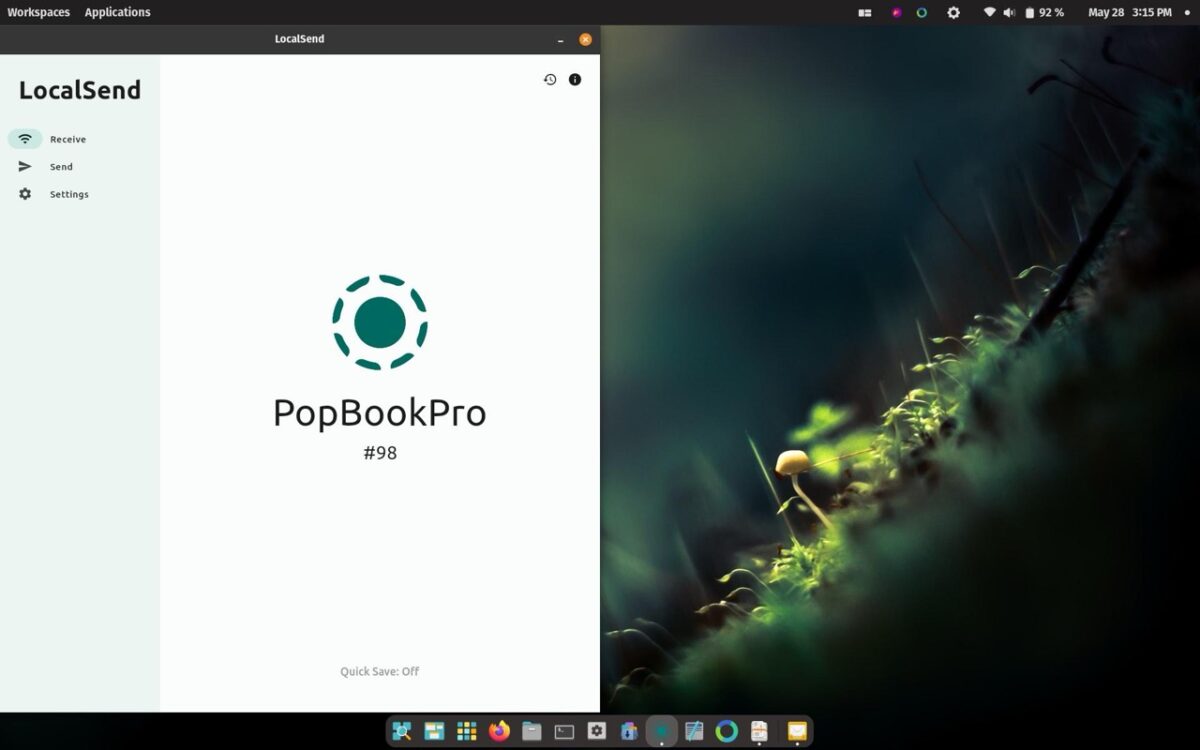
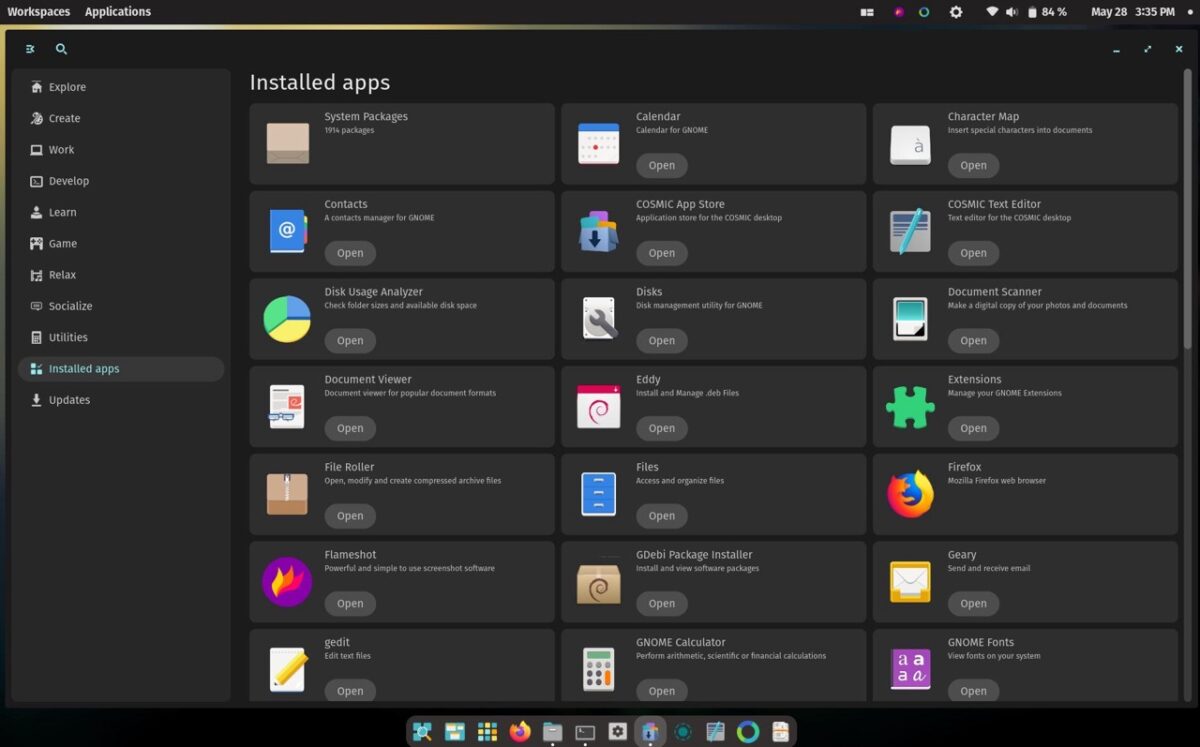
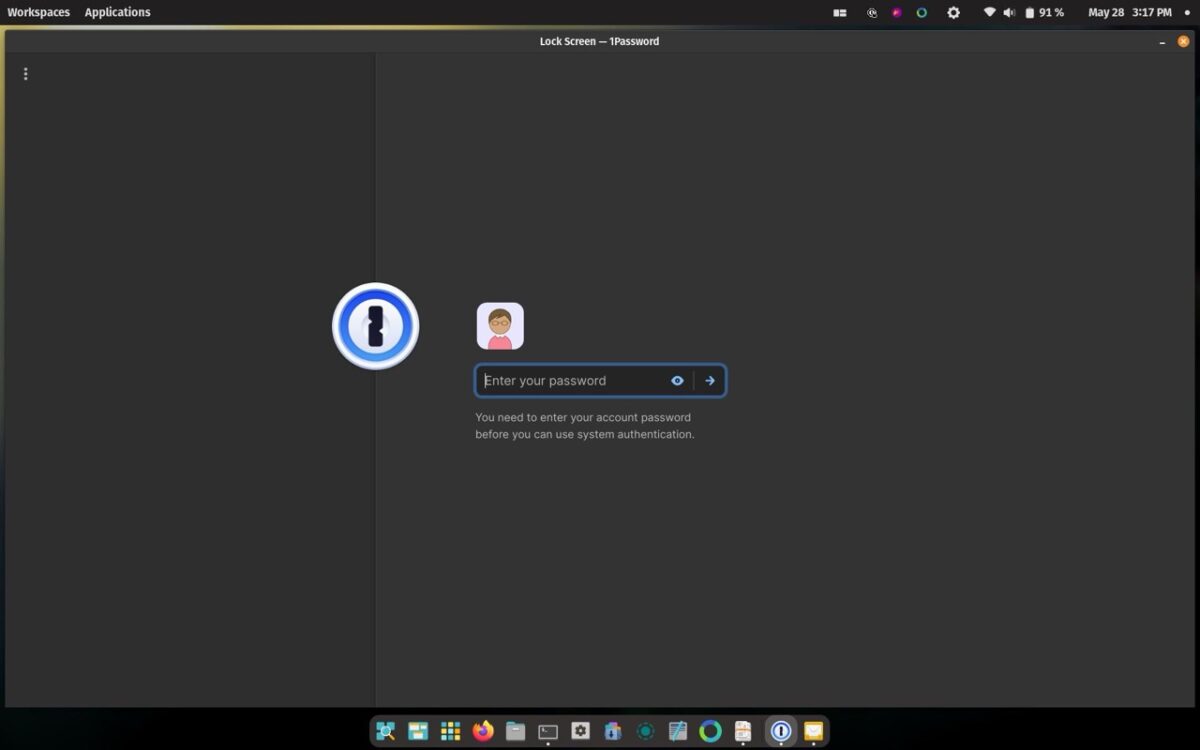



No comments yet. Be the first!