Synergy: Keyboard and Mouse Sharing for Mac and Windows: Review
Sharing a single keyboard and mouse between different platforms used to require a lot of time, patience, and arcane voodoo. Happily, with Synergy, sharing one keyboard and pointing device has never been easier.
Once an open source project, Synergy is now a commercial application; it’s available for Windows, OS X, and a few of the more popular flavors of Linux (Ubuntu, Debian, Red Hat, Fedora). It comes in both Basic and Pro versions. The Basic version costs $10, while the Pro version costs $29. The Basic version comes with the core features and access to the Support forum (if you need it), and the Pro version includes that plus e-mail support, phone support and SSL encryption. Older (free) versions of Synergy exist, but I’ve found them to be buggy and crash prone.
You have to pony up your cash for a chance to play, because Synergy does not come in a trial version. If you don’t like the program, you have 30 days to request a refund. Paying $10 allows you to download Synergy for all the platforms you plan on using.
For this review, I tested the Basic version of Synergy (currently at Version 1.7.3).
Synergy not only lets you share your devices, it also lets you share your clipboard (copy and paste) between your different machines. Plus it makes sharing files between Mac and Windows as simple as drag and drop. It also applies encryption to keep your data safe when traversing public networks.
Setup
I’ve tested Synergy between Mac and Windows and (separately) Mac and Ubuntu. This review will focus mostly on my experiences between an early 2008 Mac Pro running OS X (10.10.4) and a recently built custom PC (dubbed WinBeast) running Windows 10.
Installing the program requires one computer to act as the Server, while the other computer(s) are considered Clients.
For my testing and day to day use, I assigned the Mac as the Server and the PC as the Client. To facilitate the process, assigning your computer as Server or Client can be made when running the Synergy installer.
Below is a screenshot of Synergy’s Server panel, taken from the Mac version:
The top section indicates that the Mac is acting as the Server. The bottom section pipes out the latest log entries. Below is the same tab, on the Windows side. Here you can see that the Windows machine is configured as the Client, with the Mac IP address supplied for the Server.
Setting up Client and Server is the first step. The next step is to click the Configure Server button on the Server machine. The dialog below appears, displaying a grid, with the Server display already visible. Click and drag the display icon on the top right of the dialog to move the Client onto the grid to configure the relative display location between Server and Client. Since WinBeast’s display is on the right, the Client display is placed to the right of the Server.
Synergy allows for user configurable hot keys. I haven’t had a reason to use this feature as yet.
If you like to tinker, Synergy lets you do so under the Advanced Settings tab. Here you can figure the amount of delay before your cursor switches between platforms, and also assign “dead” corners to prevent the cursor from moving beyond a certain point. I was quite happy with the default settings.
Does It Work?
Absolutely. Setup was painless. And I say this even on the Ubuntu version. Everything I tested (sharing clipboards, dragging and dropping files, switching between displays) just worked. Synergy even works with Teleport (imagine Synergy, but only on Macs), making it easy to quickly move between my laptop, Mac desktop and PC.
Given its open source beginnings, I was expecting to visit the support forums. I was also expecting to run into problems. I didn’t. Everything worked, as described on the tin.
In my tests, I shared an Apple keyboard between both devices and didn’t run into any issue. Synergy doesn’t automatically map the Mac’s Command key for the PC’s Control key. And that’s good, because the Mac keyboard also has a Control key. It took me a few hours to adapt to switching between Command and Control, as I switched between Mac and PC and back.
A point of clarification: Synergy lets you drag and drop to move files between Mac and Windows only (Linux isn’t supported and it’s unclear if this feature will surface in a later version). Also, you can move files by dragging them, but moving folders won’t work. Dragging an Untitled folder from the Mac to the Windows machine resulted in the Mac folder being converted into a Windows document file.
Also of note: Synergy’s client service will temporarily interrupt when Windows displays a User Account Control (UAC) prompt. So you may want to keep that Windows keyboard around for those occasions.
Is It Worth It?
If you have multiple computers on your desk and you want to use one keyboard and mouse between them, Synergy is just the ticket. While Synergy doesn’t completely eliminate the need for two keyboards on your desk (if one of those machines happens to run Windows), it does what it says it will. Synergy works and I can’t live without it. For me, it was $10 well spent. Synergy earns 5 out of 5 Bob Weiners.

-Krishna
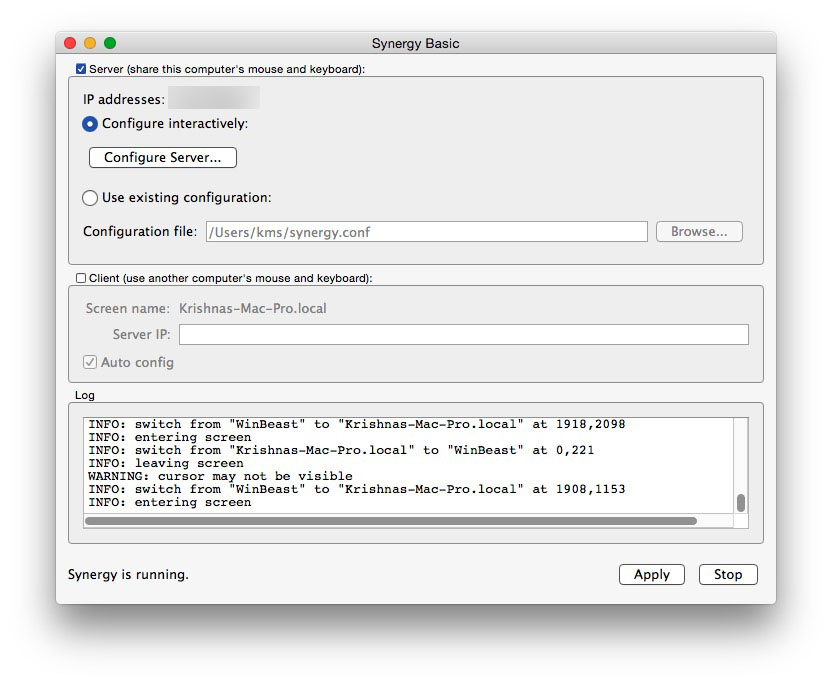







ShareMouse
August 4, 2015 at 6:11 am“Sharing one keyboard and pointing device has never been easier. ”
You really should take ShareMouse at http://www.keyboard-and-mouse-sharing.com for a test drive!
Krishna
August 4, 2015 at 6:15 amSure! Please get in touch – I’m interested in reviewing ShareMouse to compare it with Synergy.
Matt Van Every
September 7, 2015 at 9:55 amI really like Synergy, but I’ll check it out and you never know. I’ve got an open mind.
Sharon
March 28, 2017 at 3:35 pmHow do I connect The synergy soft ware when one of my computers doesnt have wifi
Krishna
March 28, 2017 at 9:17 pmDoes it have an Ethernet port?