The Yosemite Clean Install
My early 2008 model Mac Pro has run every version of OS X from Leopard (10.5) on up. It’s served me well for many years, but lately it started acting up. Years of cruft and over-top upgrades were taking its toll on my venerable Mac Pro, and I needed to do something about it.
The last time I performed a clean install on this machine was with OS X Lion’s release, more than two years ago. At the time, I upgraded from a 40GB solid state drive (SSD) to a 120GB version.
That 120GB drive, purchased from Other World Computing, has served my computing needs very well. Lately, though, I’ve been running close to capacity on the drive. In addition to running low on space, I was also encountering intermittent “program errors” when attempting to open files in Photoshop CC.
Because clean installs can be time-consuming, I quite naturally put it off. As a result, for the past two years I’ve been upgrading each new version of OS X on top of the previous version. Generally, things ran pretty well. But the increasing frequency of Photoshop errors all but convinced me that I needed to “nuke and pave” my current setup and start fresh.
I needed a more capacious SSD.
So, about a week ago, I placed an order for a 240GB Other World Computing Mercury 6G SSD.
On Thursday, my OWC SSD arrived. Given the amount of time it takes to set up a Mac from scratch, I waited until I knew I could have a few hours to dedicate to the process. This evening, I finally installed the new drive.
Before the new SSD arrived, I spent some time exporting settings for my most often used apps, like Manga Studio and Photoshop. To help with the process, I stored all my exported tool settings (brushes, actions, keyboard shortcut files, etc.) in the cloud for future access from either of my Macs.
As expected, the clean install of Yosemite went down with little fanfare. I downloaded the new OS onto a spare bootable drive and ran the Yosemite installer from it. Within 10 minutes, I was staring at a pristine Yosemite install, running from the new 240GB SSD. Installing the majority of apps was a simple affair, thanks to the Mac App Store.
Pro tip: If you have your old boot drive with apps mounted, the Mac App Store will not provide the option to install the apps onto your new drive. To get around this, I had to first unmount the original 120GB SSD in order for the Mac App Store to provide me with the installation option.
The Adobe CC Suite installed without a hitch. Other apps, like Manga Studio Pro, come in a DMG format. Thankfully I had a copy of it on a spare drive. For what it’s worth, I recommend keeping DMGs for important software on a separate drive should a reinstall prove necessary.
Because I keep all my data files on separate drives from my boot drive, the entire clean install and subsequent installation / configuration of my apps and OS took only two hours to complete. In years past, the entire procedure would take no less than two days.
When it comes to preparing a fresh drive, I only install my most mission critical apps. Each and every application has to earn its place back onto my drive. Here are the ones that made the cut:
- Hazel
- Adobe CC Suite (Photoshop, After Effects, Bridge, Illustrator, Flash)
- Manga Studio 5EX
- Sketchbook 7
- Airmail 2
- Fantastical
- CleanMyMac2
- iWorks
- 1password
- OmniFocus 2
- Coda 2.5
- Alfred 2
- PDFPen
- Typinator
- Maya
- SuperDuper
Gone with the clean install were the myriad of menulets that ran across the top right side of my menubar. Like apps, menulets have to earn their way back onto the menubar. The following third party menulets made the cut:
- Airmail 2
- Dropbox
- Creative Cloud
- Hazel
- PopClip
- 1password
- Caffeine
- Copy
- Backblaze
- Teleport
So, what did I gain by this clean install approach?
- The elimination of two year’s worth of cruft (unused apps, preferences, OS install residuals, etc.)
- a speed boost
- a stable Mac
The net effect: I ended up with a more responsive Mac. Apps launch wicked fast, and my system is running lean and mean. The clean install has also clobbered the intermittent Photoshop bug that was plaguing my computer earlier.
To summarize: If your Mac is running slow or acting funny, consider performing a clean install of your OS and apps. For a faster, more stable Mac, it’s time well spent.
-Krishna

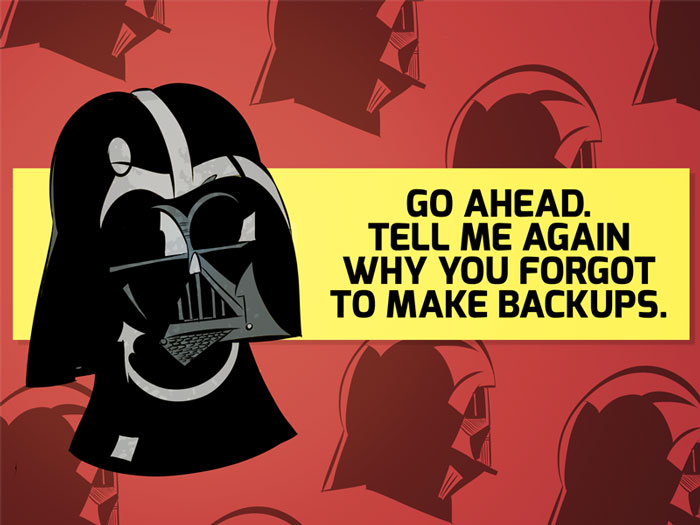



David C King
November 15, 2014 at 10:02 pmI hear you, Krishna. I would like to do a clean reinstall of Yosemite … lots of cruft on my drive and now my iTunes is acting strange (today it’s decided not to sync my home movie clips to my iPod). Console shows plenty of weird errors.
My problem is that I have tons of stuff on my iMac 2TB internal and I’m reluctant to wipe out my drive and reinstall Yosemite and then have to reinstall all my apps … that will take monstrous effort and hours.
Sigh … decisions, decisions!! :)
Cheers,
Krishna
November 15, 2014 at 10:03 pmTotally understand, David. Do you have a full clone of your internal drive? If not, maybe making a clone would give peace of mind when performing the clean install…