Getting a Killer Sketchbook Pro 6 Digital Inking brush
Creating brushes in the newly released Autodesk Sketchbook Pro 6 ($30 at the Mac App Store) is pretty easy, but getting the right brush to use for inking has always been somewhat tricky. In this blog post, I’ll show you how to create a custom brush in Sketchbook Pro 6, and provide you with the brush settings I use for my own inking workflow. As with any customization, your mileage may vary…
Here are the steps to create a new brush in Sketchbook Pro 6. First click on the expanded brush palette (see 1 in the figure below). Next, select the Pencil tool. Finally, click the radial menu on the right (see 2 in the figure below) and choose New Brush. You’ll be prompted to create a new brush based on the brush you currently have selected.
Here are the two inking brushes I use within Sketchbook Pro. Both are based off of the Pencil tool.
The first brush yields a clean line with no randomization settings applied.
The second brush that I use has both Opacity and Space randomizations applied.
If you’re struggling to find a good brush to ink with using Sketchbook Pro, give these settings a try.
-Krishna

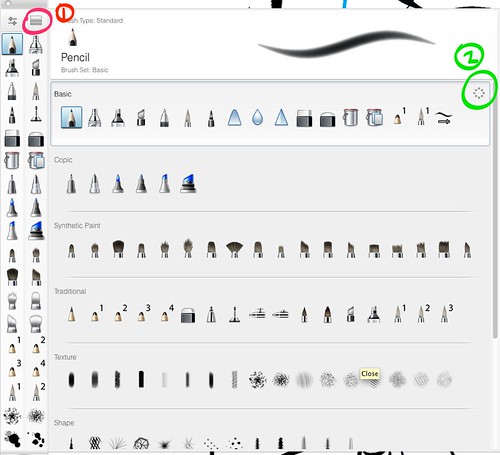





Emiliano Gonzalez
February 25, 2013 at 8:41 pmHey, man; all of the images that contain the settings are set to private :(
Krishna M. Sadasivam
February 25, 2013 at 9:28 pmoops! That must have happened when Flickr accidentally set all private photos to public accidentally, then re-privatized the whole set. All should be good now.
Krishna M. Sadasivam
March 3, 2013 at 9:31 amFixed!
Alvaro Garza
March 3, 2013 at 2:16 amAll your images say “this image or video is currently unavailable”.
Krishna M. Sadasivam
March 3, 2013 at 9:30 amFixed now!
Madison (FC: 5172-1376-8005
July 30, 2014 at 7:43 pmDo have any settings for a nice pencil? I would like a nice effect with one.
Krishna M. Sadasivam
July 30, 2014 at 7:58 pmYou can convert the brush settings to a nice pencil setting by increasing stamp spacing and choosing “Soft” for Brush edge.
Madison (FC: 5172-1376-8005
July 30, 2014 at 8:01 pmThanks! I was trying to convert these settings for pc but it didn’t turn out the same http://i.imgur.com/sBfXoRf.jpg Thanks!
Krishna M. Sadasivam
July 30, 2014 at 8:04 pmAh! I think that’s because it’s the tablet version. Good luck! :)
Lyndon
September 21, 2014 at 12:21 amThe images are still set to private.
Krishna
September 21, 2014 at 9:59 amHmmm, they seem to be showing up fine on an independent machine I just tested. I’m not sure how to fix this. Are you viewing it from a Mac or PC, Lyndon? Is it consistently not appearing on more than one browser for you? (not that it should matter, but still…)