Mac Tools I Use for Teaching Online
Teaching online is a completely different ball game than delivering a course in a classroom. Thanks to the Covid-19 outbreak, I’ve had to reacclimatize to this new method of teaching like many of my teaching peers. The Mac has made it very easy for me to adjust to this new environment.
Let’s start with the basics.
My Hardware
- 2018 Mac mini with 32GB of RAM, 256GB SSD storage
- Sonnet eGPU with Radeon 580X card
- Snowball Blue USB Microphone
- Wacom Cintiq 27QHD
- Two Dell 2515H displays
- OWC Thunderbay 4 Thunderbolt Drive enclosure
I’ve discussed the advantages of a multi-display setup before on this blog and continue to be a strong advocate of that practice even now. More screen real-estate makes it easier to juggle multiple tasks at once. At any given point in time, I have a few browser windows open, and a bevy of design tools to switch between. Having space to comfortably see those apps side by side makes the world of difference in improving my productivity.
Screen Recording
Screen recording is absolutely critical for delivering my classes online. Because I use this feature daily, I’ve assigned F14 as the trigger to record my screen, via the Keyboard Control Panel in macOS Catalina. Invoking this command will let me choose between recording video or simply capturing a screenshot. Audio is automatically captured.
In conjunction to recording my screen, I use KeyCastr to display my keyboard shortcuts so that my students can follow along with what I’m demonstrating. KeyCastr lets me customize the size and color of the display text and background and can easily be toggled on and off via a user assigned keyboard shortcut.
Editing
For video edits, I use Final Cut Pro. Admittedly, I’m new to this program, but for what it’s worth I really enjoy working with the program. I can’t say too much about FCP, but for the editing tasks I’ve used it for, it’s worked very smoothly.
Delivery
All my videos are posted on YouTube and are arranged into playlists that are specific to the classes I teach. I use Microsoft Edge to upload all my YT videos, as it’s the browser I use for all my teaching activities.
With the videos uploaded to YouTube, I can embed them into our school’s online teaching platform (BrightSpace). I find this approach to be much faster than uploading videos directly to BrightSpace.
Feedback and Questions
I use Zoom for calls, if a student requests it. In addition to being able to directly speak with the student, Zoom works well for sharing screens. I do not use a webcam when speaking with my students, partially because I would have to invest in a new webcam (and the prices lately are absolutely outrageous!).
That just about covers the tools I use for teaching online.
What I miss the most about teaching in a classroom is interactivity. Outside of discussion threads, it’s very difficult for me to measure student engagement. To spur discussion, I bring in outside material to engage the students, be it a video or a link to a podcast or other resource that compliments what we are discussing in class.
Despite the numerous technological advances, I prefer to deliver my classes in a classroom. In the meantime, I’m glad I have my Mac to help me out.
-Krishna

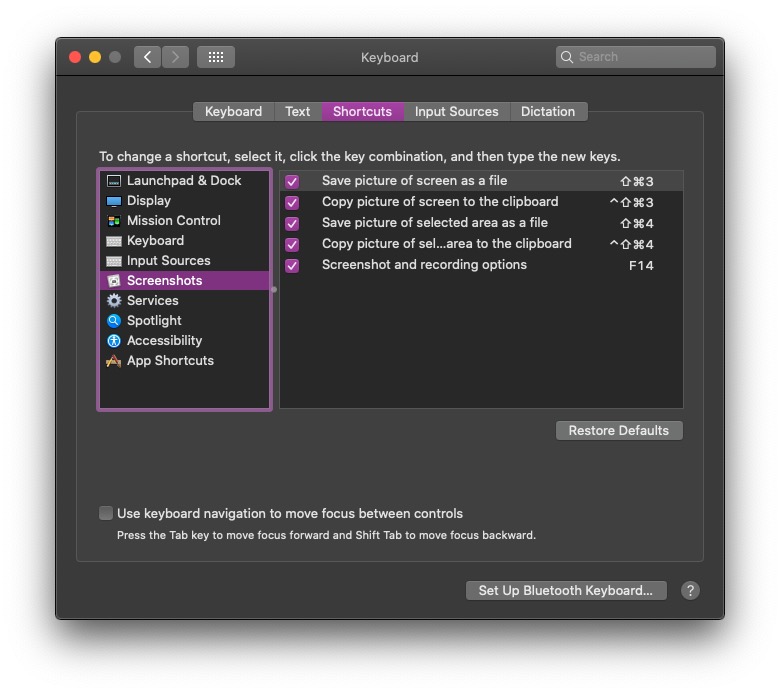
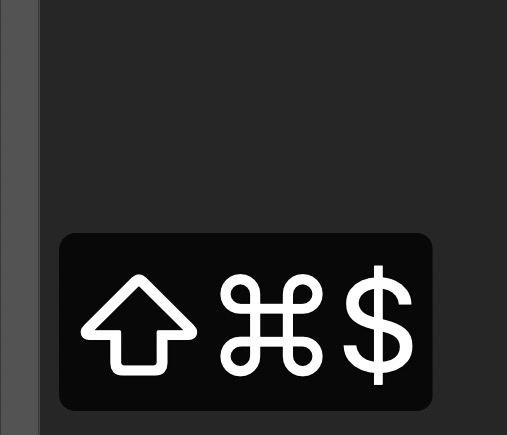



No comments yet. Be the first!