Review: Commander One
File managers are a popular option for many Mac power users. These applications tend to offer more useful features than Apple’s own implementation, and for the most part, they do a good job. The latest entrant into the file manager arena is Commander One, from Eltima Software. Like the Finder, Commander One lets you move, copy and delete files and folders. And, like the Finder, Commander One lets you work with tabs and easily connect and move files between local network storage devices. The big difference between the Finder and Commander one is that the latter provides a two pane layout, making it easy to find, move and copy files from one location to another. Commander One includes a built-in Archiver that supports a plethora of file compression methods (zip, RAR, TBZ, TGZ, 7z, etc.).
Commander One comes in two flavors: Free and Pro. You can see the complete comparison between both versions on the Eltima website. Additionally, there’s a version on the Mac App Store. In a nutshell, the Pro version ($29.95) gives users the ability to connect to FTP servers, access a terminal shell from within the app. It also integrates well with Amazon S3, WebDAV, OneDrive, Google Drive and DropBox, providing the ability to seamlessly move and share files to and from various cloud based storage solutions. The Pro version also supports MTP (Media Transfer Protocol), which allows users to browse documents and photos that are on your iOS or Android device.
For this review, I’ll look at the Pro version. Below is Commander One’s “Columns” layout. Each Commander One window is divided in half into two panes. I adjusted the font size and background color to suit my preferences.
Commander One can be configured to “List” and “Icons” view, respectively. Each pane can have its own individual view, if need be.
In lieu of a side bar, Commander One lets you save your favorite locations by clicking on the small star located at the top right of each pane. Favorites can be added, edited or removed from this location. You can add additional panes to the Commander One window by clicking on the Plus symbol, located above the Star. Each folder in a Mac contains hidden files, and these can be easily viewed by toggling the “view hidden files” switch.
Below are a few screenshots showing Commander One’s preferences.

The View tab has a useful feature to adjust the maximum column width.

The Keyboard Shortcuts tab lets you assign custom keystrokes for commonly used commands. Of particular note, Commander One remaps Quick Look to the F3 keystroke, not the Space Bar. This threw me off a little when I first began using the program.
I really like it when developers let users adjust the colors and fonts within their app. Commander One follows that lead, letting users choose default font, size, and colors for selections, cursor and text. The Pro version comes with 10 built in “Themes” to choose from, or you can make your own.
Commander One comes with hooks or extensions to access things like Process Viewer, iOS Devices, MTP Devices and Network. These can be disabled if need be.
Finally, Commander One gives users a choice on compression format and speed. I’m not familiar with the advantages of going with slower compression speed vs. faster compression speed, but it’s a parameter that Commander One lets you tweak.
In the Edit menu, users can select files based on a particular extension, copy paths to the files (or the files themselves), and even inverse a selection.
As mentioned before, the Pro version gives you access to the Process Viewer, integrated inside Commander One. It’s a nice touch.
In addition to file management, Commander One also includes built-in FTP. With it, I was able to connect, view and manipulate the contents of my server. Likewise, it was easy to find and mount locally networked drives with relative ease. At the bottom of each Commander One window is a row of keyboard shortcut buttons. You can click the button or use the keyboard to Move, Make a New Folder, Delete, Edit, or View items within a Commander One window pane.
Search is another area where Commander One excels. It’s fast and accurate, even when searching for a file across a networked volume. Standard searches or searches by regular expression can be performed across all subdirectories or the ones you specify. It’s easy to find files and folders in Commander One.
While there is a lot to like with Commander One, there are a few weird quirks that bug me. The first quirk has to do with file selection. When a file or files are selected – a highlight appears around the file. Now, if you click off of those selections and select a different file or files, the first set of files are still highlighted. It’s not intuitive, to say the least. When a file or file is deselected (after being selected), the selection highlight should go away. It doesn’t in Commander One. My file selections were still highlighted, even when they were no longer actively selected. To me, this is a bug in the program.
The second quirk happens when selecting a networked Mac. Click on the networked Mac icon and you’ll see all the volumes within it. Selecting the volume will mount it, but you’ll first need to choose the volume from the Volume’s pull down menu. It would be better (and more intuitive), in my view, to display the mounted volume’s contents within the Commander One window pane.
One area that I couldn’t test was Commander One’s MTP feature, which gives it the ability to view the contents of my iPhone as if it was a standard drive. It’s not as simple as plugging in your iPhone and viewing it as a disk. In fact, in my quick Googling, it appears that the iPhone needs to be jailbroken first. Android devices may support MTP out of the box, but this was one feature I was unable to test.
Commander One does a lot right. The free version is available for anyone to evaluate, so you can see for yourself if it’s right for you. Would I recommend springing for the paid version? It’s not a clear “yes”, at least for now. The file selection bug would need to be fixed first. And it is a bug, because I’ve tested the same scenario using the Finder and other file management apps (like Forklift and CocoaTech’s PathFinder) and did not experience this issue. The networked volume issue is also something that I would like to see fixed. As it stands, Commander One earns a 3 out of 5 Bob Weiner rating.






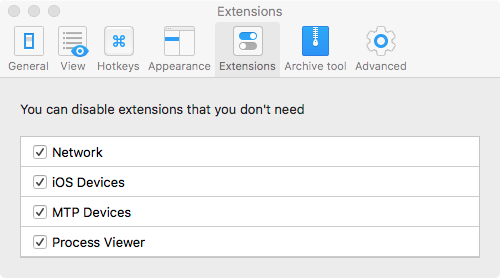

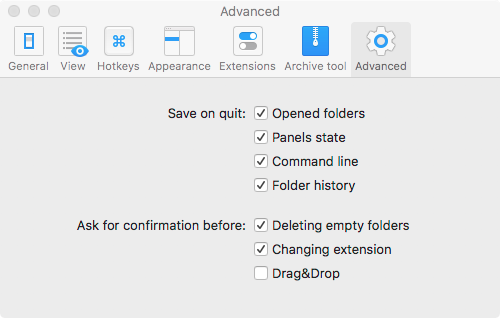

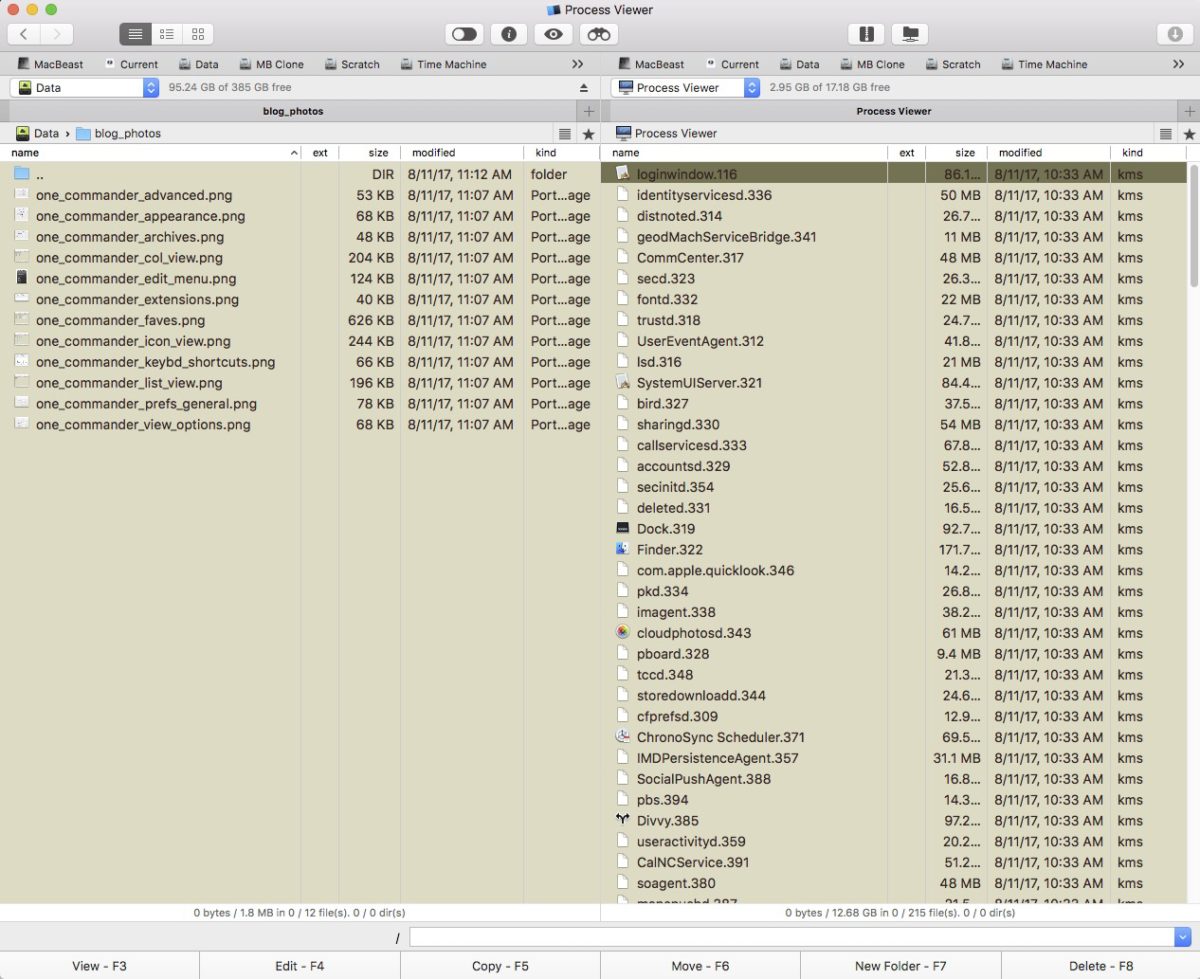



No comments yet. Be the first!