Linux on a MacBook Pro: Swap Control and Command Keys
As a Mac user, one of the biggest annoyances I’ve encountered while using popOS is the placement of the Control and Command (Super) keys. I’m used to having the left Command key next to the space bar. Because I use both macOS and popOS, I would find myself routinely pressing the wrong modifier key while triggering various keyboard shortcuts.
Let’s take a simple case where I’m writing in a word processor, and I need to bold some selected text. On the Mac, I would press Command B. On Linux, I would instead press Control B.
Using the wrong modifier key is annoying when it happens once. But over the period of a day’s worth of computing, this minor irritation became a real pain point. (I have nearly 4 decades of muscle memory from using the Mac and I will say this: old habits die hard.)
What I desperately needed was a simple method to swap my left Control and Command keys in popOS to match what I’m already familiar with on macOS.
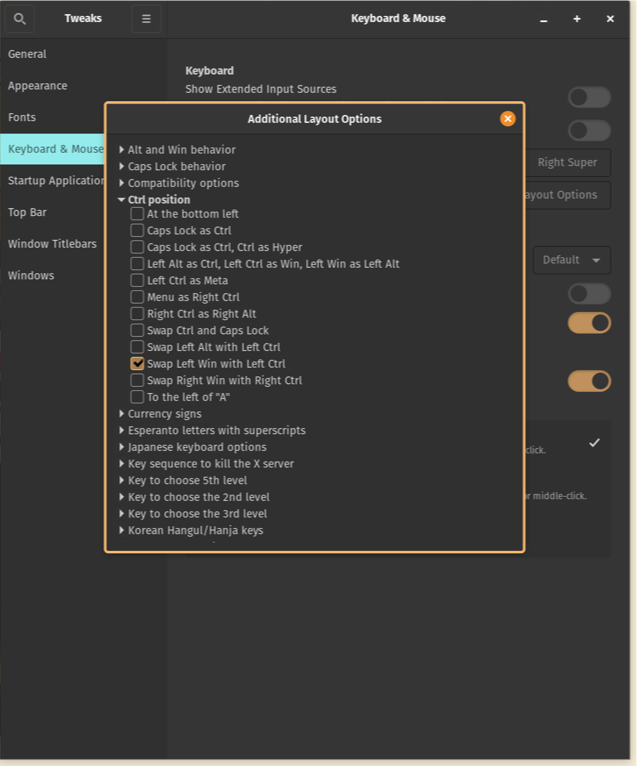
Click the checkbox to swap Control and Command (Super) keys if you are used to the Mac layout, but you’re using Linux.
Thankfully there’s an easy solution to swap both the Control and Command keys, thanks to the GNOME Tweaks app.
- Open the COSMIC App Store.
- Search and install GNOME Tweaks app, which will install under the name Tweaks.
- Open the Tweaks app.
- In the Tweaks app, select the
Keyboard & Mousetab and click the buttonAdditional layout options - In the resulting drop down menu, find
Ctrl positionthen click the checkboxSwap Left Win with Left Ctrl.
GNOME Tweaks offers other modifications to get your desktop the way you want it. Two such mods that I activated using this tool were:
Windows > Focus on Hover tab, with Raise Windows When Focused
Window Titlebars > Titlebar Buttons > Placement (Left)
The former will automatically raise the window when your cursor is over it, while the latter will move the titlebar buttons to the left side of each desktop window, matching the layout of macOS’s paradigm. There are certainly other options to explore, but these are two that made the biggest impact on my day-to-day productivity.
GNOME Tweaks is, without a doubt, a must-have if you are either 1) moving to Linux from macOS or 2) switching between macOS and Linux machines on a regular basis.
It’s improved my productivity tenfold, which makes me even more comfortable with using Linux.
-Krishna
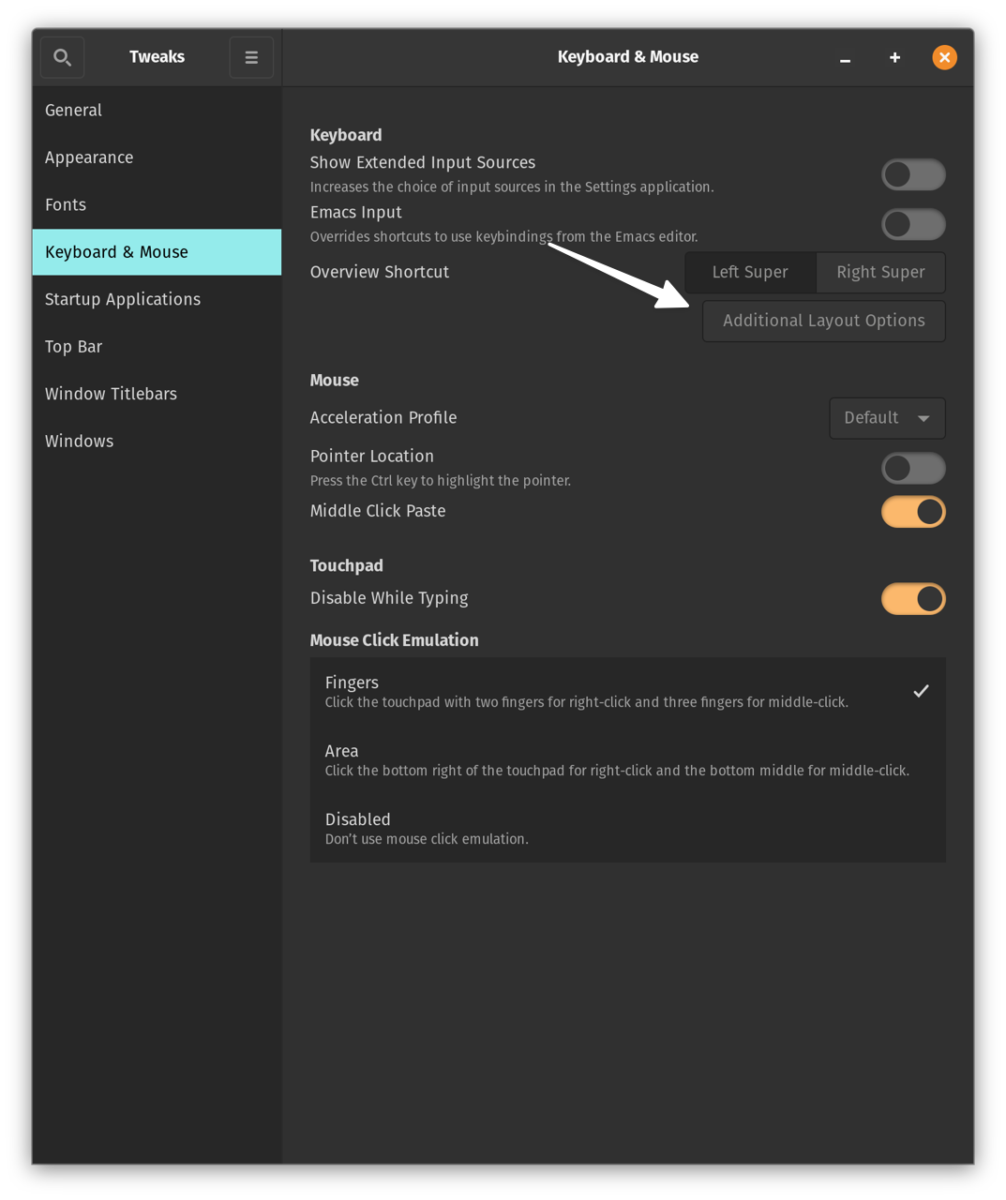



No comments yet. Be the first!