Review: Cursor Pro
The pandemic forced many of us in education to adapt quickly to an online instructional format. Like many others, teaching online was a brand new experience for me. Two years in, I feel like I have more or less acclimated to this new teaching modality, despite its inherent challenges. I teach design courses, both synchronously (with a class that meets at the same time each week, but online) and asynchronously (where students can study and learn on their own schedule). Both modes require video instruction. For synchronous courses, the content is streamed live. For asynchronous courses, the content is pre-recorded via screen recording software. (I use CleanShot X.)
Recording or displaying your screen comes with a few built in challenges. Design programs are notorious for having multiple UI elements – some large, and some quite small. Even with a screen that’s maximized to fit the aspect ratio of your video, certain items like menu bars and pull down menus can be difficult for a student to see. I was running into this problem and needed a solution. Enter Cursor Pro.
Cursor Pro 2.0.3 by IXEAU is a $9US app that does a few things in that realm. First and foremost, it customizes the Mac cursor by adding a customizable ring around it, thus making it easy to see where one’s cursor is on the screen. More importantly, Cursor Pro also offers screen magnification, which is essential when hovering your cursor around various panels and menu items. Those two features are what sold me on purchasing this application.
There are three panels in Cursor Pro’s menu bar settings. The appearance tab lets the user customize the shape of the ring (circle, squircle, or rhombus) as well as tailor other properties (glow, border style, etc.). The user can also opt to go with one of the three provided colors (green, blue, or red) for the ring color or use the Mac’s accent color. I have no issues with the limited color options on the rings. Generally speaking, I try to keep my desktop background a flat color (usually mid-gray) when recording content for video.
When the cursor is clicking on a menu bar, Cursor Pro can animate this action – which is super helpful for viewers to know what’s taking place visually. If, for some reason, you don’t like it, you can toggle the animation off.
If having a customized ring weren’t enough, Cursor Pro gives users the ability to add magnification underneath the cursor. Different magnification levels are available, from modest sized (2x) to absurd (20x). Users can also choose to display the magnified content in either smooth or pixelated format. The magnifier can be toggled by way of a custom key (Option, Control, or Fn). Press your hotkey down, and the contents under the cursor will magnify. Let go, and the magnification goes away. Pretty slick!
Like most good Mac apps, users can assign a customized hotkey to activate the program, which toggles the ring’s visibility . I assigned Option M for toggling Cursor Pro on or off.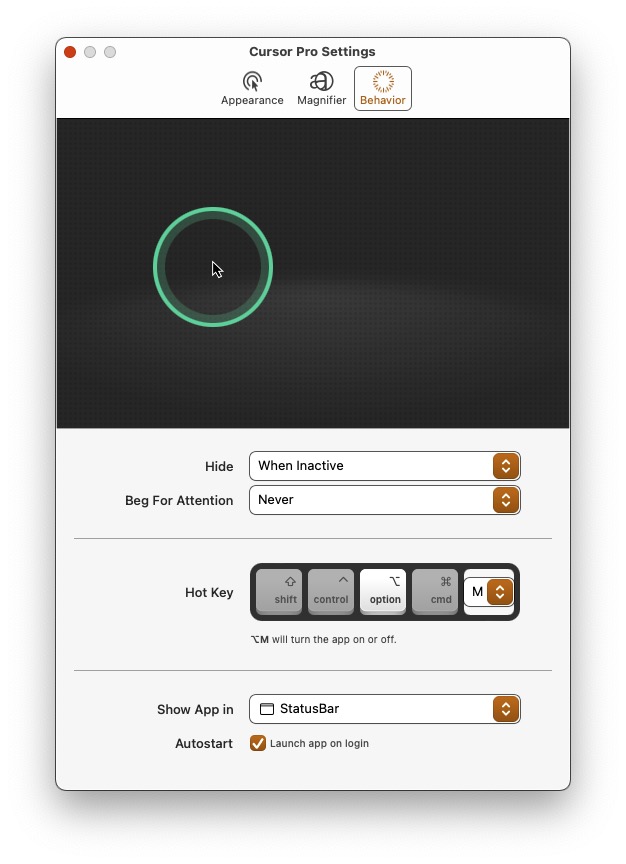
Below is an example of Cursor Pro in action, with the cursor ring and magnification active. The contents in the magnifying glass are shown with the “smooth” setting.
I’ll be blunt. Cursor Pro is a solid offering. There’s nothing quite like it, unless you are prepared to spend hundreds on a program like Camtasia, which offers screen recording and other bells and whistles.
Cursor Pro works as advertised; I haven’t run into any problems using it. My only quibble with Cursor Pro is that I can’t take a screenshot with the customized cursor active. I had to use my iPhone to snap the Ghost Rider image with Cursor Pro active. But screenshots can be annotated in other ways. For screen recordings, Cursor Pro works like a champ.
Is Cursor Pro pricey, at $9? Maybe. But if you record and deliver online courses regularly, it pays for itself after its first use. To summarize: if you use a Mac and deliver live online courses or regularly record instructional videos, you will almost immediately appreciate what Cursor Pro can do – and so will your viewers.
Krishna
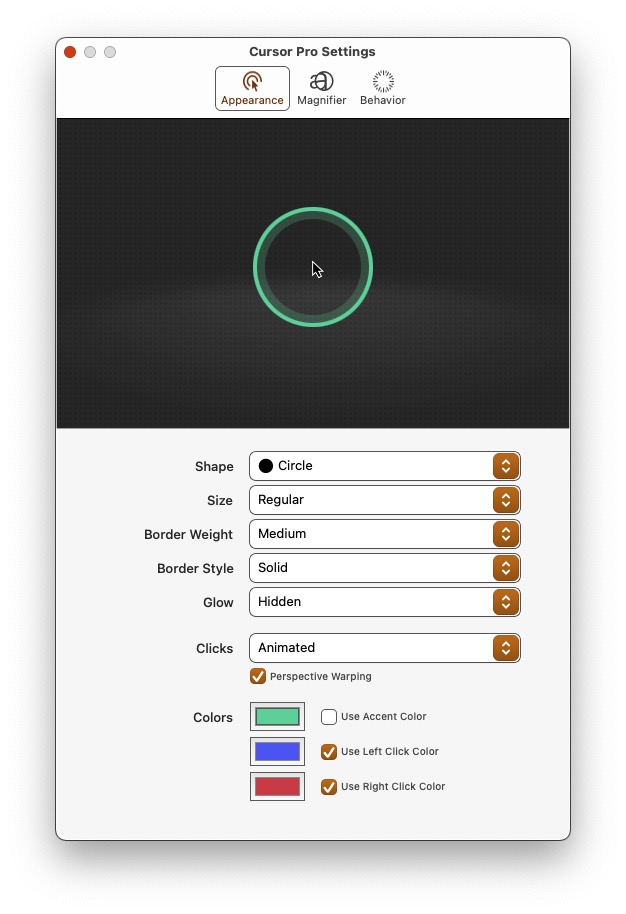
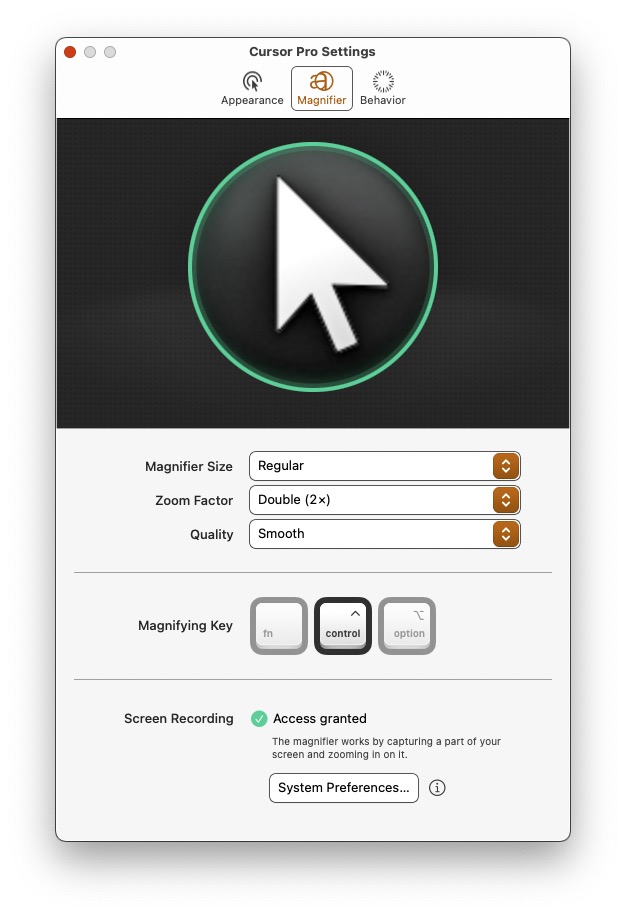




No comments yet. Be the first!