Solving the Lost Cursor Problem in macOS on Multi-Display Setups
For me, multi-display setups have been both a blessing and a curse. It’s a blessing because I can expand my screen real-estate and keep different programs open on different displays. It’s a curse because I can never seem to find my cursor when sprawled across 5 displays.
Below are two Keyboard Maestro macros I wrote to help me solve my “lost cursor” issues. The first one, called “Find My Mouse Cursor”, will display a visual set of concentric rings to locate the cursor. It’s triggered by the keyboard shortcut Control Command 1. The rings will appear for 5 seconds and is 100 pixels tall and wide. The concentric rings are visible for 6 seconds before it disappears.
The second macro, dubbed “Move Cursor to Main Display” does exactly that. Pressing Control Command 2 will move the cursor to the assigned “main” display and show a 500 pixel concentric ring at the center of the display. The color of the ring is derived from your Systems Preference settings (Highlight Color). I wish there were an option to independently change the ring color…
This macro gets considerable use in my regular workflow.
While Apple has no immediate plans to address the lost cursor problem, I’m happy that I’ve found my own workaround, thanks to Keyboard Maestro.
-Krishna
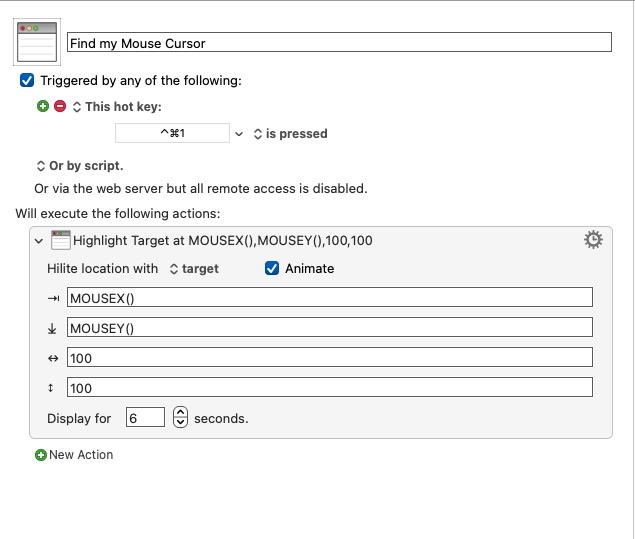
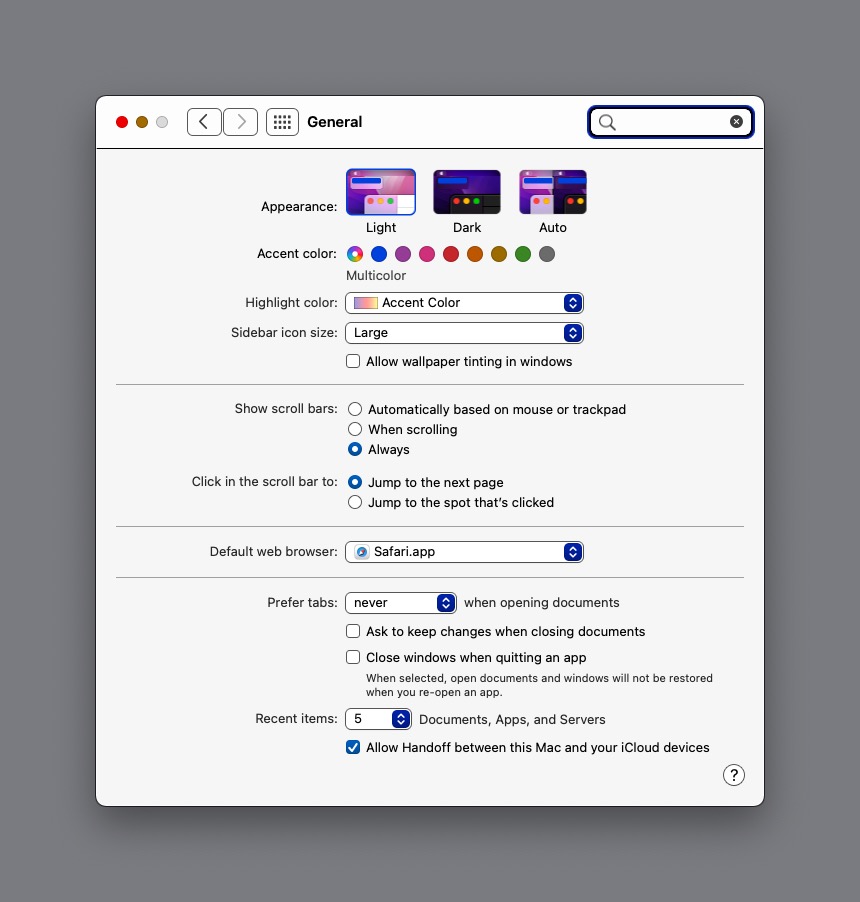

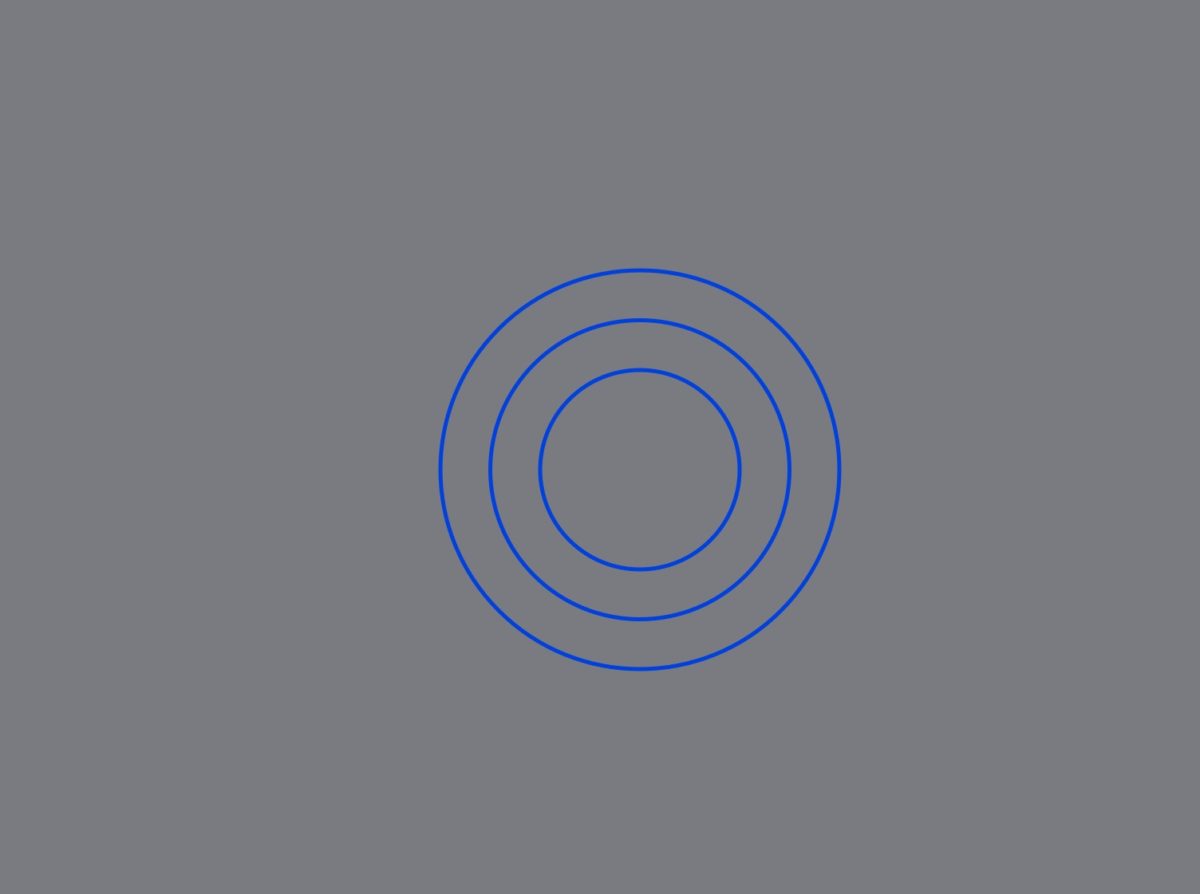



Perry Pellechia
September 16, 2021 at 3:40 pmWhy not just turn on “Shake mouse pointer to locate” option under Accessibility -> Display -> Cursor?
Krishna
September 16, 2021 at 3:52 pmThis is what I used, but it was still difficult to find the cursor. Especially across multiple displays.