Booting into Recovery Mode on Mac mini 2018

There comes a time in a Mac user’s life where it’s necessary to boot your new Mac into Recovery mode to run diagnostics and/or repair a drive. For me, it was curiosity.
Recovery mode allows your Mac to run a stripped down version of the OS, located on a separate hidden partition, with every modern Mac that ships. Using the 2018 Mac mini, the traditional method (holding down Command-R immediately after the Mac reboots) didn’t work.
Thankfully, there is a method – which involves the use of the Terminal. Credit to Giles P. Croft on Twitter for sharing his solution.
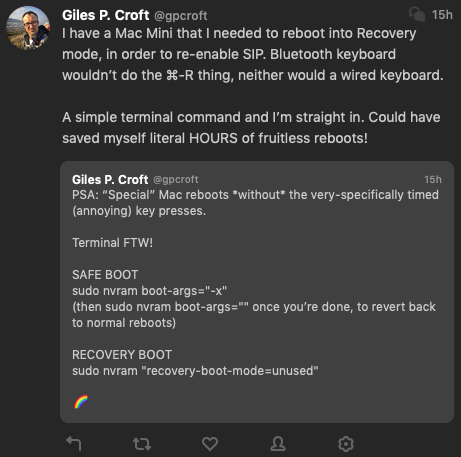
Boot to recovery drive:
sudo nvram “recovery-boot-mode=unused”
Boot to safe mode:
sudo nvram boot-args=”-x”
Boot back to normal:
sudo nvram boot-args=””
Here’s how to do it.
- Launch the Terminal.
- Type in: sudo nvram “recovery-boot-mode=unused”
- Type in: sudo shutdown -r now (this will reboot your Mac into the Recovery drive)
- You’ll boot to your Recovery drive*
- When you’re finished, open the Terminal from the menu.
- Type in: nvram boot-args=””
- Restart your Mac and you’ll boot back to your main drive
*If you have an eGPU connected to your Mac mini, make sure that you are plugging a display directly into your Mac mini. Otherwise, you’ll see the dark void known as a blank screen when you boot to the Recovery partition.
I’ve tested the commands above and they work flawlessly on my Mac mini.
-Krishna



No comments yet. Be the first!