Review: Spect for Mac
In my line of work, I’m inundated with images on a daily basis. Whether it’s PSD files, JPGs, GIFs, or PNGs, I often find myself looking for a convenient option to scan through the various image folders and sub-folders on my hard drives. That’s where Spect comes in.
What is Spect?
At it’s heart, this $4.99 app is an ultra fast image browser for macOS. Unlike other image browsers, such as Adobe Bridge, Lightroom, or even Apple Photos, Spect does not require importing or having a separate catalog for your image files. Simply open the folder containing your images (Spect also supports drag-n-drop) and your images appear. Have sub-folders within your existing image folder? No problem. Spect lets the user choose between traversing one or more levels of folder hierarchy.
The user interface is pretty straight forward. Once you have selected a folder to view, any sub-folders appear on the left. The main Spect window shows thumbnails of all your images. These thumbnails can be adjusted in size through a small slider on the lower right hand side of the main window. Optionally, you can choose to hide or reveal filenames. To see a larger version of the thumbnail, tap the spacebar. From there, you can move forward or backward through your image library.
Spect also provides the ability to view your images in a slideshow, either sequentially or randomized.
Version 1.1 adds the ability to sort images in a variety of ways, from file size to creation date. It also includes a zoom option when viewing a particular image. You can either zoom in, zoom out, or zoom to fit any image within your collection.
Spect’s preference settings allow the user to select custom colors for the background, selection, and label colors.
In my usage, Spect is indeed a speedy alternative to using Adobe Bridge. It handled nearly every common image format I threw at it (PSD, EPS, JPG, TIF, PNGs). The sorting option, included in version 1.1, was a welcome addition. Spect is still a relatively young program, with plenty of room for growth. Feature-wise, I would love to have the ability to save a few “favorite” folders so I can easily move between my most commonly accessed image folders. While I like the fact I can right-click on any thumbnail to reveal its location within the Finder (or delete an image), I would also like to see an “Open With” option, to choose an app (i.e. Photoshop) to open a specific file.
All in all, Spect is a good app to quickly view and sort through images. In my testing, I did not run into any issues with the program. Spect is worth the $5 asking price if you manage multiple folders of images on a daily basis. I can’t wait to see where the developer takes it next.
-Krishna
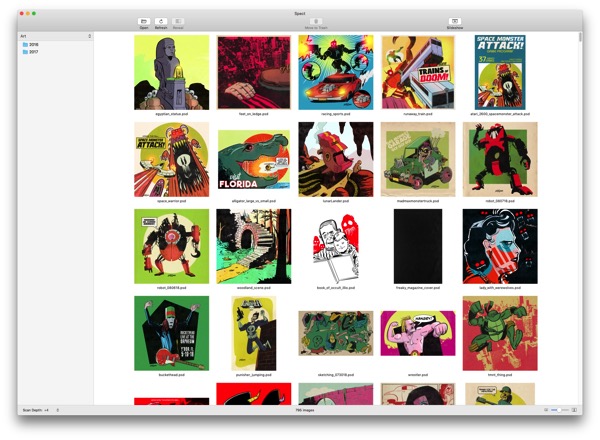
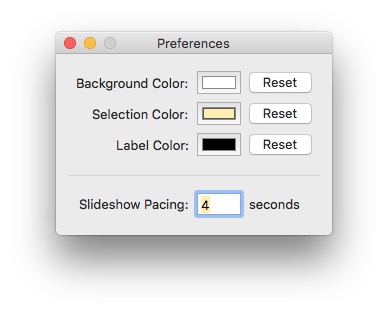



Benjamin Schollnick
August 17, 2018 at 1:15 pmHow does it compare to the Image Browsing ability of Graphic Converter?
I use GC alot for browsing a directory, and then dragging and dropping in and out of the GC window to move the files? I assume this doesn’t have that ability?
Krishna
August 17, 2018 at 2:10 pmhi Benjamin: I haven’t used Graphic Converter in many years now, so I am probably not the best to comment on a comparison between the two. In terms of moving files, I can drag from the viewer in Spect and drop them into a folder within the Finder. But Spect has no such folder tree structure within it to move files between two folders inside the app itself.
Kevin S
August 19, 2018 at 2:17 amHMU If you want to discuss Hackintosh audio fixes. I’ve built a dozen hackintoshes since the Lion days and I have a few tricks up my sleeve. I’d be willing to offer some help, if you’re interested!
Kevin S
August 19, 2018 at 2:20 amPosted that on the wrong article. Whoops! Too many tabs open on your site!
Krishna
August 19, 2018 at 9:31 amThanks Kevin – definitely could use the help on this. It’s super baffling and I’m at wit’s end trying to find a good solution.