Samsung Notebook 9 Pro 2-in-1 (15-inch): A Capable Compromise? PART 2
Now that I’ve had the chance to use the Notebook 9 Pro as part of my daily workflow, it’s time to offer a review of its overall performance and also answer the big questions: was the compromise worth it? Or should I have sucked it up, splurged on a Cintiq, and gotten used to the taste of Top Ramen?
Using the Notebook 9 as a laptop
I was pleased to learn that Samsung has upgraded this year’s 15-inch 9 Pros to 8th-generation Intel Core i7 processors. The quad core Intel i7 8550U is a step up from its predecessor, the duo core 7550U. Despite that fact that it has a base clock speed of only 1.8 GHz, the extra cores plus an ability to boost to 4.0 GHz means it actually performs better on benchmarks than the 7550U, but has the same TDP (15W) as the older chip. In the confusing universe of Intel’s chip-naming schemes, the 8550U is technically a “Kaby Lake Refresh” and not a “Coffee Lake” processor (which is a 6-core chip). Got it? Whatever name it goes by, this flavor of i7, along with a 256 GB SSD and 16 GB of DDR4 RAM, means that big applications like Photoshop and InDesign load and function quickly.
The notebook weighs 3.79 lbs and is 17 mm thick, so it is a bit leaner than most of its competition. Some of that weight-saving is due to the use of a smaller 4-cell 54 WHr battery. The 4.6-pound 15-inch HP Spectre X360, for example, uses a 6-cell/84 WHr battery. Battery life with the 9 is good but not great: Samsung claims up to 11.5 hours, but in mixed use as both a tablet and a laptop, I’m seeing numbers closer to 6-7 hours, depending on the power settings. Still, the lightness of the device is wonderful for portability.
The full-size keyboard performs well despite the rather shallow 1.4 mm keystroke travel. It’s mildly clicky, but mostly in a satisfying way. This is the first laptop I’ve had with backlit keys, so that’s a huge improvement. The surface of the trackpad, which is actually larger than the one on my old 17-inch Lenovo, has an ever-so-slight textured feel which I dig. Honestly, though, I don’t use trackpads very much. Otherwise the 9 is extremely quiet, even when pushing the processor to its limits. It does get a little warm in the lap, but not uncomfortably so.
I only have a few gripes. First there is the location of the power button- it’s on the right side, sticking out where you can easily bump it. I realize why they put it there–so you can reach it when you’ve got the machine configured as a tablet–but it’s way too easy to accidentally engage. There has to be a better solution than this. Second is the amount of bloatware that comes with the 9. I suppose it’s no worse than any other notebook you might purchase over-the-counter, but it’s always annoying. I’m sure in the not-too-distant-future I’ll perform a clean install of Windows 10 and deep-six all that junk.
Using the Notebook 9 as a tablet
Here’s where the rubber meets the road (or the stylus meets the drawing surface). I figured if anyplace the compromise of a 2-in-1 would be obvious it would be when using the Notebook 9 as a tablet. So let me get a few things out of the way. No, it’s not quite as convenient as dedicated tablet when working in a studio environment. If you’re using it as a laptop, you have to flip the screen over to use it in tablet mode.
There’s also the issue of the hinges: if you set it up in “tent” formation, you can angle the screen to your desired comfort zone. Despite the stiffness of the hinges, however, there will be eventual slippage as the notebook’s two halves creep forward and backward.
This is why I purchased the Steklo X-Stand which I reviewed here last week. Of course, it inclines the tablet at a better angle for drawing than “tent mode” does, anyway.
Having a 15” screen with a 16:9 aspect ratio makes it more comparable to a mid-size tablet rather than a truly large one.
Finally, unlike a Cintique, the screen is smooth and somewhat slippery, so you don’t get that nice resistance you experience on a slightly textured surface. I’m used to drawing on my Galaxy Tab S3, so it’s not a huge issue for me.
Now for the good part: damn, is this thing nice to use. Wacom inking technology, as I’ve said ad nauseam, is the best out there for digital drawing. N-trig may have come a long way, but this is one place I won’t compromise if I don’t have to. The 9 is a delight to draw on. Lines are smooth, pressure and feedback are excellent, and response is quick with no lag, as long as you’re using the right software (more on that in a moment). Additionally, color accuracy is much better than my Tab S3, and other online reviewers have noted that this screen’s accuracy is better than most of its direct competitors. I’ll be interested to calibrate it with my X-rite and see how it compares to my big Dell monitors.
Additionally, the flip side (pun intended?) to it being a 2-in-1 is that I can take it anywhere- I can even sit in the living room or in a coffee shop while using the “big” tablet. It has quickly become an integral part of my mobile office, allowing me to take my work with me and still have the advantage of using a larger screen while drawing. Because a lot of my work involves both drawing and layout, I appreciate being able to switch back and forth from a laptop to a tablet back to a laptop when working on a project.
So my conclusion? I’d have to say that yes, the Samsung Notebook 9 Pro, despite the compromises inherent in its design, plus a few other minor corners Samsung cut to keep the price down, works for me at this point of my professional career. If I were creating more illustrations and fewer layouts, then I’d probably want a larger, dedicated tablet. As it stands, about 60% of my work is layout and 40% is drawing/illustration. So to me, it is definitely a “capable compromise.”
Matt
The Good
Wonderfully light and portable, but with a very usable screen size
S-pen offers a premium drawing experience
Serious processing chops means it handles big apps with ease
The Could-be-better
54 WHr battery delivers adequate but not stellar battery life
The Not-so-good
Power button location
Wimpy speakers (I didn’t mention this in the main review, because I really don’t care. But I would be remiss if I didn’t bring it up.)
Bloatware
Did I mention the power button location?
Footnote
And oh yeah…about the smooth performance of the pen as long as I’m “using the right software…” Sadly (though not surprisingly I suppose) I have found it almost impossible to draw in Photoshop with this device. And it’s not just limited to me or to Samsung notebooks. A quick look at both Adobe and Wacom forums reveals that a lot of people are having problems with serious pen lag when using their devices with Photoshop CC (especially the 2017 and 2018 versions). Like draw a line and pop out for a quick coffee and hope the line is rendered by the time you return kind of lag.
I won’t go on a tirade here about Adobe. I have my opinions, but those are probably best left for a future rant-er-post. Fortunately, I have discovered I can do just about everything I want to do using Autodesk Sketchbook Pro. There’s a bit of a learning curve as I’m so used to doing things to the tune of Adobe, but Sketchbook has turned out to be a lifesaver. Hmm…I probably should write a review of that sometime.
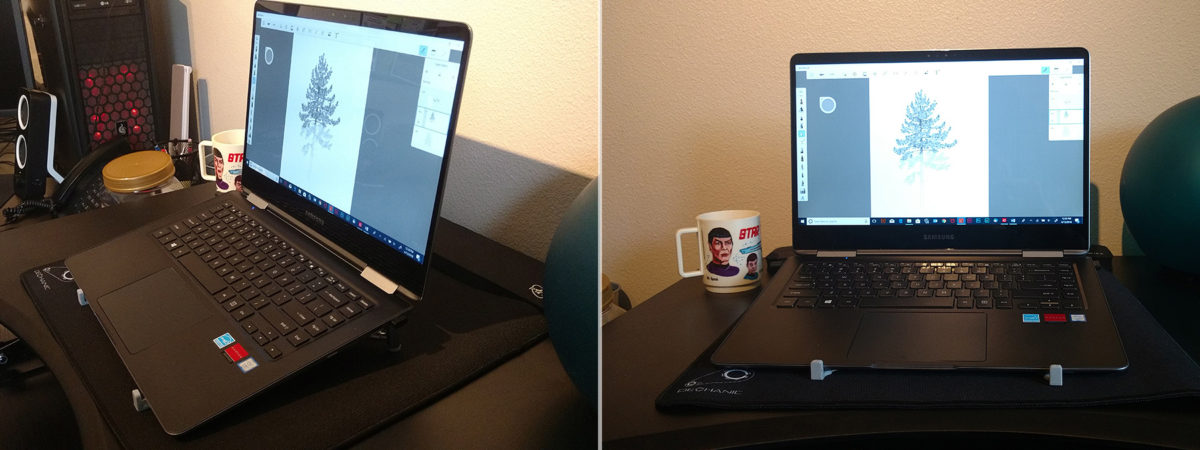



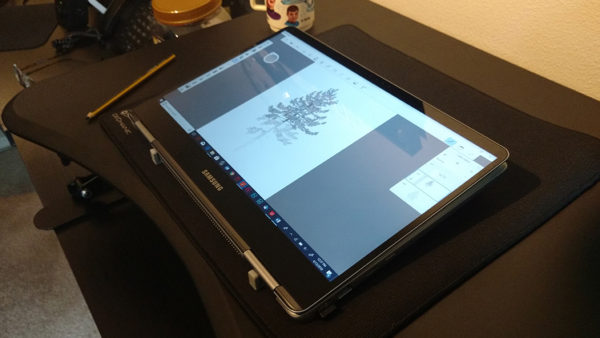
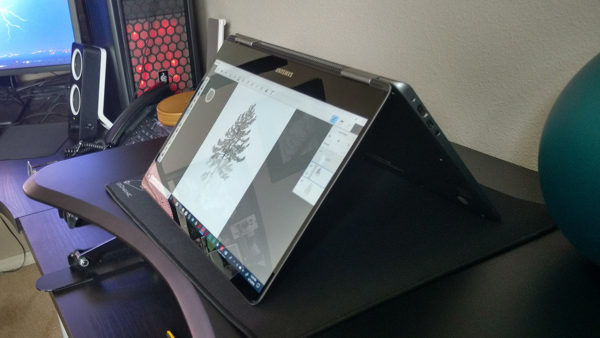



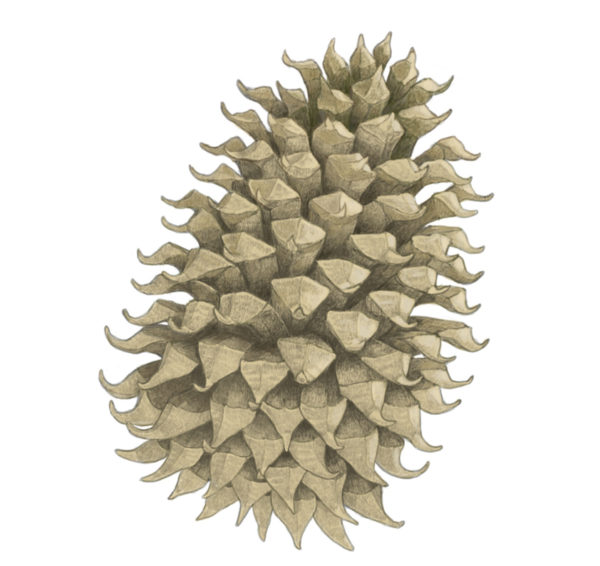
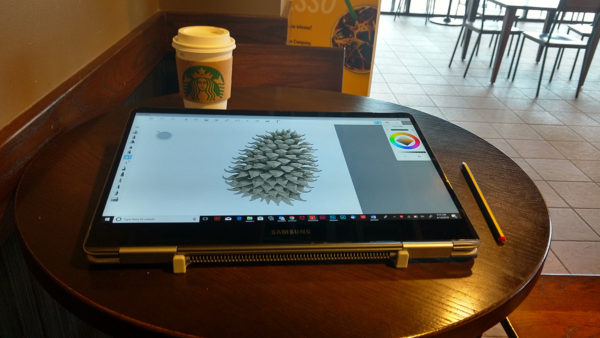
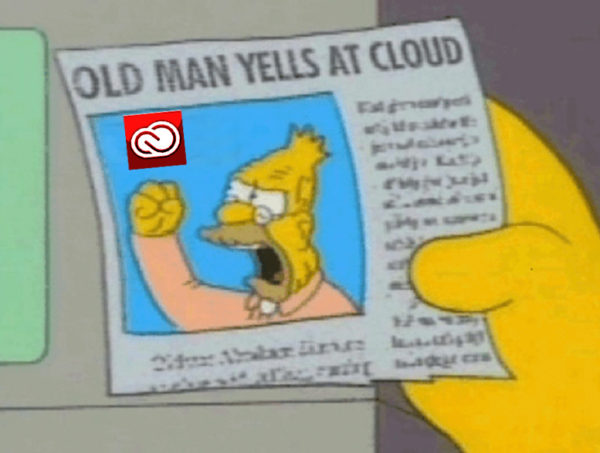



No comments yet. Be the first!