Life with Eero
Two months ago, I upgraded our five year old Apple Extreme router to the second generation Eero (1 eero with 2 Beacons). While the Airport Extreme router is a good, solid device, we have many more devices on our home network now. Plus, we were running into dead spots in our home where the Wi-Fi signal wasn’t reaching.
I’ve been aware of eero’s existence for some time now, thanks to their sponsorship of the tech podcasts I listen to on my daily work commute. Based on the endorsements from people I trust and the overwhelming positive reviews, I was sold on the promise of the product. The only thing that I was hesitant about was the $399 price. It was nearly double the cost of my old Apple router.
Two months ago, eero ran a discount on their 2nd generation eero and 2 Beacon bundle. Using that discount, coupled with a few Amazon gift cards, I was able to save $100 off the regular price. A few days later, my eero unit arrived.
There is a very Apple-esque presentation style to the packaging. Inside the box is the eero router and two Beacon units.
The base is small and sturdy to the touch. It definitely feels like a high quality device. While the rounded corners and overall aesthetic are similar to the Airport Extreme router, the eero router has a noticeably smaller footprint.
The Beacons work with the eero router to create a mesh network. Each Beacon has a plug in the back. On the bottom of each Beacon is an LED light, which automatically comes on when the lights are off in your home – making them excellent night lights. For my setup, I have the router in my office upstairs and both Beacons downstairs on opposite sides of our home. Our home is 2400 square feet and coverage is now everywhere in our house and even out to our drive way.
The back of the eero base contains a reset button and two wired ports, one to receive the signal from the cable modem and the other as an output port. More on that in a bit.
Setup was drop dead simple. First, download the eero app for your iPhone or Android device. Then plug your cable modem cable into one of the eero’s wired ports. Next, use the eero app to determine the optimum placement of the Beacons to insure good coverage. Once the eero router and Beacons are visible within the app, devices can be configured to the new network.
While the hardware is impressive, eero’s software control is where it really shines. Take eero’s main screen for instance. At a glance, I can see the network’s status, its speed, and the top devices currently using the network.
The options screen lets users assign profiles to family members (to limit their Internet activity, for example), provide and revoke guest access to visitors and make other network changes.
Want to see how fast your network is currently running? You can, thanks to an always updated network status. For real-time measurement, a speed test can be run from right within the app, too.
Each eero device can be configured. Here you can see the LED light and nightlight options can be toggled on or off as needed.
It’s super easy to see which devices are currently on your network. Even better, you an also assign descriptive names for each device within eero’s app to make them easier to identify.
The eero app is a real winner in my book. Being able to control every major aspect of my network from my smartphone through a highly intuitive app takes away a lot of the pain that is normally associated with configuring a router. Both the eero hardware and software are tightly integrated. Our eero mesh network works well with all our gadgets and computers, including several smart home devices (Nest, Skybell HD, and Philips Hue lights) that we have around the house.
In my evaluation, Eero is an excellent wi-fi network solution. I’ve had zero problems or issues with it. And our Internet speed has remained consistent throughout, which is something that couldn’t be said of my Apple router.
Praise aside, there is something to consider before making your purchase. If you have more than one device with wired Ethernet, you will need to also purchase a network switch. Fortunately, these can be had for between $20 to $40. I have my eero router’s wired output going to a Netgear GS308 8-Port Gigabit Ethernet Home Switch ($26 retail) which, in turn, feeds into my Samsung TV, Brother laser printer, Hackintosh, and Mac Pro.
-Krishna

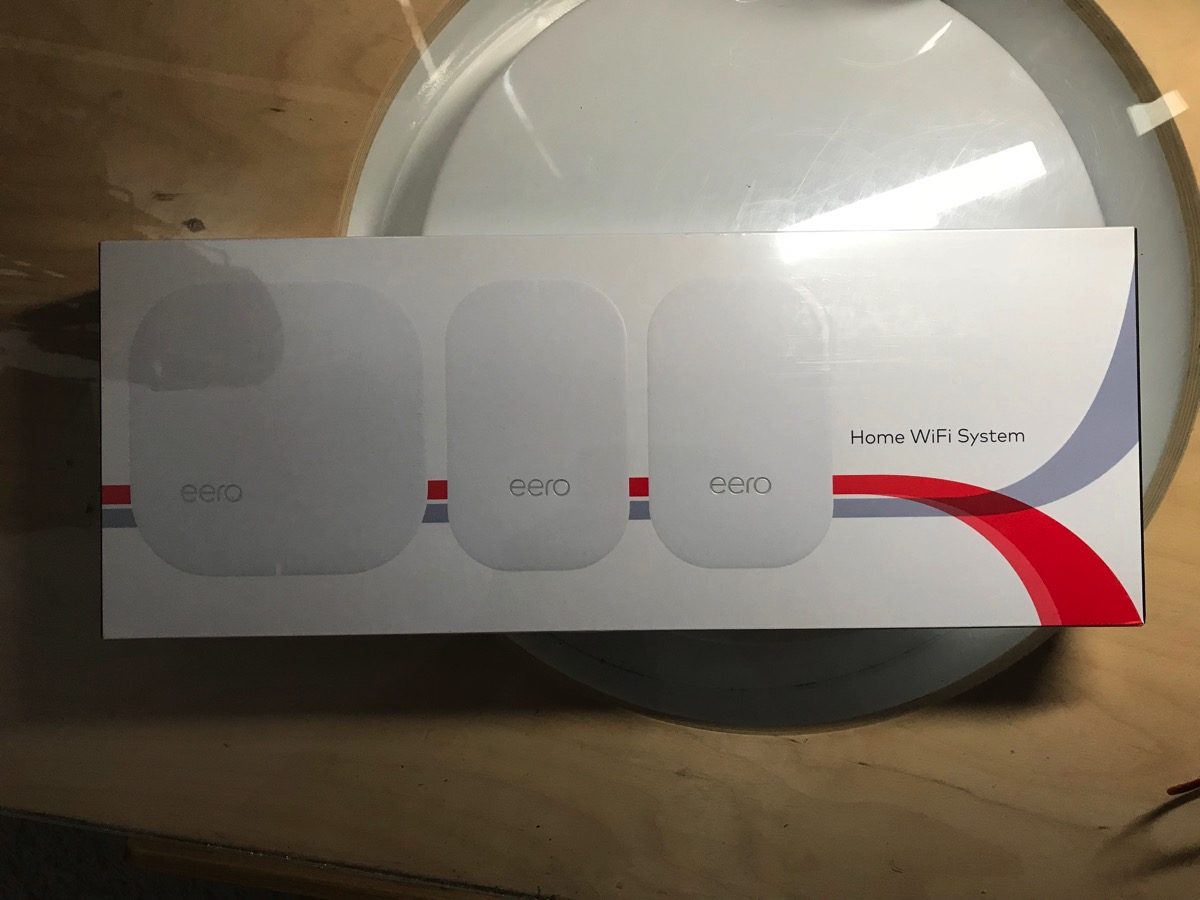

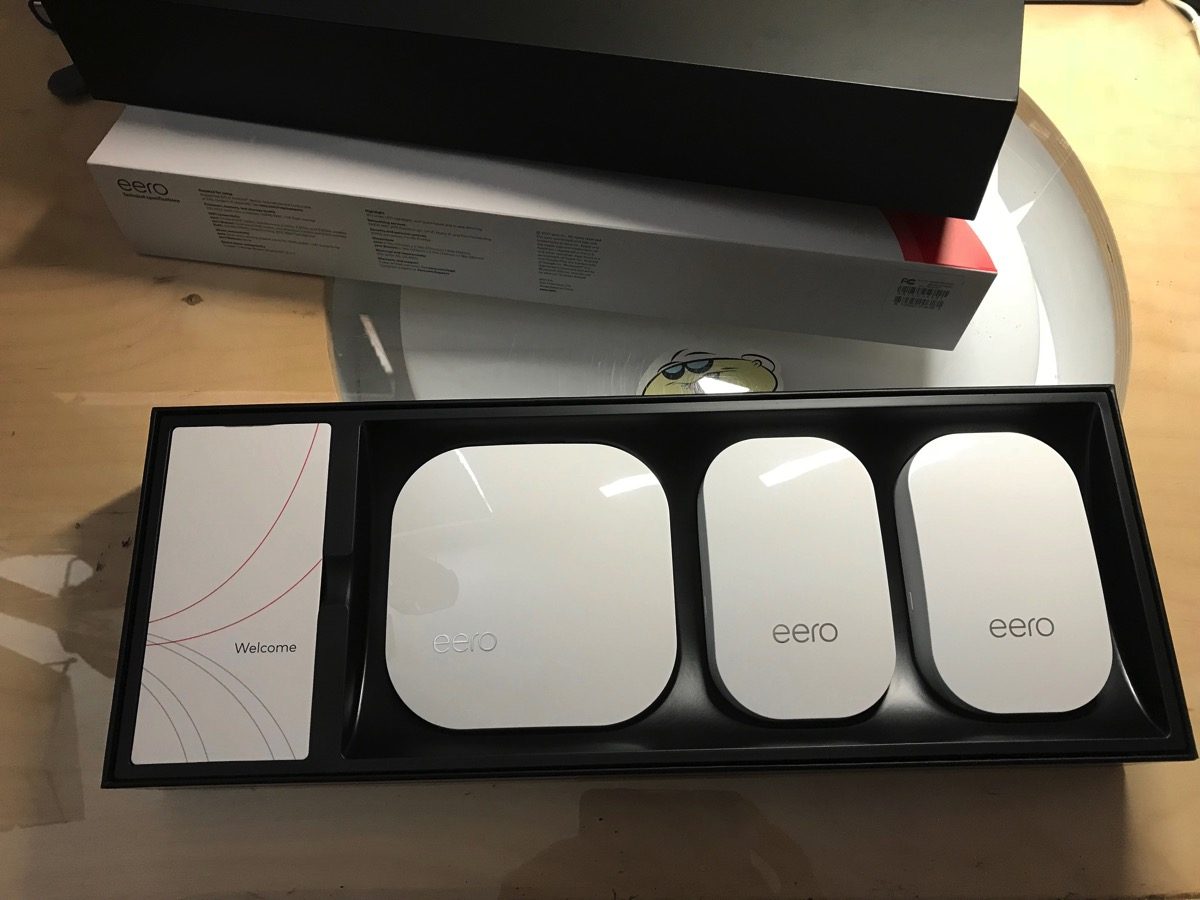
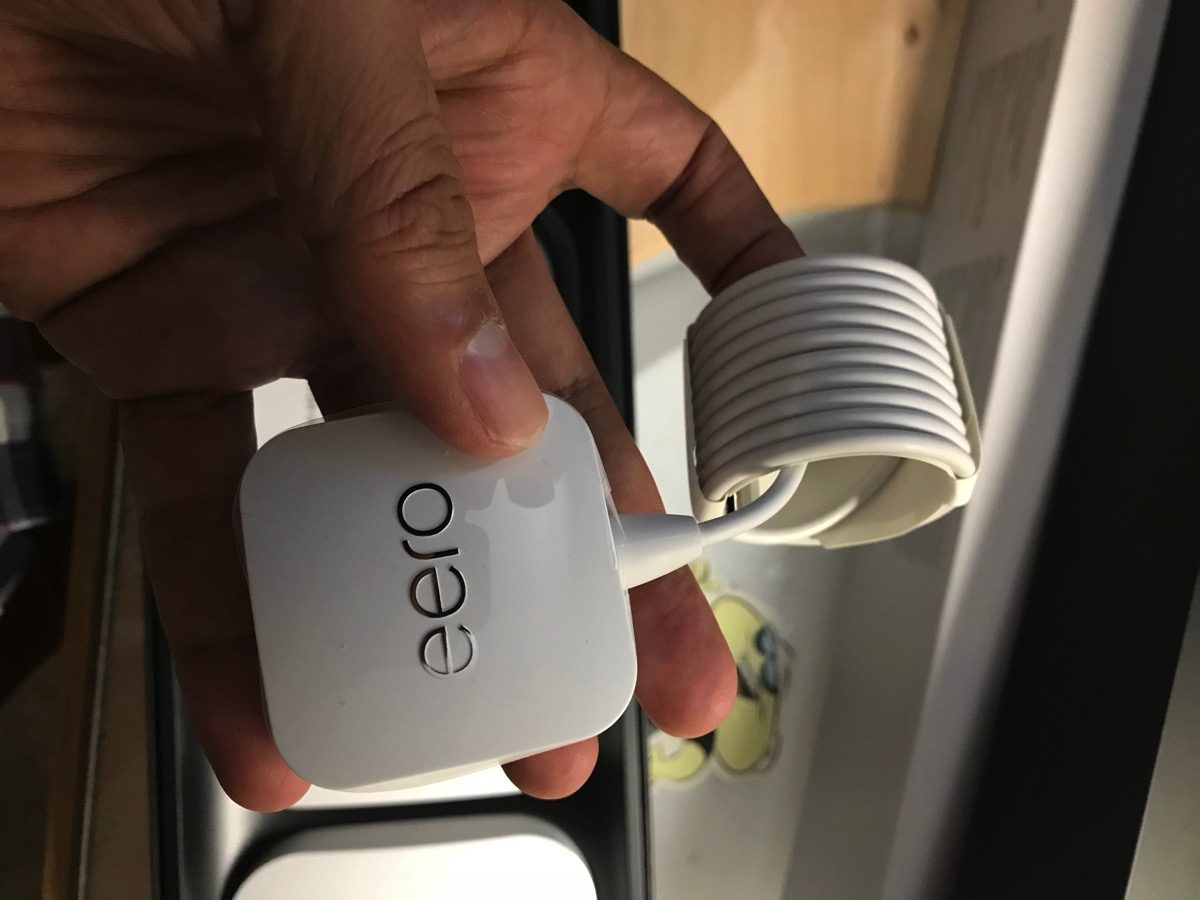











Bob
December 3, 2017 at 6:52 pmI this last month with three 2nd gen eeros using Ethernet as the backhaul. No only do I get full coverage throughout my house top to bottom, my iPhone stays connected up to 300 feet from my front door. My laptop makes it 450′
Congratulations on the upgrade.