Image2Icon Review
In the late 80’s to mid 90’s, customizing icons was a rite of passage for many a new Mac user. My relationship to customizing icons goes right back to my very first computer, the Apple IIGS. The IIGS, and its Mac brethren, boasted the ability to modify the look of folders and files on your hard drive. Not only did this make for a more colorful and custom desktop computing experience, it also made it much easier for users to find what they were looking for.
While the icon paradigm is still alive and well, making customizing Mac icons seems to have fallen by the wayside over the past serveral years. Where there were once numerous sites to download custom crafted Mac icons and icon sets, now there are but a few. Has the novelty of making custom Mac icons finally worn off?
Nope, not at all, thanks to a Mac application called Image2icon.
Image2icon, by Shiny Frog, lets users easily and quickly change their icons. It’s built to support High Sierra, and is available for download from the Mac App Store.
The free version of Image2icon will let you customize your Macs icons in a snap through a slick, modern interface. The Pro version ($9.99), which is available as an in-app purchase, does even more. First, it provides 30 beautiful icon templates to apply your custom designs to (whether it be a folder, file, USB drive, external hard drive, SD card or more). Furthermore, the Pro version allows users to export their custom icons in a variety of formats (JPG, PNG, iOS and Android OS, icns, folder, Windows ico and more).
Image2icon’s interface is wonderfully minimalist, with a modern macOS look. Simply drag an image (JPG, Photoshop, EPS, EPS, etc.) onto the circle in the main interface. Then (optionally) remove the image’s background with a click.
Next, choose from one of the icon templates on the right side bar. You’ll see a preview of what your new custom icon will look like. You can make scale and position adjustments as needed (more on that in a bit). Finally, drag your file, folder, or drive onto the circle. Within seconds, you’ll see your folder, file or drive in its new custom look.
Below are a few screenshots showing the variety of templates that are available for Pro users. I found them all to be well designed and polished in their appearance.
The Pro version lets users export their new creations to a slew of formats, just in case you need to. (Some external drives may still require users to copy and paste via the Get Info window on the Mac).
I found Image2icon immensely useful. I used it to customize all my design folders to make it really easy to find the specific design assets I use within my work.
I tested Image2icon with a wide variety of formats. They all worked well, but EPS files took a little longer and would sometimes beachball the program. Beyond that hiccup, the program has worked well for me. I found Image2icon to be indispensable – and sprung for the Pro version almost immediately. The price may be steep for some, but you can always stick with the free version.
If you miss the good old days of customizing icons on the Mac, look no further than Image2icon.



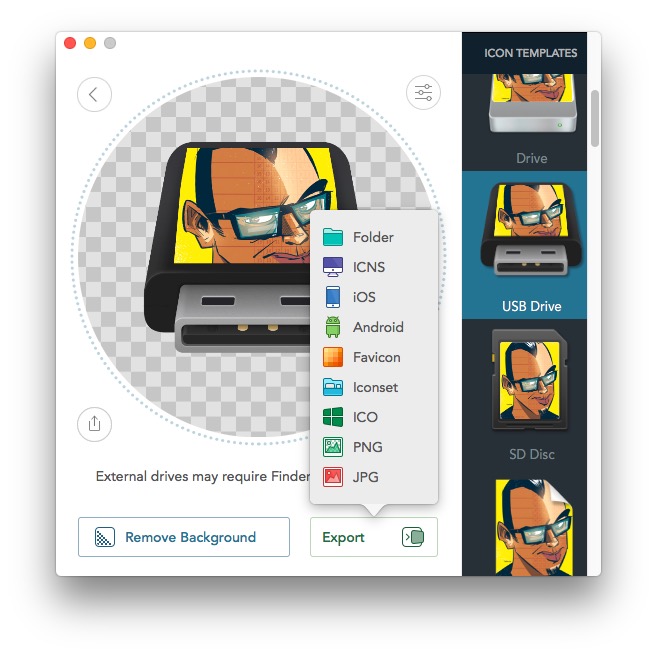
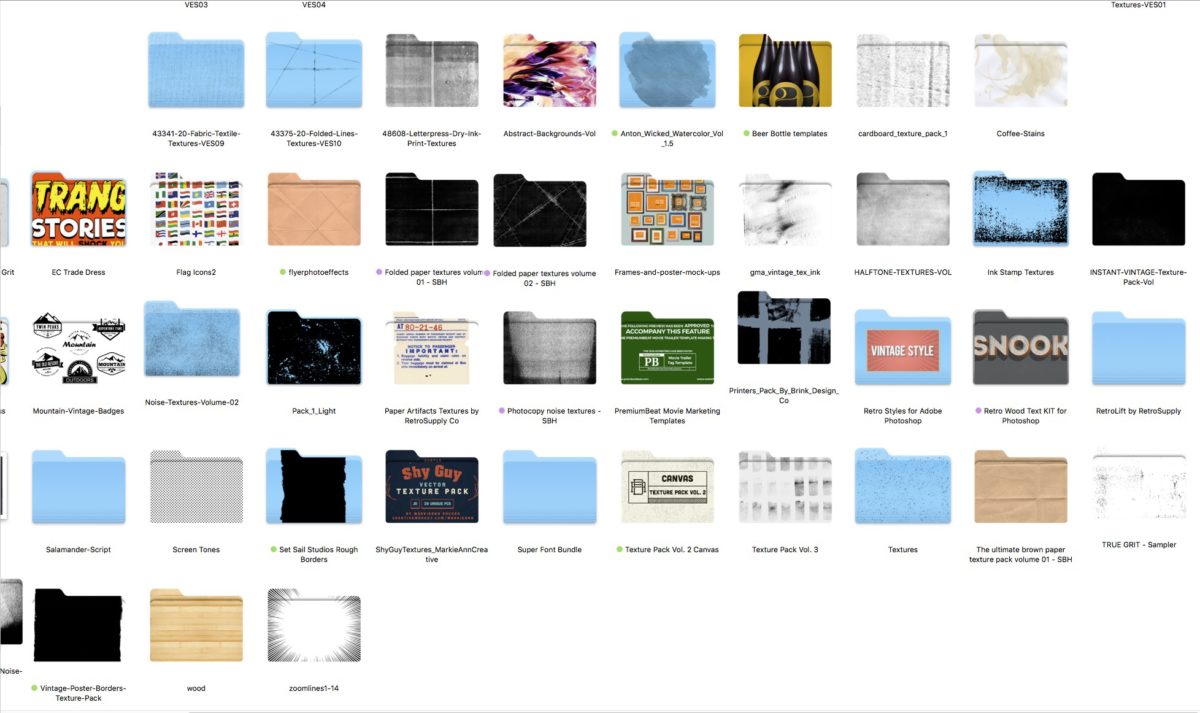



Andreas
October 16, 2017 at 6:54 amThank god,
i thought i’m the only one remaining who likes to customize his folders appearance.