Samsung Galaxy Tab S3 Review
Editor’s note: This review comes courtesy of my friend Matt Strieby.
Background
When I purchased a Yiynova MSP 19U graphics tablet (the so-called “poor-man’s Cintiq”) in 2014 to replace my aging Wacom Intuos 9×12, it was a game-changer for me from day one (hey, I can look directly at what I’m drawing… what a concept!). Fast-forward a few years and I wanted something more portable that I could take to a coffee shop. I do a lot of sketching for customer projects whilst simultaneously taking hits from really strong Americanos. Obviously, I can’t lug a 19” Yiynova into Starbuck’s. (Okay, so it’s physically possible, but imagine the stares).
I had seen slickly-produced ads for Microsoft’s Surface Pro and the happy 20-something artists using it to create amazing illustrations (also while sipping coffee… or maybe it was Chai tea…I don’t really know for sure). Wow, I thought…this could be the answer. I’m already a Windows user, so imagine how seamless it would be. But a Microsoft-designed piece of hardware? That gave me serious pause, and I say this as a regular consumer of their products.
Another alternative that popped up was Apple’s iPad Pro. It had excellent reviews and no-doubt there are many happy 20-something artists using this device, drawing their masterpieces while sipping coffee or Chai tea. But… (okay all you Apple users, prepare yourselves to be offended. I’ll wait for a second. All ready?) … I didn’t want to be part of the Apple ecosystem. I won’t go into the reasons and maybe it’s partly a matter of pride. Except for an iPad Mini I bought back in 2013, an inexplicable and momentary slip, I have managed to avoid all things Cupertino. Being a graphic artist, you can imagine how difficult this has been.
I decided to research iPad Pro alternatives and that’s when the Samsung Galaxy Tab S3 appeared on my radar. I watched YouTube reviews of artists drawing on this tablet as well as doing side-by-side smack-downs with the iPad Pro. The conclusion I drew after watching them: Samsung has created a legitimate iPad Pro competitor. This tablet is a serious piece of hardware.
At $500 (at the time I purchased it back in July), it wasn’t cheap, but compared to (at the time) the $600 iPad Pro 9.7-inch, it was easier on the pocketbook. And it also included Samsung’s S-pen. The Apple Pencil is not included with the iPad, so add another $99 to that purchase. Thanks, Apple.
Unboxing the Tab S3 and First Impressions
Upon opening the box, I found a plastic tray containing the USB-C cable and charger, the S-pen, a warranty guide, and a little baggy with extra nibs and a nib-puller.
There is a nib already in the pen, of course. There are two kinds of nibs that come with the unit. The pen is outfitted with a dark gray one, but there are a couple of light gray/whitish nibs included along with more gray ones inside the baggy. Apparently, the light/white ones are harder than the gray ones. I’m very happy with the gray one that was already in the pen for reasons I’ll get to in a moment.
Then it came time to liberate the Tab S3 from its foam wrapping. Wow, is this thing beautiful.
Samsung has really paid attention to how the look and feel of a product can impart a sense of distinction and quality. Yes, they learned this largely from Apple, but at least they learned it. If you’re taking on the iPad Pro, you’d better have something pretty damn gorgeous. Fortunately, they do. The Tab S-3 is a slim, trim 6 mm thick with a unique-to-this-market-niche glass back.
Yes, that’s right…the back is covered by the same Gorilla glass as the front. Since my tablet is black, the effect is something akin to the “piano black” finish that is all the rage right now in new car interiors. The Samsung website proudly declares, “The new glossy glass back of the Galaxy Tab S3 feels as premium as it looks.” I’ll vouch for that. It does attract fingerprints, but they’re easy to clean and I ended up putting mine inside a protective case, anyway.
Specs
I’ll give a brief rundown of the vital specs, but I won’t dwell on them too much as I purchased this tablet to be a drawing device first and foremost, and I want to save most of the rest of this review to discuss how it performs as such. The Tab S3 features a 9.7-inch diagonal screen with a 2048×1536 (4:3) “Super” AMOLED display (more about the display in a moment). Typical for most tablets and phones these days, it has a 5 MP front camera and 13 MP rear camera. If you want to use the S3 as a media device, the HDR-ready display is mated with four AKG-tuned speakers (two each on the top and bottom of the tablet) which actually put out fairly decent sound. Inside the tablet is a Snapdragon 820 processor running Android 7.0 “Nougat” and 4 GB RAM. Storage is 32GB, but one of this tablet’s nicest features is the micro-SD slot mounted on the side that will accept a card up to 256 GB. I purchased a 128-GB card for less than $70 and quadrupled my storage space. Nice. In addition to the micro-SD slot, tablet also has a Type C USB 3.1 slot (no more fumbling around to get the correct orientation of the charging cable!) and, of course, a place to plug in your earbuds.
Drawing on the S3
Drawing on the S3 quickly eliminated any remaining prejudices I might have harbored against portable digital drawing devices. Though the glass surface is a bit slippery, the S-Pen’s dark gray nib is slightly rubbery and gives just enough resistance to impart a satisfying drawing experience. It’s not the same as drawing on paper, but the added friction is very welcome. And at about the same size of a typical ball-point pen, it’s easy and comfortable to hold. I also really liked the fine 0.7 mm nib, as it makes it easy to see exactly where the stylus is hitting the tablet.
This is especially important for a left-hander like me as tablet manufacturers have yet to accommodate us by allowing us to place the cursor to the right of the stylus. So it’s usually hidden, but I can see where the stylus tip is touching the tablet and I know the cursor is about 0.1 mm to the left of that. I found I have adjusted to this slight disconnect for the most part, but it can be a bit annoying when doing very fine, detailed work. If you’re right-handed (nobody’s perfect), this will not be an issue.
The sAMOLED display is as gorgeous as I expected it to be and color is bright and vivid. However, this can actually be a bit of a drawback and it may be one of the few things I would change if I had my ‘druthers. I’m sure it’s wonderful for watching movies or playing games, but it’s not the best for color accuracy when you’re making art. With a wider color gamut than LCD, it can oversaturate colors. This really isn’t a huge issue and I’ve grown accustomed to knowing that I’ll probably make a few levels and saturation adjustments when I export my projects to my big machine and open them in Photoshop. You can change the tablet’s color settings to “basic,” but this looked pretty crappy when I tried it, so I just left it in “adaptive color” mode, which displays the brightest colors. I also made sure I had turned off the “auto brightness” feature. This can be distracting as it responds to changes in light levels and automatically adjusts screen brightness, but not necessarily in a way desirable for drawing. So if you get an S3 for art, leave it off. It’s easy enough to adjust screen brightness manually and then you can get it into the Goldilocks zone.
The S-pen itself is a nifty little piece of tech and—here’s the best part—it requires no charging or batteries, ever. It has a more-than-respectable 4,096 levels of pressure sensitivity (like I can really tell the difference between that and a stylus with 1,024 levels!) and because it utilizes Wacom technology, angling the pen will produce a wider line in drawing apps.
The pen also activates a number of features that Samsung has built into the tablet which I won’t go into too much detail about. Suffice it to say it works with the tablet’s “air command” menu to perform an array of tasks like on-screen writing, advanced selection methods, “live” messages with gif animations, and document captures where you can save an email or an article as a single image and make notes on it. That’s all well and good, but all of those things are just gravy. I mean, I wouldn’t pay $500 for a tablet just so I can take screen notes or make cute gif animations for friends. But I will (and did) pay $500 for a portable drawing tablet that, except for size, is the near-equal of larger drawing tablets in terms of ease of use and drawing experience.
Drawing Apps and the S3
General observations: There’s a galaxy (pun intended) of art and drawing apps available for Android, but the quality and features range from “glorified digital crayon box” to “it would be interesting to see what Picasso could have done with this.” However, after testing about half a dozen, I have found three that I really like: ArtFlow Studio, Autodesk Sketch, and Infinite Painter. They all have their strong and weak points, so I choose the one I think best suited for the project at hand at the given moment. I won’t go into detail about these apps in this review, but I might save that for a comparison review in the near future. What I will say is that I was pleased to learn that with any of these apps, I can go beyond mere sketching and can produce final, print-ready pieces of art. But what about the size of the screen? Doesn’t that make it hard to do “serious” work? At first I thought that might be an issue, but I have discovered that if you make a few mental adjustments and regularly zoom out to view the entire composition, you can do just about anything on this tablet you can do on a larger tablet. And with a live drawing area that’s roughly 6 x 8, it’s by no means tiny. It’s about the same size as a page in a small sketchbook.
Line quality: Lines are smooth and fluid with no jitter or jaggies in all apps I tested. Pressure sensitivity is excellent with lines tapering the way you’d expect them to (one of the complaints I had read about the Surface Pro, for example, was that lines tapered far too abruptly. Not a problem with the S3).
Lag: This seems to depend on the app. I noticed a small lag in Infinite Painter, and there is no discernible lag in ArtFlow Studio or Autodesk Sketch.
Gripes
Not many, but there are always a few rough edges, no matter how advanced or amazing the device. Other than the heretofore mentioned oversaturated colors and the cursor issue, I will note a couple of other annoyances. First is my tendency to accidentally engage the S-pen’s side button. Maybe it’s just because I’m a lefty and I hold a pen in a different (read: correct) way, but I often find myself clicking the damn thing when I don’t mean to. And although you can program in-app actions for the button, if you hold it for more than what seems like a microsecond, the tablet’s “air command” menu appears. There may be a way to disable that, but so far I haven’t found it. Otherwise, I sometimes also find myself accidentally engaging the tablet’s bottom row of buttons (home, back, etc.) with the side of my hand, so I always need to remember to turn the tablet horizontal and make sure those buttons are to the right. Not a big deal, but just an extra little thing to remember.
Miscellaneous Observations
Battery life: Samsung claims up to 12 hours of battery life with video playback (with a footnote, of course). Because I use this tablet almost exclusively for drawing, I expected my results to be different. Yeah…nowhere near 12 hours. There’s lots of white screen when drawing, so all those lit pixels put a drain on power. However, I figure I can probably get 5-6 hours of near-constant drawing before battery power drops below 10%. In daily practice, that’s perfectly acceptable and based on my usage habits, I end up charging the tablet about every 1 to 1 ½ days.
Durability: It’s a bit early to tell, but the tablet seems well-built and rugged enough to use and carry around every day without too much worry. I put mine in a Moko protective case and I’m totally comfortable slipping the tablet in my laptop bag for a trip to Starbuck’s.
Exporting projects: Because the tablet runs Android, it’s a snap. I simply export my project as a .jpeg or .psd and then load it into Google Drive. From there, all I have to do is access the drive on my PC and download the file. Easy-peasy (take that, iOS!).
Conclusion
If you’re in the market for a portable drawing tablet, the Samsung Galaxy Tab S3 is a seriously great piece of hardware and is worth a look. The iPad Pro has its loyal following, no doubt, so I don’t know if the S3 will really threaten it in any serious way, but it provides a solid alternative for us non-Apple types.
To sum up:
PROS
- Excels as a drawing device with the performance and pressure sensitivity of a larger tablet
- Is large enough to make serious art and small enough to carry just about anywhere
- Handsome design and quality feel
- The S-pen is a world-class stylus- you won’t be disappointed
- Projects transfer easily to other devices via Google Drive
CONS
- AMOLED display oversaturates color
- Pricey if you’re not going to use it for art
- Annoying “Air Command” menu is too easily engaged
GALLERY
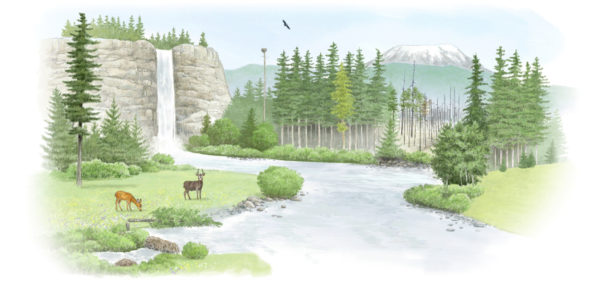
This is one of the first large drawings I created on the S-3. It’s intended destination is the presentation software Prezi, where it will function as the “home” slide in a presentation using ecosystems as metaphor for community. Drawn in Infinite Painter and rendered at 1880×900 (twice native Prezi slide size), my goal was to create an image that was reminiscent of a colored-pencil drawing.
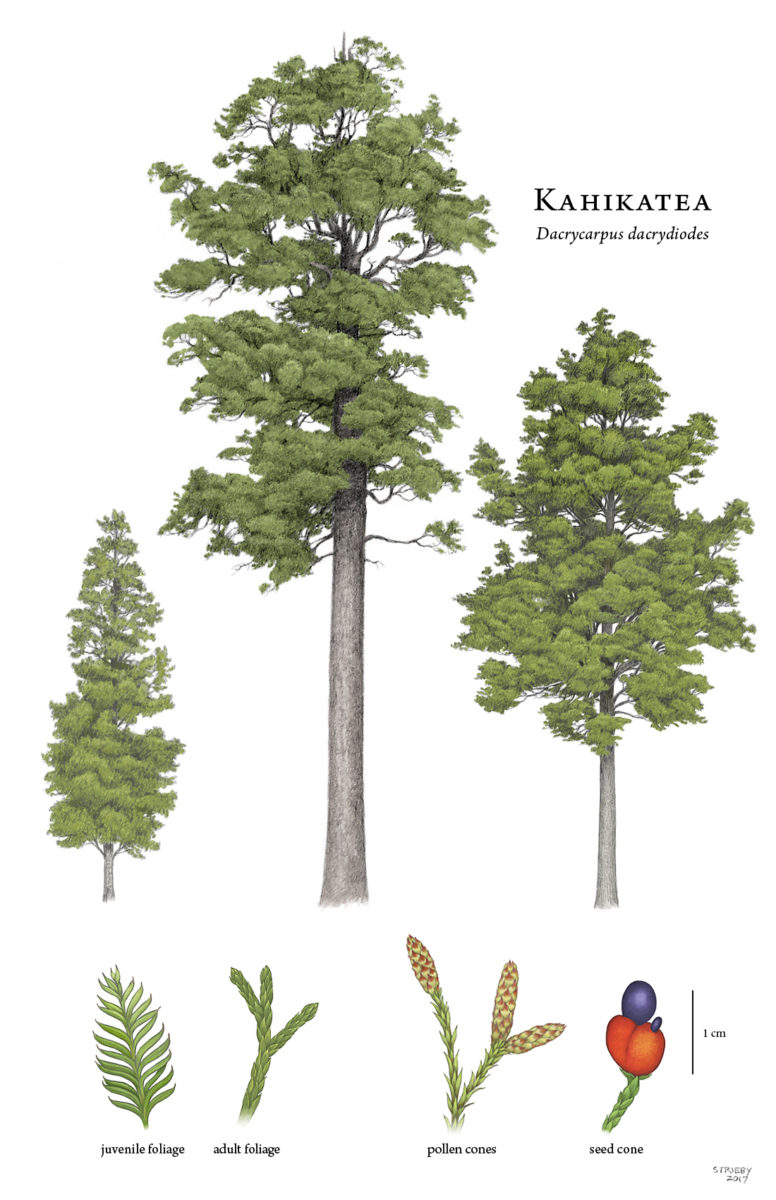
One of the things I really love about drawing on the S3 is the level of detail I’m able to attain- far more than I would be able to muster on paper unless I was drawing on a very large scale. I rendered this botanical suite of the New Zealand conifer Dacrycarpus dacrydiodes (Try saying that three times fast. Heck, try saying it one time fast!) in Infinite Painter- as separate pieces of art that I reassembled into one large suite in Photoshop. A close-up of the adult foliage shows the amount of detail I was able to pack in, including the stomata (cells on the leaf surface that regulate respiration)- those little whitish dots that run down the length of each scale-leaf. Note: I started drawing the largest (middle) tree before I purchased the S3. So that one is a regular pencil-drawing that I only colored with the tablet. Compare it to the two other trees, which I rendered completely with the S3.

A close-up of the adult foliage shows the amount of detail I was able to pack in, including the stomata (cells on the leaf surface that regulate respiration)- those little whitish dots that run down the length of each scale-leaf. Note: I started drawing the largest (middle) tree before I purchased the S3. So that one is a regular pencil-drawing that I only colored with the tablet. Compare it to the two other trees, which I rendered completely with the S3.

Speaking of detail, here is a final “production quality” rendering of the bee Nomada fabriciana. Rendered in Infinite Painter.
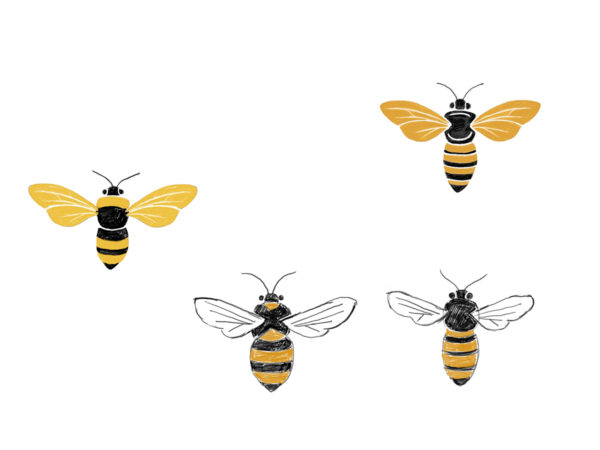
The S3 is great for quick sketching of ideas. This is a page of styling studies I did for a logo I recently designed. More bees!
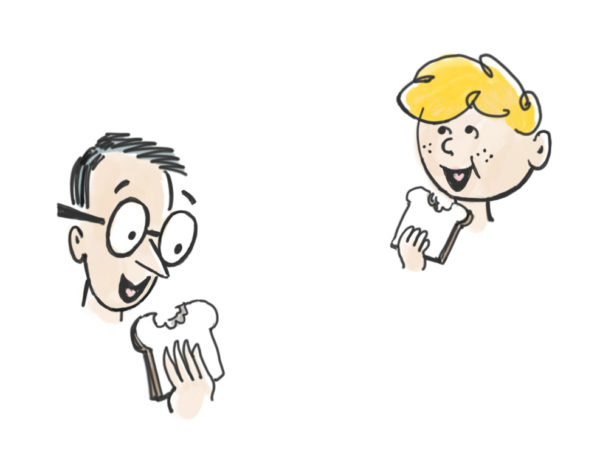
I am not a cartoonist- I usually leave that kind of work in far more capable hands. However, I can muddle through it if need be. This is a quick sketch study of cartoon heads I did for a community program called “Lunch Buddies.” (It occurred to me after I drew these that they looked a lot like “Dennis the Menace” and his father, but I honestly wasn’t thinking of them at the time!)
Matt Strieby runs Newleaf Design. He specializes in logo design, illustration, poster design and more.
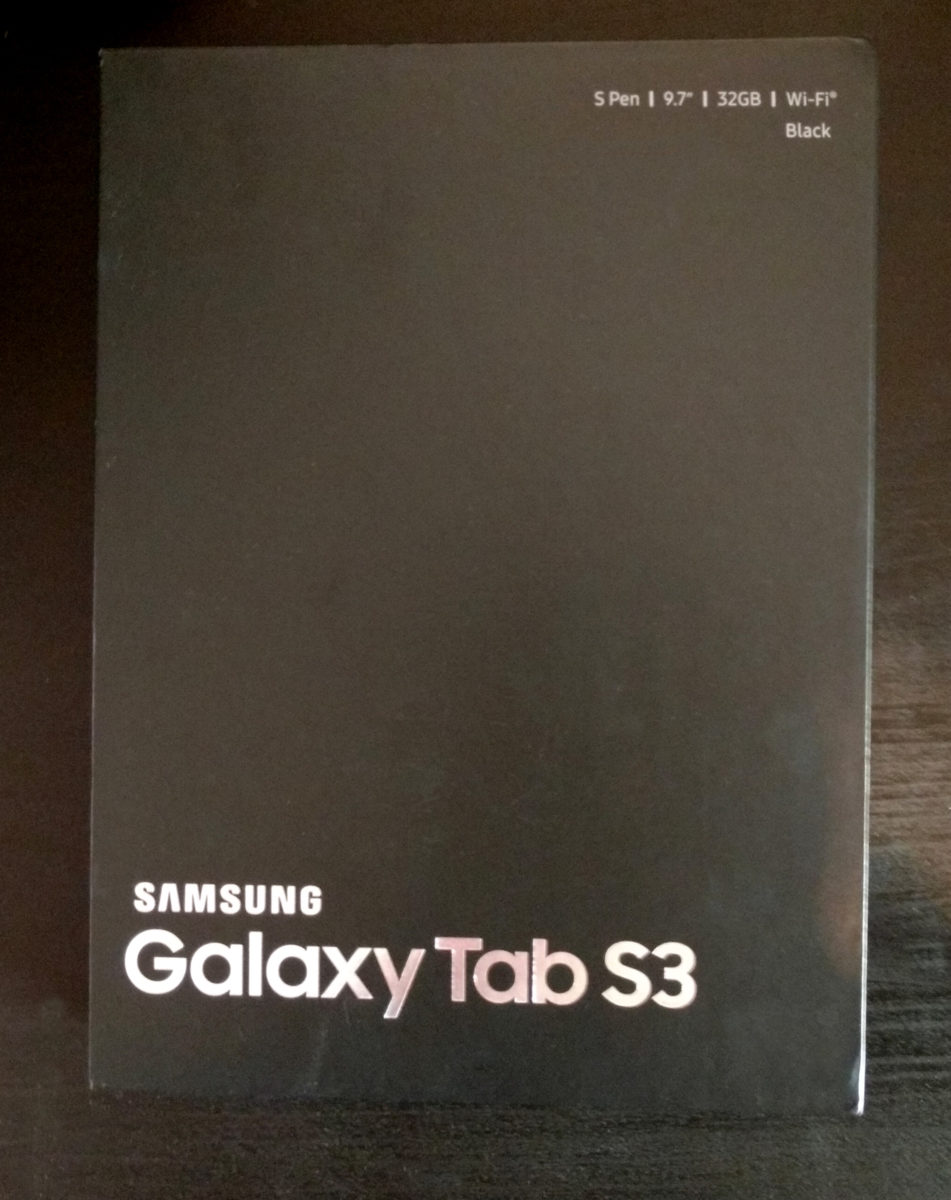
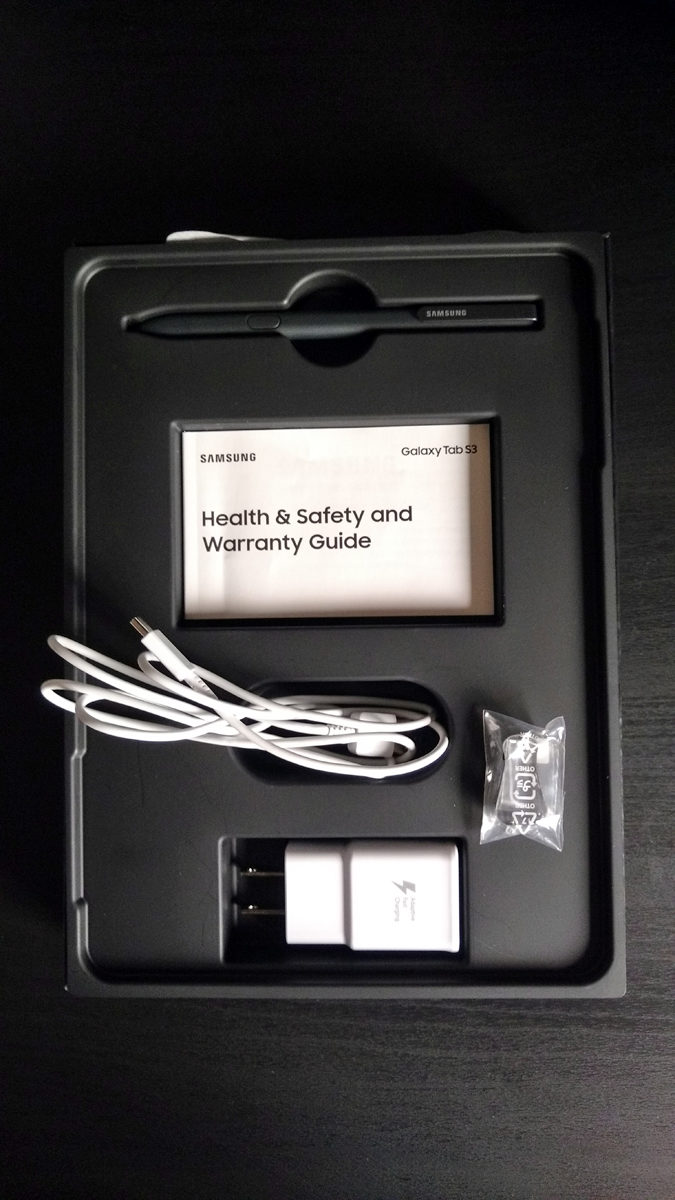


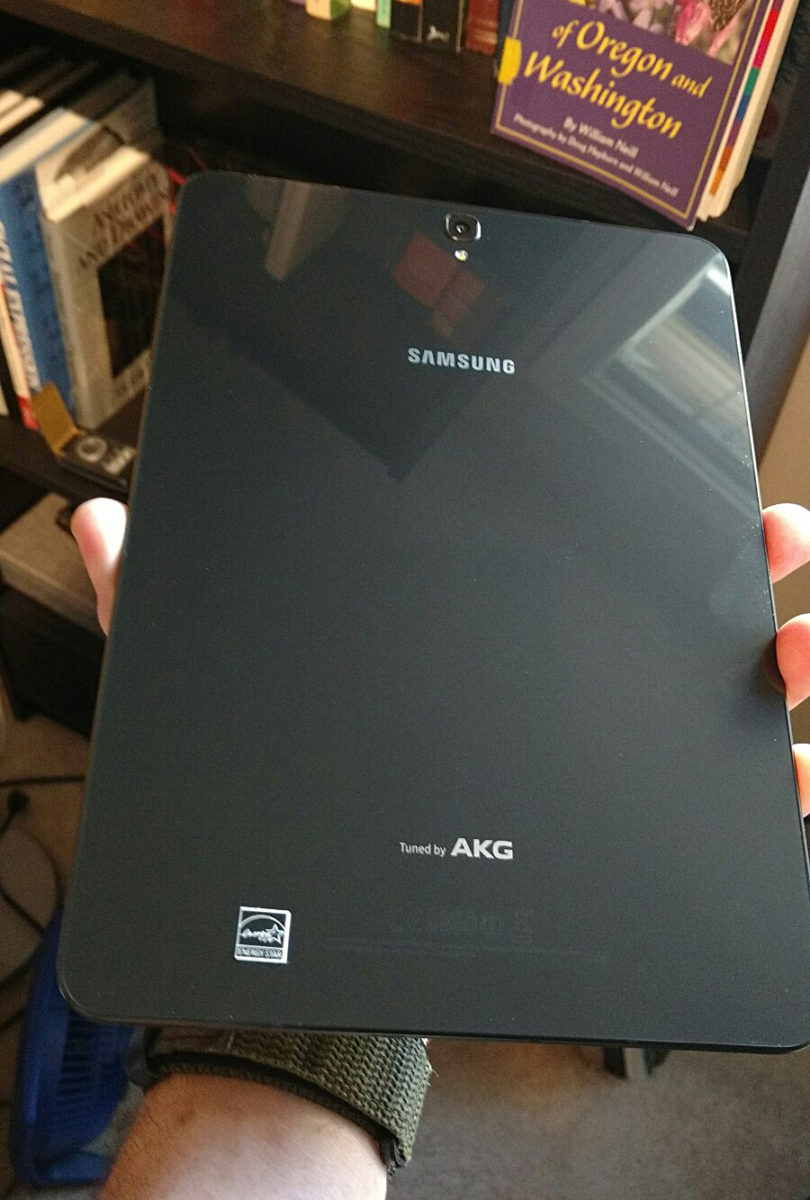
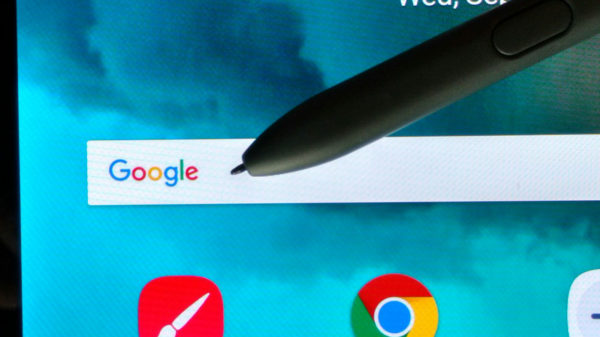
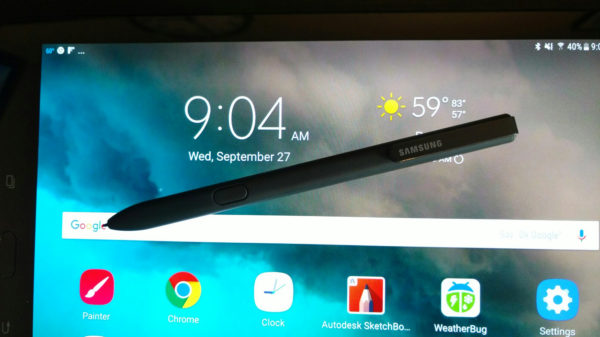
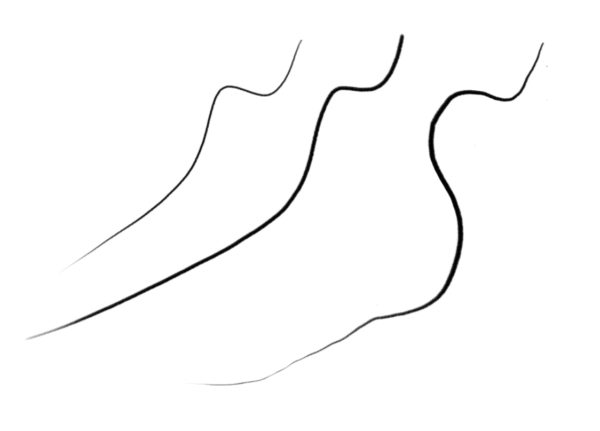



No comments yet. Be the first!