The Colecovision Pi
As I mentioned in an earlier post, playing video games on a 35 year old Colecovision was far from perfect. Even with the purchase of a new RF adaptor, the screen resolution from the Coleco console was slightly fuzzy on our 4K 65″ Samsung display. And the three Coleco controllers I owned (two stock and one Wico third party model) were all unsurprisingly worse for wear. So while my vintage Colecovision console technically worked, there wasn’t much in the way of salvaging playability.
But the bug had bitten me hard. I wanted to play my favorite games again, especially Mr. Do. What’s a guy to *ahem* do, you ask?
Why, use RetroPie on the Raspberry Pi, of course!
RetroPie is a free emulator app that plays virtually all of your favorite classic consoles from yesteryear, including the Colecovision. For about $80 or so (for the Pi motherboard, case, HDMI cable, gamepad controller and SD card), you too can relive your pixelated past. There are many excellent online guides that will walk you through the step-by-step installation and configuration of RetroPie on your Raspberry Pi. Once you have the Pi set up to run RetroPie, you’ll want an easy way to transfer game ROM files to and from your computer to the Raspberry Pi. Thanks to the Internet, this process was also a breeze.
Of course, once you have RetroPie configured, you’ll want some games to play. While finding ROMs for a wide variety of retro consoles is relatively easy, downloading copyrighted titles constitutes piracy. You’ll want to weigh the moral trade-offs carefully. For those on the straight and narrow, there are free ROMs that are legal that you can try out via MAMEdev.org.
RetroPie runs a really nice front end called “EmulationStation”.
When EmulationStation first loads, you’re asked to configure your gamepad controls. While you may use your keyboard for this purpose, I highly recommend procuring a proper game pad controller to get the most out of your experience. For what it’s worth, I picked up an iBuffalo Classic USB gamepad for about $18 on Amazon. The iBuffalo USB gamepad is very similar to an SNES controller in terms of its layouts and controls and has a good build quality. Below are a few unboxing photos of the controller itself.
EmulationStation’s UI is excellent, making it easy to move between various game titles and consoles. I like the fact that each emulator has its own graphic. It’s a nice touch and adds a bit of class. In many cases, you can download box art as you move from game to game under a specific emulator. Again, it’s a nice touch.
With the controller plugged in, it was time to play some Mr. Do. I’m pleased to report that the emulation is flawless on the Raspberry Pi. Everything is like I remember it, only now I’m playing a Colecovision game on a super crisp 24″ display instead of a worn out 1982 GE 9″ Color TV. The iBuffalo gamepad is a vastly superior controller compared to the old Coleco joysticks. The one niggle with it is that you’ll need to have your keyboard nearby to select the skill level or perform a reset of the game in progress. It’s a minor niggle, though.
I tested a handful of other Colecovision games and they all work perfectly under RetroPie. The only thing that was a little confusing about the whole experience was the process of quitting a game to return back to the EmulationStation interface. After some googling, I discovered that Shift-Return did the trick.
All in all, the Raspberry Pi makes a perfectly excellent retro console that you can have up and running within a matter of hours. And the iBuffalo gamepad does the job well. I highly recommend them both.
–Krishna
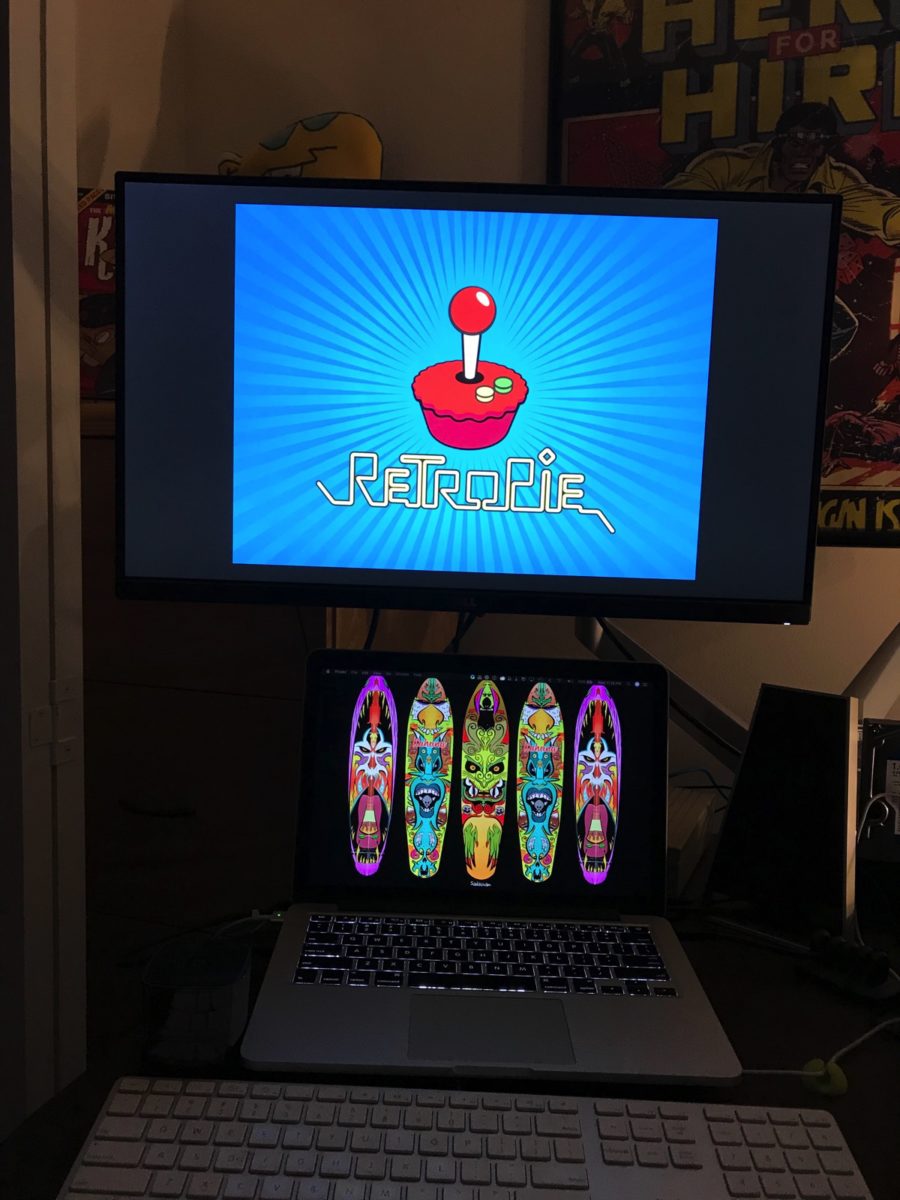






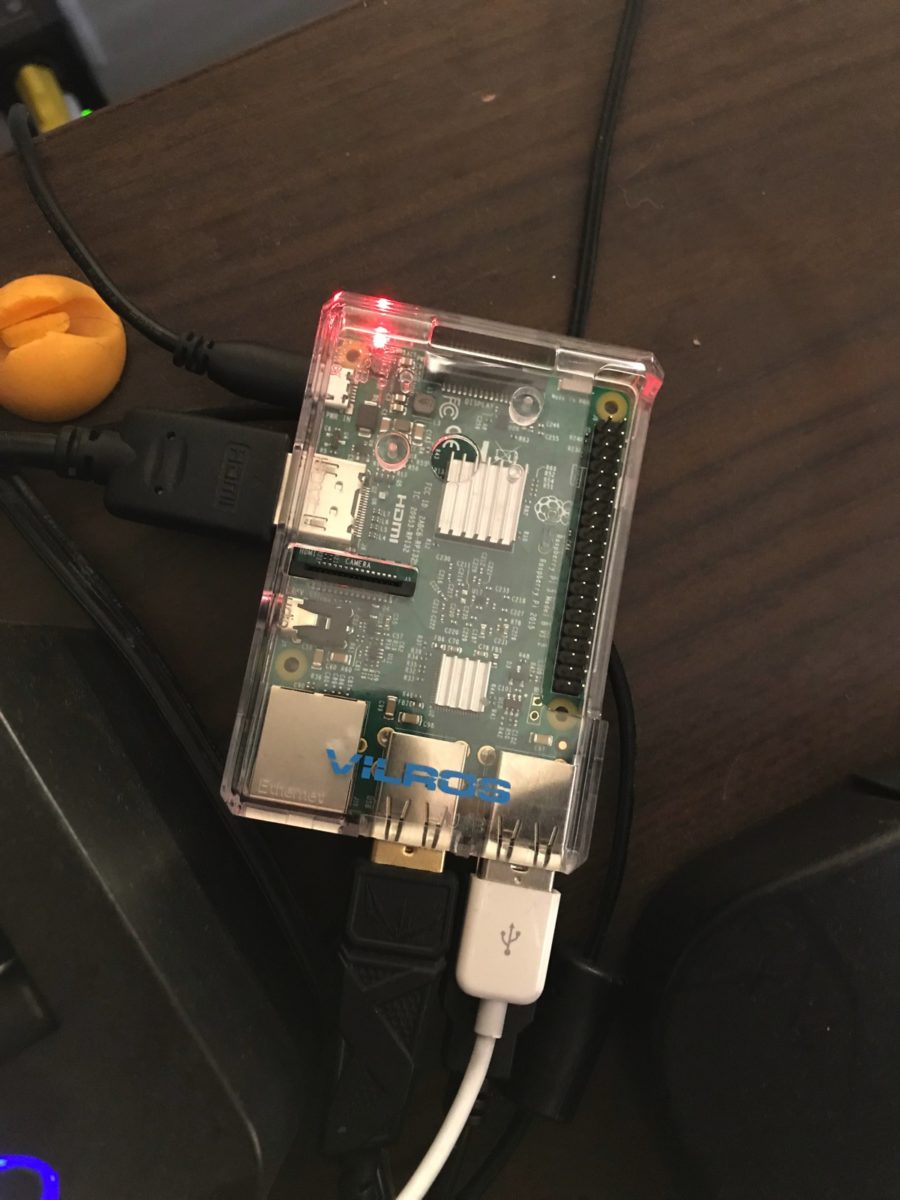
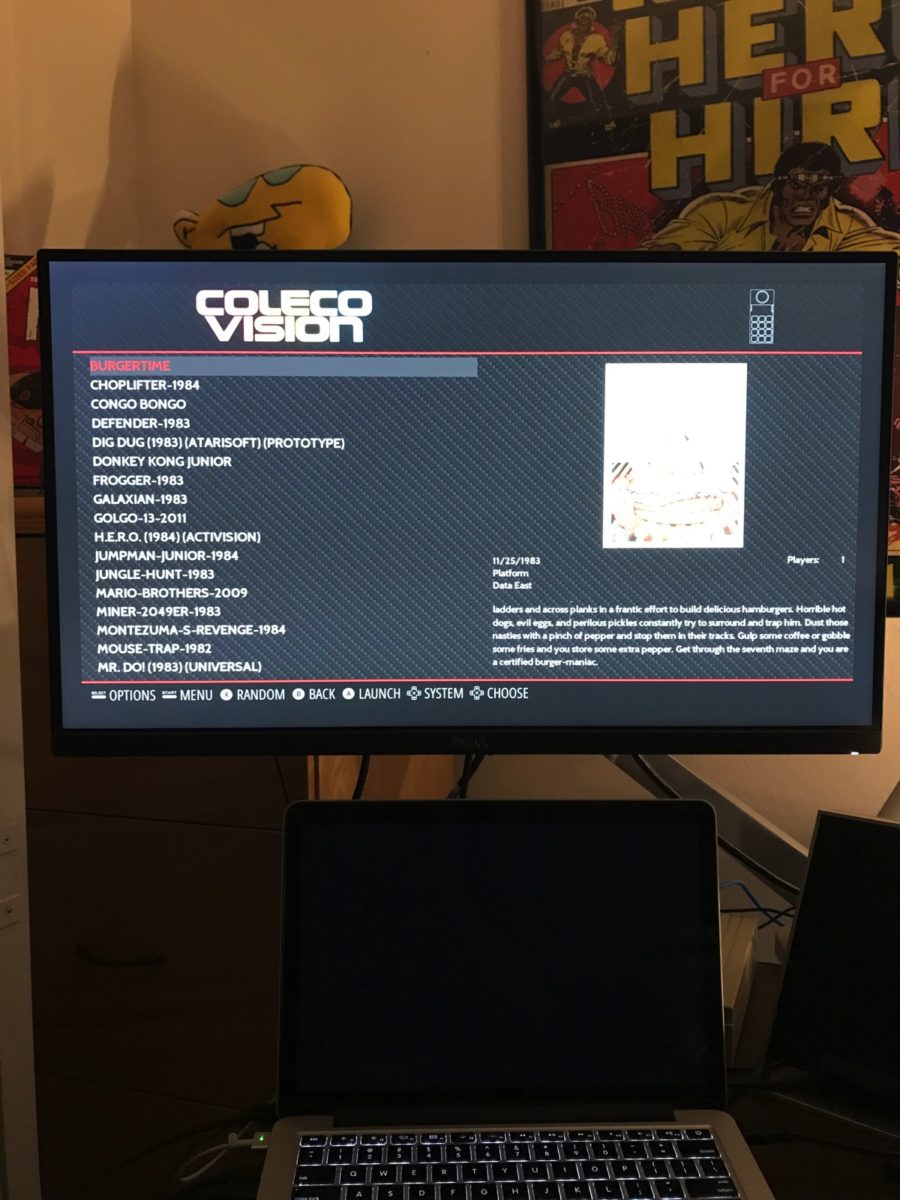
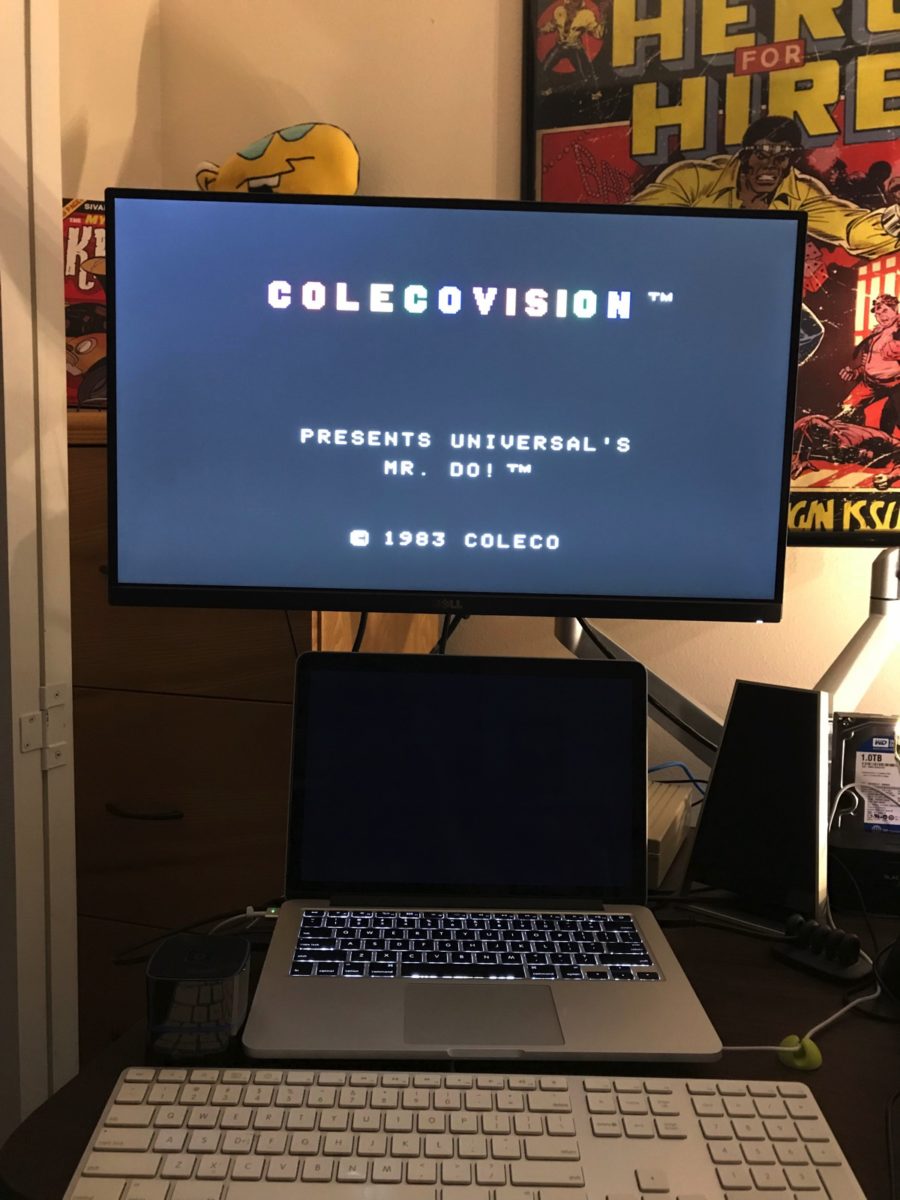

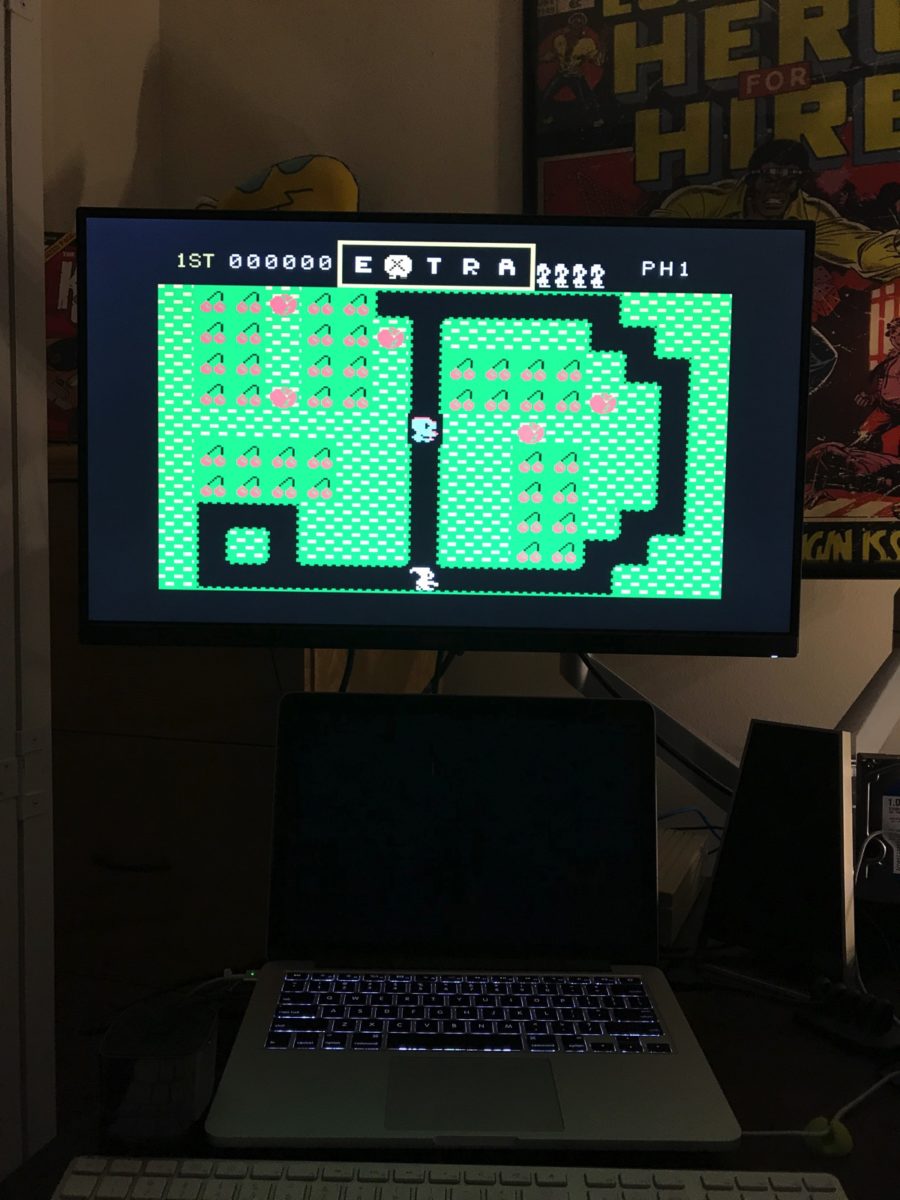



Grey
September 4, 2017 at 10:55 pmVery nice! Also, can’t help but notice the font they used for the controller buttons happens to match the Colecovision logo quite well :)
Krishna
September 7, 2017 at 6:04 amWow. I just noticed that. Very cool! :D