First Impressions: Disk Warrior 5.0
Alsoft’s DiskWarrior was getting so long in the tooth, I thought the program had been quietly put out to pasture.
The venerable Mac disk repair utility had its last major update (version 4.0) nearly 8 years ago, when it was re-engineered to work with Intel-based Macs. To put some perspective: DiskWarrior 4.0 is so old it actually shipped on a CD. (Typing that last sentence makes me feel even older.) Long time Mac users will note that DiskWarrior is 30 years old, shipping shortly after the first Macs were released.
Comparing its lengthy history with present day computing, the previous version of DiskWarrior feels like a relic from a bygone era. Despite its age, DiskWarrior 4 still works with modern Macs, as long as you either have a DVD drive attached to your Mac (to load the program from disc) or you have DiskWarrior installed on a separate bootable hard drive. As such, an entire generation of modern Mac users may not even be aware that a powerful program like DiskWarrior even exists.
When Alsoft announced a newly minted DiskWarrior 5.0 a few weeks ago, I was pleased. First and foremost, the application now comes on a bootable Flash drive, making those long, painful boot times from disc a thing of the past. Alternatively, DiskWarrior 5 can now also run from the OS X Recovery partition (unless your startup drive has partition table damage). Other DiskWarrior 5 highlights:
- It’s 64-bit, allowing it to run on much larger drives.
- It’s faster than version 4.0.
- It can repair Time Machine backups.
- It’s easy to see the efficiency of your drive’s directory structure thanks to its updated interface.
- It’s backwards compatible with all Macs running 10.5.8 or later, supporting even PowerPC Macs(!)
DiskWarrior won’t win any design awards, but it looks good and (more importantly) gets the job done. It also loads fast. My first impressions of DiskWarrior 5 are pretty good, despite a minor hiccup or two. On my seven year old Mac Pro, the Flash drive booted up without any issue. On my 13″ Retina Macbook Pro, however, the boot sequence stalled at the Apple logo for nearly 5 minutes until I was forced to reboot. I was able to access and run DiskWarrior using the OS X Recovery partition from both Macs.
For each drive attached to your Mac, you can quickly see the Directory Optimization Index. Anything between a 5 and a 7 on the index (indicated by a yellow bar) is inefficient (and potentially problematic) and requires rebuilding of the directory tree. A value between 8 to 10 (indicated by a green bar) on the Directory Optimization Index indicates that the directory tree is pretty efficient. You can easily rebuild any drive’s directory tree by clicking the “Rebuild” button. After running through a battery of 10 automated steps, DiskWarrior will let you know whether or not your drive’s directory tree was successfully rebuilt.
In the hardware tab, you can set up notifications to alert you if your drive is on the verge of malfunction. If you have a slew of drives attached to one Mac, or if you manage a lab full of Macs, this can be a handy feature to have around. DiskWarrior 5 can check for drive malfunction, hourly, daily, or weekly. If you want more control, you can go with “manual diagnostics”, to test specific volumes and devices.
The Files tab lets you repair disk permissions and scan files and folders for potential damage. I have both options checked.
In DiskWarrior 5’s menu, you can optionally restrict drives from being rebuilt and or dismounted. I can see these features used in more of an I.T. setting than something that a consumer would use.
DiskWarrior 5 sells for $120US. The price seems steep until you realize that data recovery can cost up to several thousands of dollars (with no guarantee). I generally run DiskWarrior once a month to help stave off any potential issues.
Upgrading from an earlier version of DiskWarrior will set you back $60. Delivery methods include Flash drives, CD drives, and even downloads (through Alsoft’s website). Note that a downloadable version will require you to also select the Flash drive or CD drive option.
DiskWarrior has fixed several problematic issues on various drives I have owned throughout the years. Outside of a clean install, DiskWarrior is the best method to insure that your Mac’s hard drive is running in tip-top shape. Minor problems with my Retina Macbook Pro aside, the added flexibility of running DiskWarrior 5 (from Flash drive, hard drive, and even the OS X Recovery partition) make it a must buy for Mac users.
-Krishna
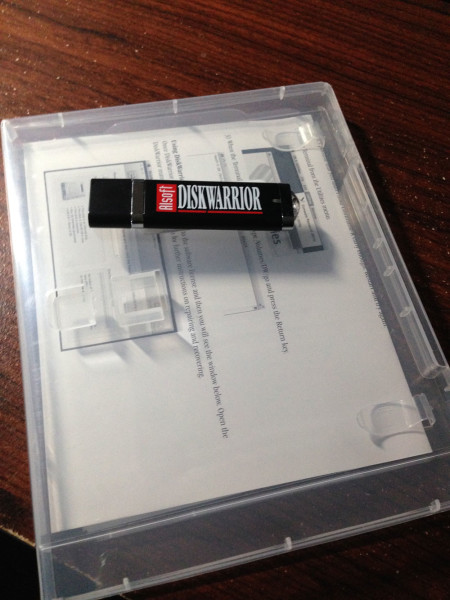
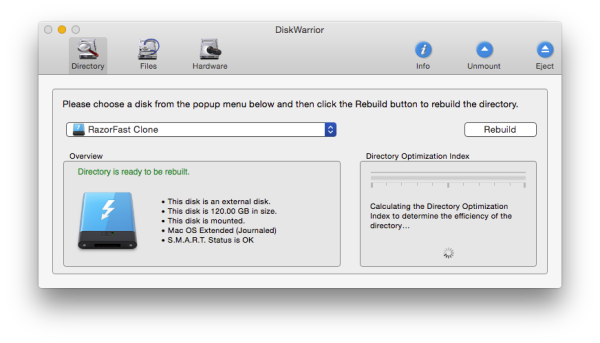
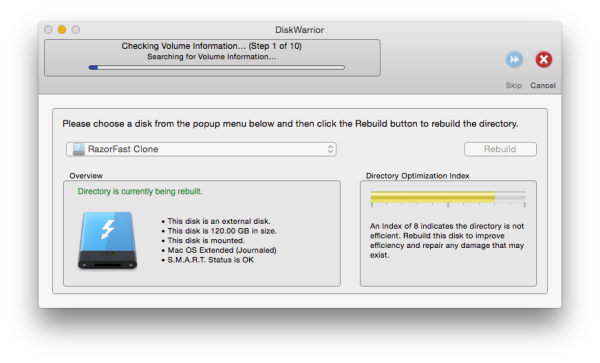

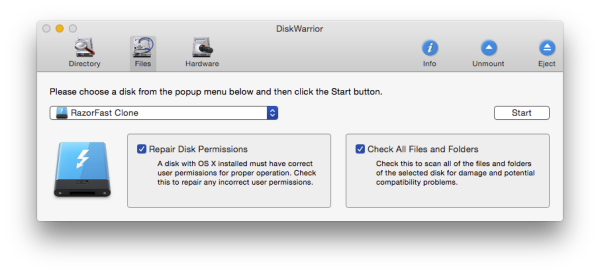




Jim Newberry
August 29, 2016 at 9:49 pmKrishna: Were you ever able to boot from the DW5 USB stick with the Retina Macbook?
“On my 13″ Retina Macbook Pro, however, the boot sequence stalled at the Apple logo for nearly 5 minutes until I was forced to reboot. I was able to access and run DiskWarrior using the OS X Recovery partition from both Macs.”
I’ve got a 15″ 2015 Retina MBP, and haven’t been able to start from my DW5 USB drive, even after spending a lot of time with Alsoft support. I’m wondering if anyone has been able to do that.
Krishna
August 31, 2016 at 4:07 pmhi Jim: unfortunately no. I wound up booting into the recovery partition – and launching DW from the USB stick.
Michele
September 3, 2016 at 12:02 pmwhat is an alternative for Windows systems?
Krishna
September 4, 2016 at 8:55 pmGood question. I’m not sure what the Windows equivalent would be, Michele.