Customizing Tool Setting Shortcuts in Manga Studio to Match Photoshop
One of the biggest hurdles I faced when switching from Photoshop to Manga Studio is re-learning keyboard shortcuts. Thankfully, Manga Studio 5 allows users to edit keyboard shortcuts to suit their needs. The image above shows my remapped keyboard shortcuts for Manga Studio 5’s toolbar, which serves as quick access for brushes, rulers, gradients and more. Because I have remapped the more commonly used tools in Manga Studio to match that of Photoshop, I can utilize the same muscle memory instead of trying to keep two different keyboard shortcuts straight.
Editing and customizing your own keyboard shortcuts is very easy in Manga Studio. Go to Edit > Shortcut settings and the keyboard shortcut dialog box will pop up. Choose the Setting Area to Tools and you will see all the toolbar items listed. Remap your own keyboard shortcut by clicking on the letter next to the name of the tool (if a keyboard shortcut already exists). If the tool does not have an existing keyboard shortcut, you can assign a new one. Assigning the same keyboard shortcut (B for example) to multiple tools allows you to toggle between them quickly and easily. My pen and brush tools both have the same shortcut. Editing shortcuts in this fashion brought me up to speed faster in Manga Studio by minimizing its learning curve.
To sum up: If you’re a Photoshop user who wants to quickly “get productive” in Manga Studio 5, remapping keyboard shortcuts for commonly used tools may be a good place to start.
-Krishna
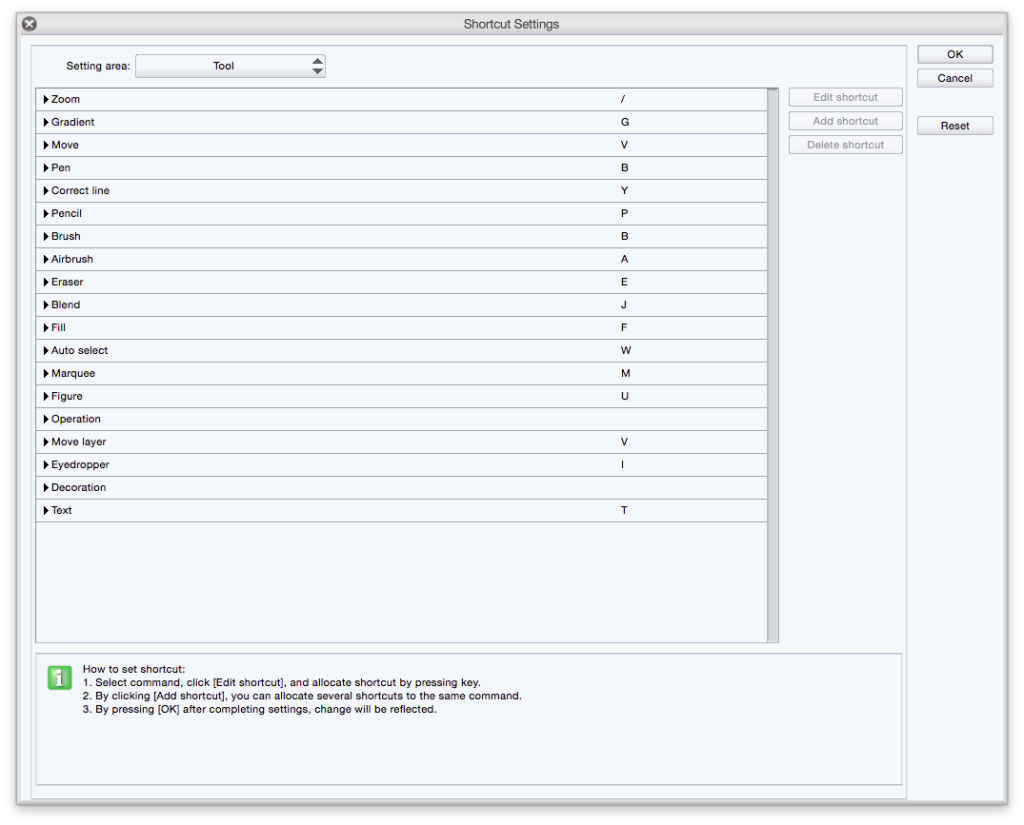



No comments yet. Be the first!