Tweak Your Terminal Colors with Root Loops!
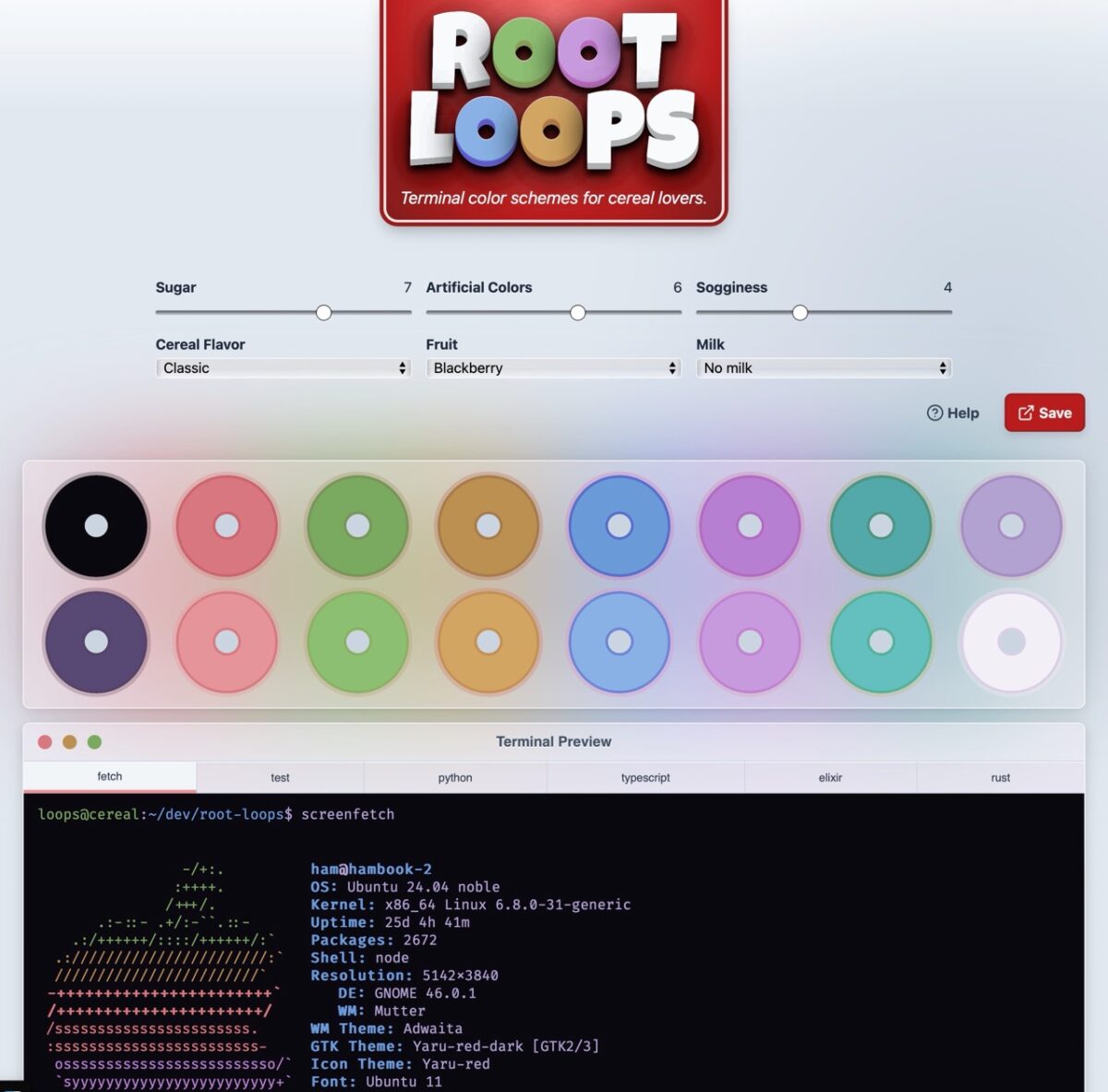
Rootloops includes pull down menus and sliders to adjust your terminal’s colors easily. All colors will automatically play nicely with each other thanks to the use of a proper color model.
There are those that like the Terminal and there are those who do not. I count myself in the former camp. I am comfortable using the command line in both Linux and macOS. I can see its value and appeal as a distraction-free environment. While I don’t use the Terminal exclusively, I know enough to be dangerous.
If you find yourself performing tasks in the Terminal for any length of time (as a developer or as an enthusiast), you may have felt the itch to customize the Terminal’s colors from their drab default values. On macOS, you can customize the terminal colors easily, but that doesn’t necessarily guarantee that the colors you’ve chosen will look good next to each other.
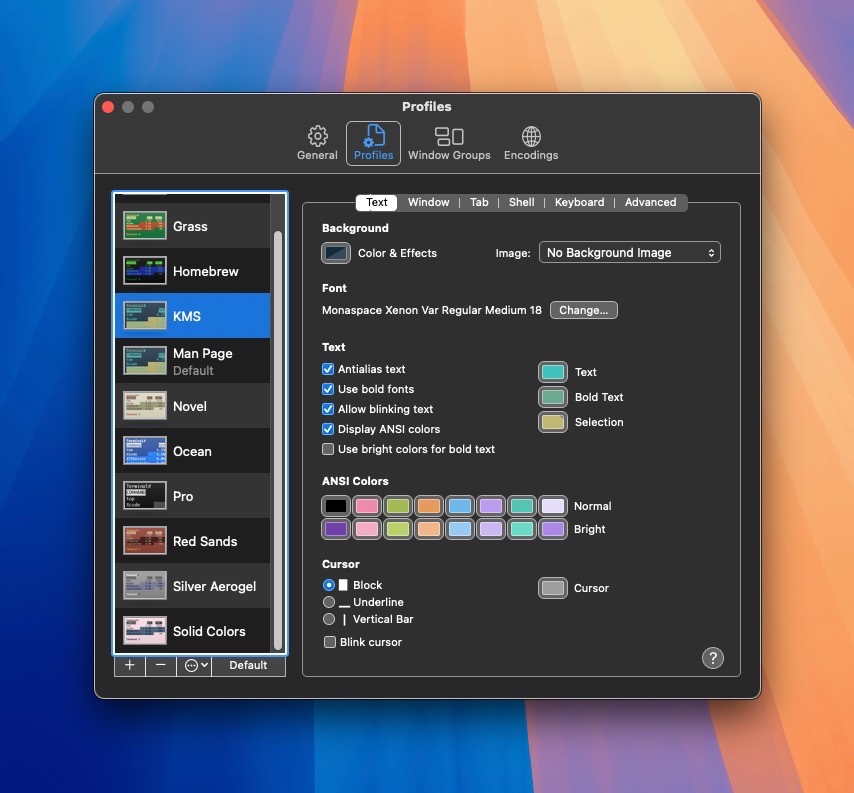
macOS Terminal lets you select colors by clicking on each color swatch. Alternatively, you can select one of several built-in color themes.
That’s where Root Loops comes in. Root Loops is a website that lets you tweak your Terminal colors in such a way that they will work in harmony with one another. Created by software developer Ham Vocke, Root Loops is a true labor of love for anyone who desires to create a custom Terminal color scheme. Vocke has a really solid write-up on color spaces, and how they were selected based on the ANSI X3.64 standard. He also articulates how legibility, semantics and the overall vibe play large roles when creating an effective color scheme.
Root Loops runs in your web browser and includes pull down menus and sliders to customize the ANSI colors used to display text. Using the cereal motif, users can choose their flavor, fruit and milk, along with the amount of sugar, artificial colors and sogginess to dial in their color scheme to perfection. As a designer, I admit that using cereal parlance is way more fun than using boring terms like hue, saturation and brightness. A Terminal preview is also included, which lets users immediately see the results of their color tweaks.
To customize the macOS terminal, visit Terminal > Settings > Profiles. Then, select one of your ANSI colors in the Normal row.
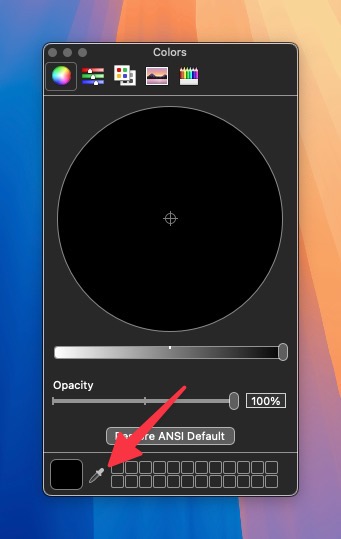
The Color Picker has an Eye Dropper tool. Clicking it will allow you to select from the colors on your display.
When the Color Picker appears, click on the Eye Dropper tool to sample one of the color rings on your Root Loops selection. Given that there are 16 ANSI colors, divided into two rows of 8, I keep to the same selection order when picking my colors, by starting on the top left row and working my way to the bottom right.
Below is the result of using Root Loops. The colors have good contrast and pleasing color harmonies, making for a much more pleasant viewing experience.
If you work or play in the Terminal, give Root Loops a whirl. Unlike cereal, it’ll never get soggy.
–Krishna
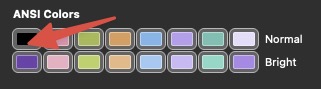
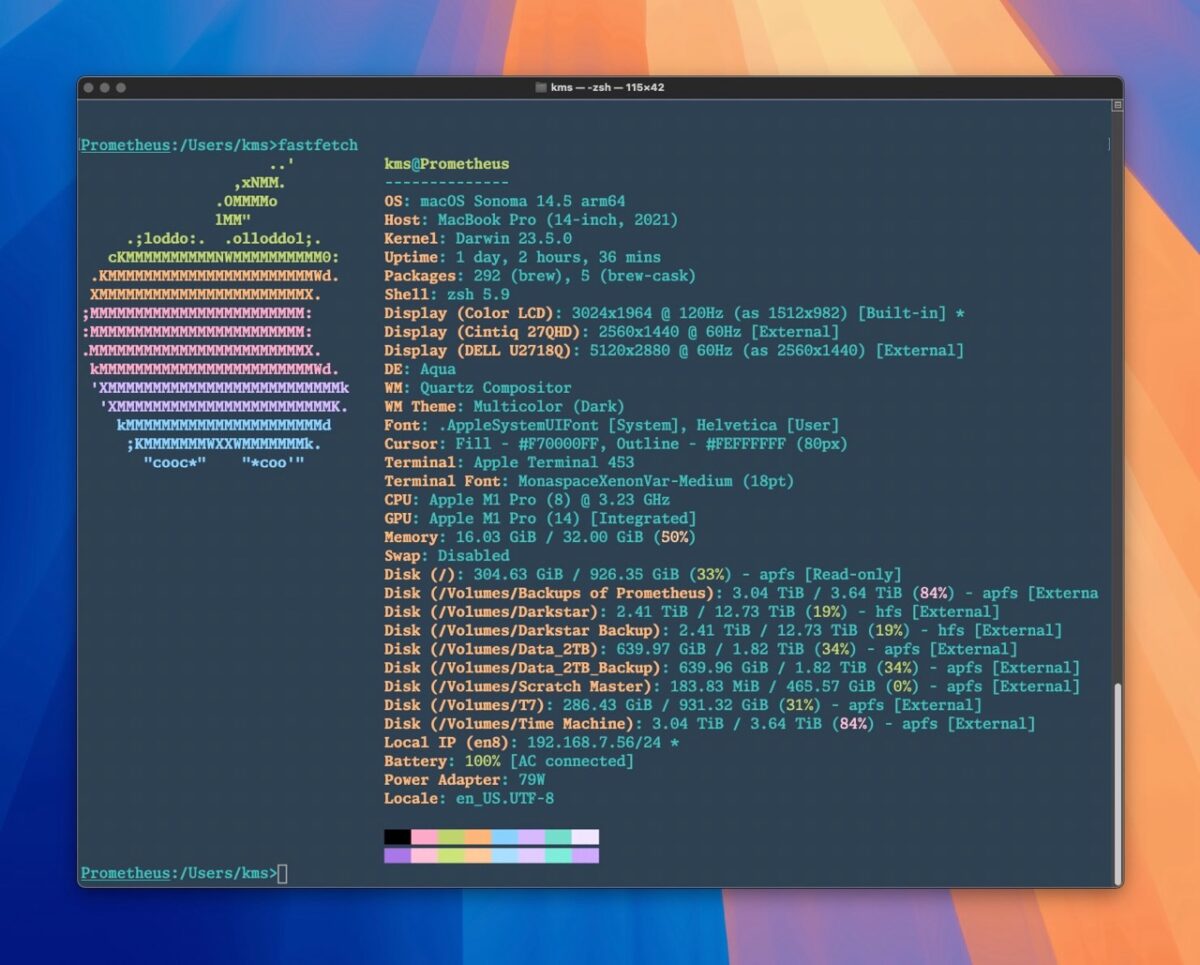



No comments yet. Be the first!