Second-Hand Review: XP-Pen Artist 22 (Second Generation)
If the subject line of this post is giving you some déjà vu, you’re correct. Krishna reviewed this pen display back in February of 2021. And when I say “this pen display,” I literally mean this very pen display. Yep, Krishna’s XP-Pen traveled over 2,000 miles to land on the desktop in my office in Washington state. I bought it from him.
I was in the market for a new pen display when I came across Krishna’s review of the Artist 22. As much as I love using my Samsung Notebook 9 laptop/tablet, I wanted a larger screen as well as a dedicated drawing device I could run directly from my big PC. I did a bit of research, mostly comparing the offerings from the Chinese manufacturers Huion and XP-Pen. (I didn’t have a Cintiq budget, in other words.) Both manufacturers seemed pretty evenly-matched in terms of features and good reviews. Krishna also gave an overall positive review of the XP-Pen, so I was pretty confident to buy it from him.
Though Krishna did a nice write-up on the Artist 22, I decided to write this follow-up both as a Windows user and an illustrator with a very different focus and style than what you usually see with these kinds of tablet reviews. I watched a lot of YouTube reviews of this and similar pen displays and every reviewer without exception was a cartoonist of some sort. Nothing wrong with that, but though I’ve dabbled in cartooning, it’s really not what I do.
Krishna gave a good run-down of the unboxing and included items, so I won’t go into that other than to say that the printed manual was pretty useless. No big deal as the Artist 22 is easy to set up and the software is intuitive. Like Krishna, I was reasonably impressed with the quality of the hardware. It seems well-made and sturdy. The attached stand allows for a nice range of angles from nearly flat to almost vertical and it functions well with little fuss. The included cables include a micro-hdmi (both ends) and USB-A to USB-C. I ended up connecting the micro-HDMI to one of my DVI ports via an adapter as my micro-HDMI port is located on the motherboard and apparently wasn’t activated (I later activated it in the BIOS so I could run a third monitor).
The screen itself is an IPS display, so viewing angles are good and about what you would expect from the technology. Color reproduction is solid. XP-Pen claims Adobe RGB≥90% and sRGB≥122%. While I did not run my calibrator to confirm this, I have no reason to doubt it, based on what I see on the screen. While not as wide a gamut as a 100% Adobe RGB screen, this range more than sufficient for most work. I found that the color shift going from the XP-Pen into Photoshop was much less pronounced than when I go from my Samsung tablet to Photoshop, as well.
Set-up and installation was a breeze. I got the needed installation software and driver from XP-Pen’s website and everything installed without a fuss. You can see from these screenshots that the set-up dashboard looks pretty much identical to the Mac version.
One side note: If you purchase XP-Pen’s AC19 remote express keys device like I did, those settings are also integrated into the dashboard. All you have to do is toggle between the display settings and the remote settings. I may end up writing a review on this little device at some point.
Windows recognized the tablet and everything seemed to be working great…until… Oh yes, there’s always something, isn’t there?
I opened up Photoshop to do some quick tests. At first, it was great…nice quick clean lines and no lag from the pen. As I continued to test, however, I noticed the lines were starting to show gaps and then there was considerable lag. After letting the tablet sit idle for a few minutes, I couldn’t draw on it at all. I restarted my system. Everything worked again after reboot, but the same issue with drawing showed up within minutes. Hmm…was there a problem with the driver? Was there some vestigial element from my old Yiynova tablet driver still on the system? I decided to check…nope, nothing from any other tablet driver that I could discern. So I uninstalled and reinstalled the driver. Nope…the problem showed up again. Okay, let me try installing it with my anti-virus turned off. That didn’t work, either.
I had been keeping in contact with Krishna at this time and he wondered if there was some sort of power interruption. So I tried different USB ports on my big machine. I’ve had issues with USB before and sometimes simply switching to a different port can clear up a problem, which in this case, sadly, it didn’t. Okay, I thought, maybe there was a problem with the USB cable itself. That didn’t occur to me originally because the product was still almost brand-new. I went down to Freddy’s and bought a $10 USB A to C cable, reconnected the display and…voilà! That was the problem: a crappy cable. Sheesh. The XP-Pen worked flawlessly after that.
Getting Down to Business
With that unpleasantness out of the way, I could finally get down and put the new display through its paces. First let me say that going from a 15.6” screen (my Notebook 9) to a 22” screen is a huge step up. Though the resolution of both screens is the same (1920×1080), the extra real estate on the XP-Pen is a real treat. I was a little concerned that, as the Artist 22 is not a touch-screen display, I would miss being able to effortlessly resize/rotate the canvas with fingertip gestures like I can on my Samsung. Turns out with all the extra room, I didn’t need to do that nearly as often. As I mentioned, I also purchased a remote express keys keypad with a dial so I can still resize/rotate with ease.
One feature I really appreciate on the Artist 22 is the anti-glare drawing surface. XP-Pen uses a finely textured plastic screen protector film which gives just the slightest feel of tooth. So while it’s not exactly like drawing on paper, the extra bit of friction imparts a satisfying feel when the nib moves across the display. My one concern about this surface is that it will, over time, become scratched or scuffed. When I was researching displays, one of the major differences between the XP-Pen and Huion was the drawing surface. Huion uses etched glass to produce the textured/anti-glare surface. I can’t imagine the XP-Pen’s film will be as resilient as the Huion’s glass surface over the long haul. Nevertheless, with over a month of use, I haven’t noticed any problems. Only time will tell on this.
While apparently not a laminated display (where the glass and the live surface are sandwiched together), parallax is barely noticeable. XP-Pen seems a little cagey when people ask them if this and some of their other displays are laminated (from the Amazon Q&A section): “XP-PEN works like the fully laminated, though we don’t advertise such a point.” In other words, no, it isn’t. From what I can tell from close examination, it seems like there is a tiny but discernable gap between the pen nib and the line you’re drawing. However, it’s very slight and not enough to be any kind of issue. The increased size of the tablet along with the delightful drawing surface more than compensates for a tiny gap.
You can see here that while not absolutely perfect, the alignment is more than good enough.
The pen itself feels good in the hand. I also noticed that due to its thicker width compared to the S-pen I use on the Samsung, I rarely accidentally engage the barrel button. I also like the fact that you don’t have to hold the button down to engage the eraser (you do with the S-pen). Just click once to erase and click again to resume the pen. That’s about all I use the barrel button for, but it causes much less hand fatigue.
Here’s a quick line/pressure test I performed. As you can see, the taper is excellent with very little “squinching” of the line as you ease up on the pressure at the end of a stroke. The top few lines were free hand and then I used the stroke stabilizer in Sketchbook to draw the rest.
Here are a couple of the first pieces I created with the XP-Pen Artist 22: First is a drawing of the female strobilus of Pinus palustris (my apologies- I’m a plant nerd and that’s a fancy way of saying Longleaf Pine cone). The second is an album cover for a customer. The tablet’s 1920×1080 resolution was not a problem for me. If you’re used to more pixel density, it might be an issue, as Krishna pointed out in his review of this display. I drew both of these illustrations using Autodesk Sketchbook, which has an excellent and intuitive user interface that minimizes screen clutter while maximizing usability, so that helped.
As you can see, I create very detailed work, and the Artist 22 excels at this kind of drawing. Whether I made long, sweeping strokes or close-in, short and detailed marks, there was no delay. The only lag I noticed was during testing when I made a few very long, quick strokes with a huge brush (like 200 pixels large!). Since I don’t usually draw/paint that way, it will not be an issue.
Here’s the whole set-up:
Conclusion
The XP-Pen Artist 22 pen display is a good choice for those looking for a large tablet at a reasonable price. I think it is listing for about $500 on Amazon right now. The textured screen protector not only cuts glare but provides a satisfying drawing surface. In the Windows environment, the software and user dashboard are easy to use and everything worked as expected (once I replaced the USB cable, of course).
Now for the $64 million question: is the XP-Pen a viable Cintiq alternative? I know you’re thinking this and everyone asks this question. As I have never worked on a Cintiq, I can’t compare the two based on experience. I can say that the XP-Pen Artist 22 pen display is a good choice for those looking for a large tablet with a satisfying drawing experience at a reasonable price. If I were doing illustration full-time, who knows, I might want to save up for a Wacom. However, illustration only accounts for about 30-35% of my business. It doesn’t pencil out. I’m grateful there are alternatives.
PROS: great price, large screen, smooth and accurate operation, decent build quality
CONS: anti-glare screen cover is plastic so it could potentially scratch; 1920×1080 resolution may be an issue for some


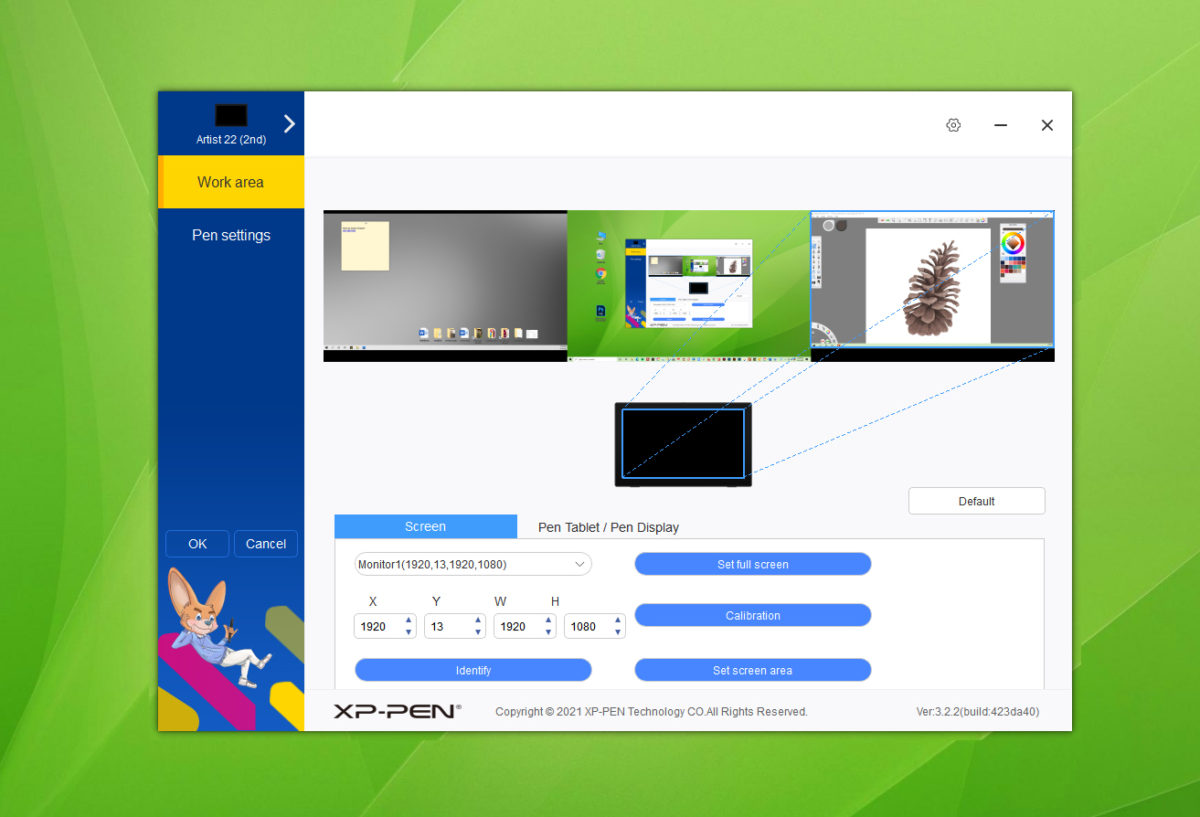
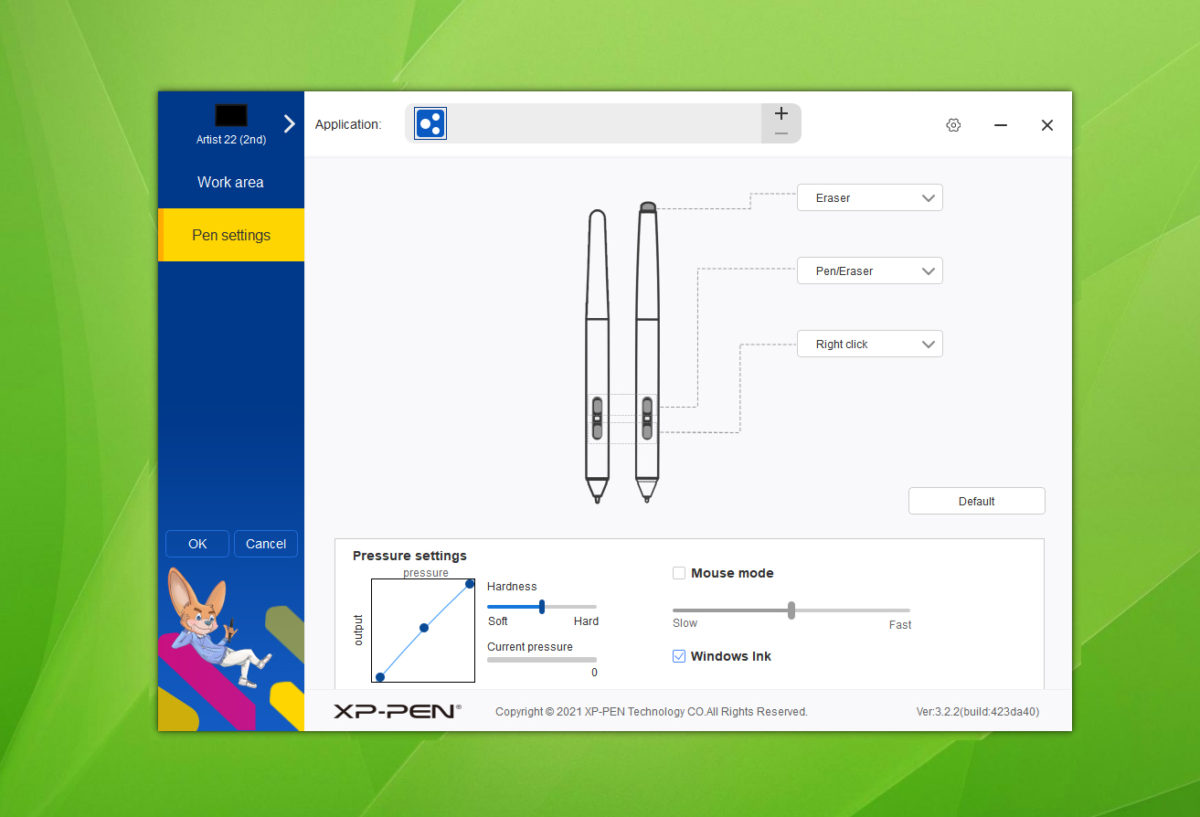
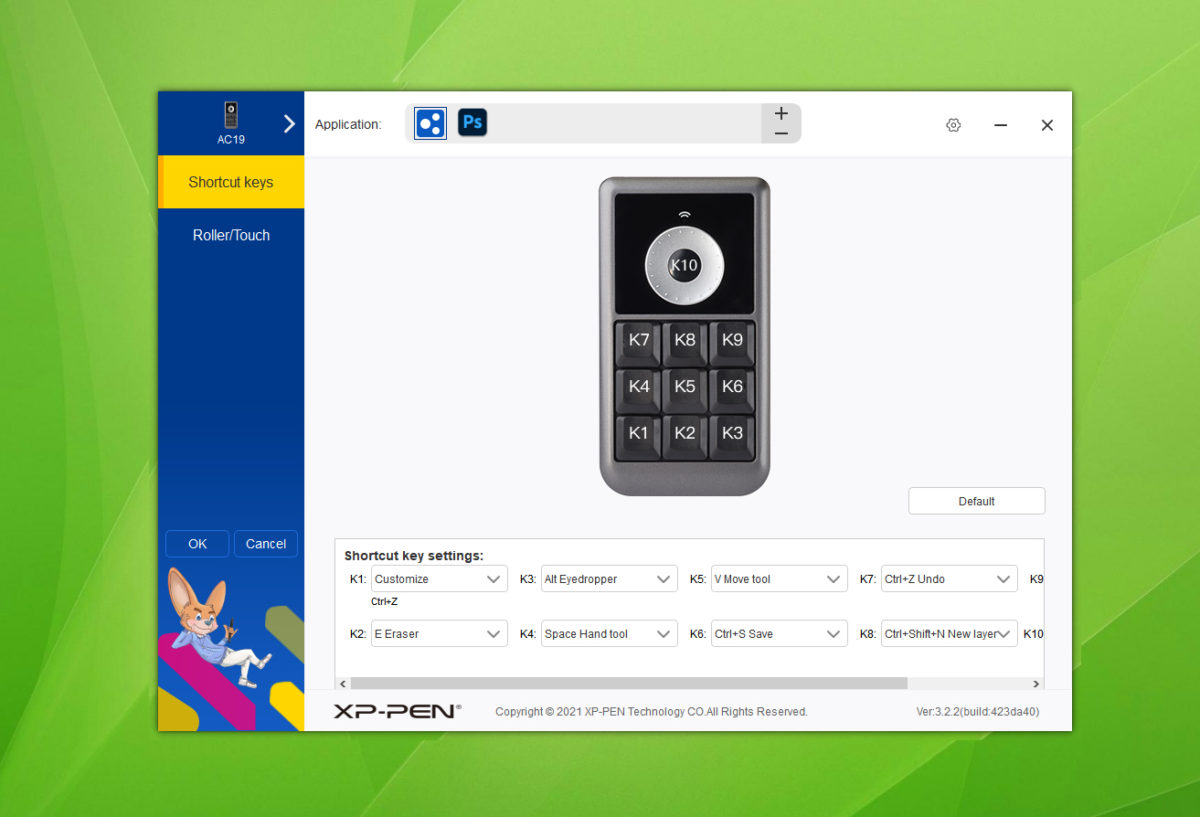
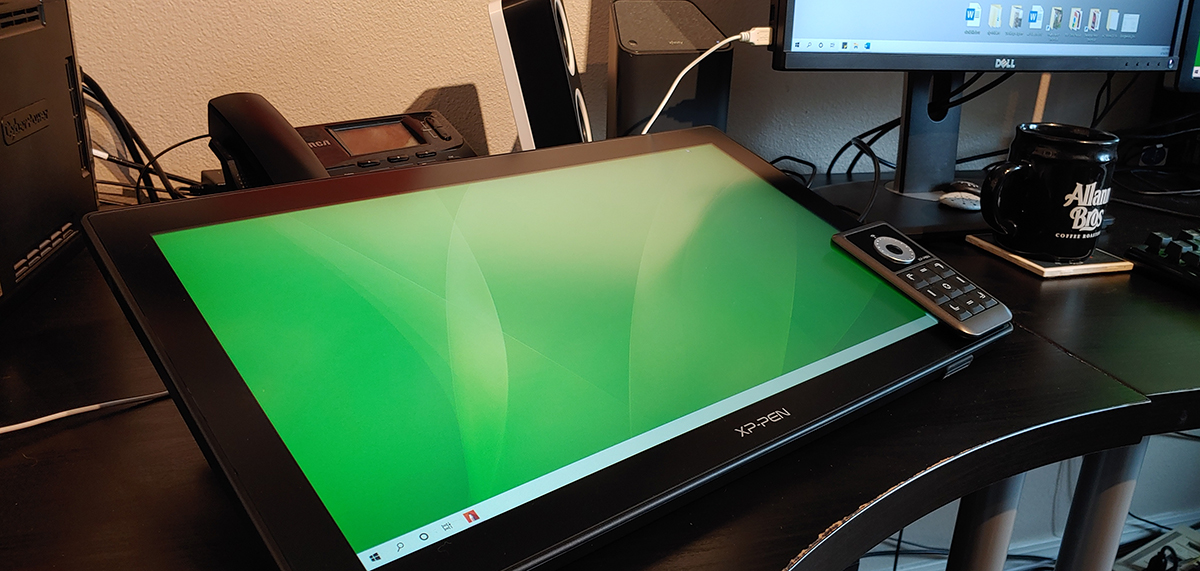
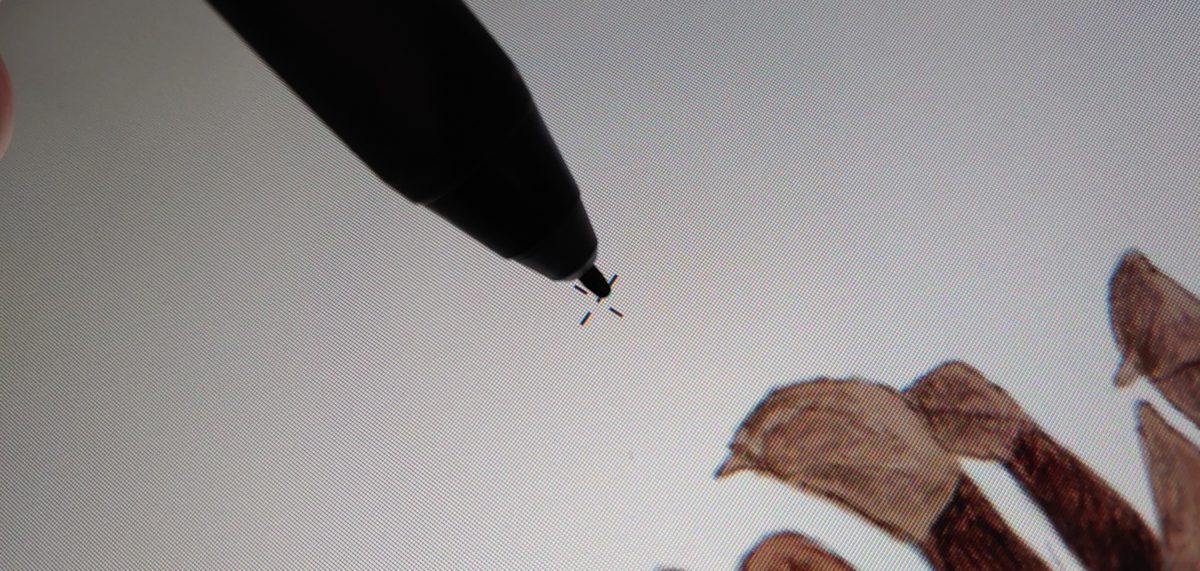

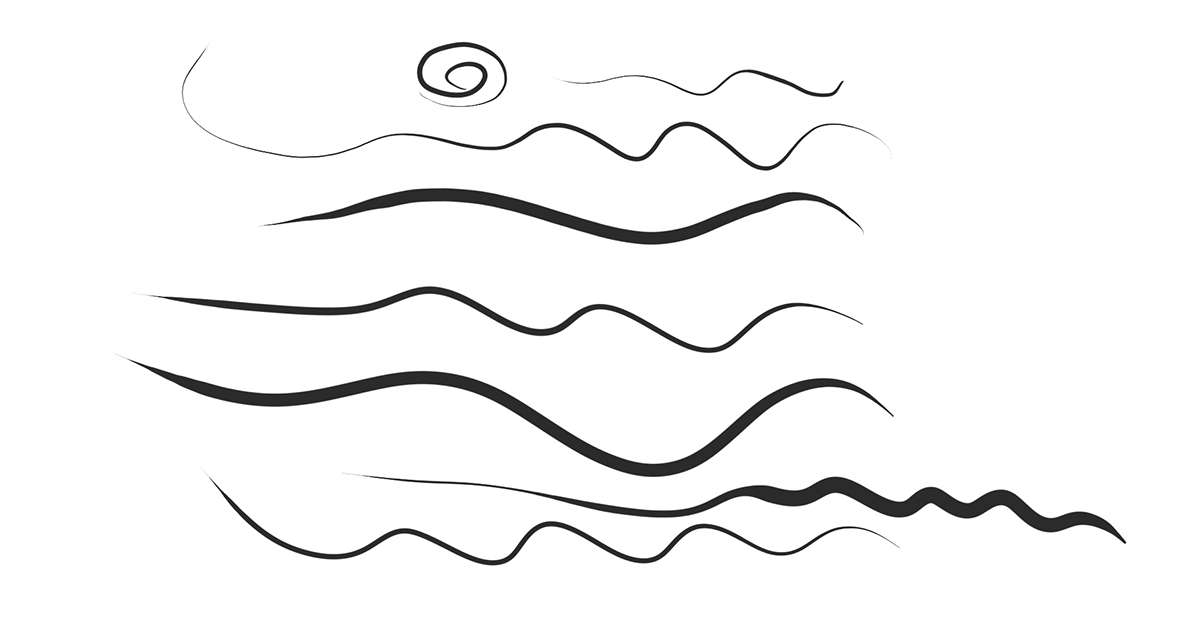

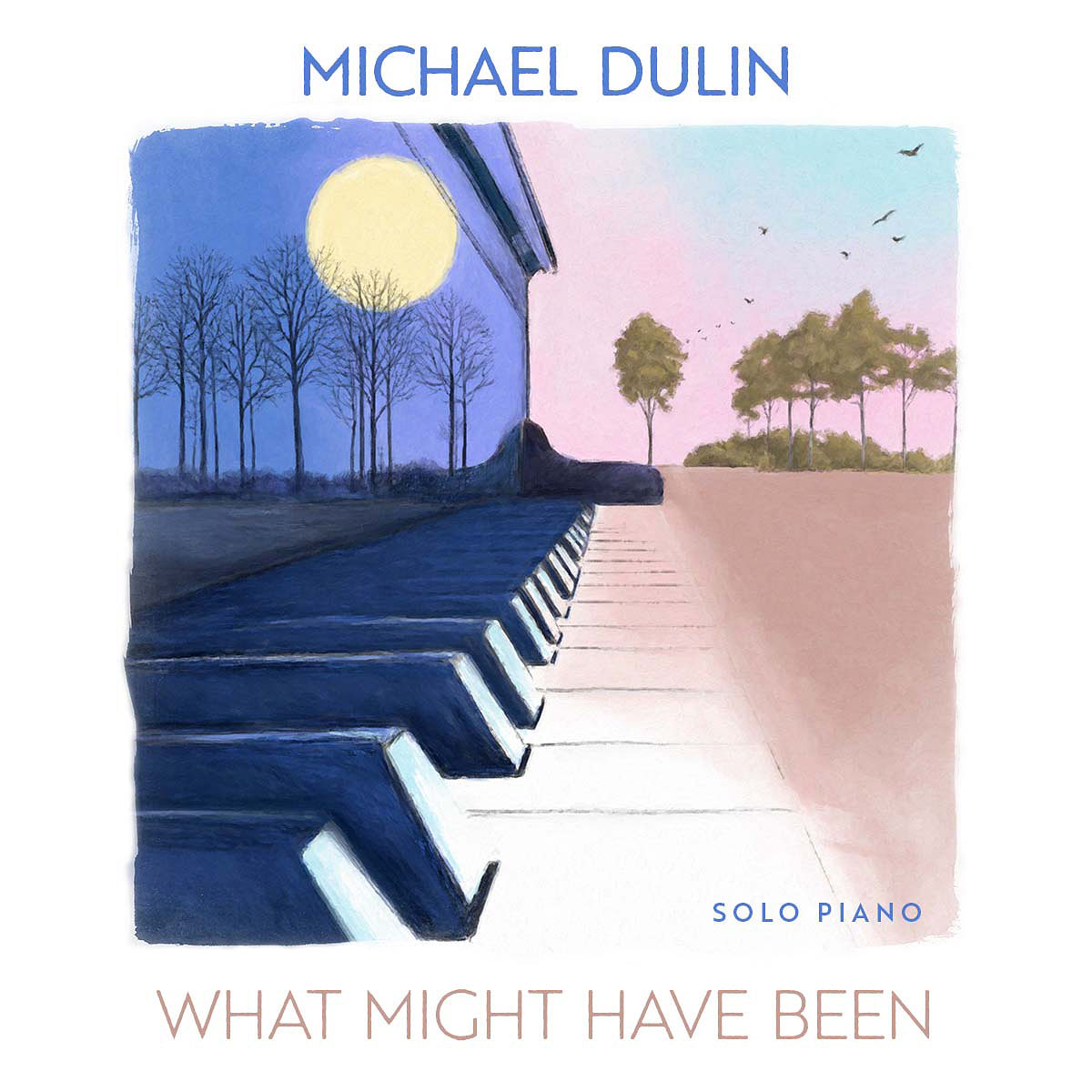




Comments are closed.